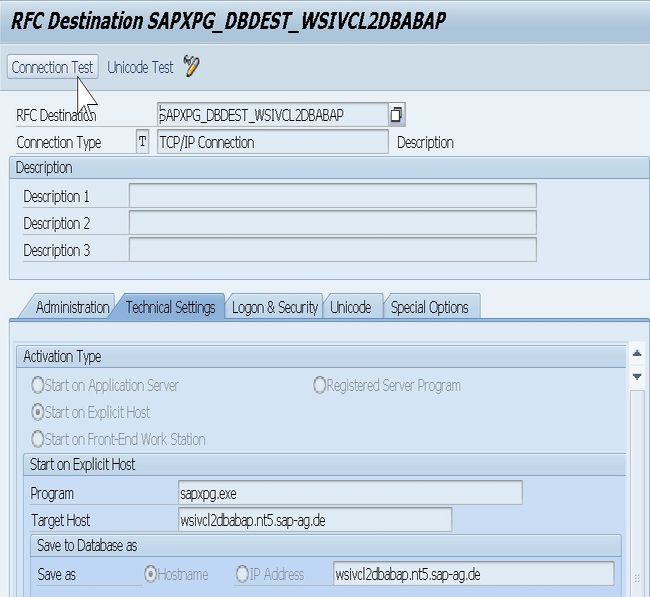Please follow the below steps before starting the installation:
1. Kindly apply SAP 1596496 to ensure that the latest SAP cluster dlls are installed.
2. How to Install the SAP gateway service on all database cluster nodes
3. Adding the gateway to the configuration of the database cluster group
4. Configuring the RFC connections and the DB13 functions in the SAP system
How to Install SAP gateway service on all cluster nodes
1. Please choose the <SAPSID> and the <system number> for the gateway.
you should not not choose 2, 25, 43, 72, 89 or 99 (or any other, already used number).
2. Please create the following file system structure on an Oracle shared disk, which contains the sapdata directories:
<oracle shared disk>:sap<DB-SID>dbtoolsexe
<oracle shared disk>:sap<DB-SID>dbtoolslog
<oracle shared disk>:sap<DB-SID>dbtoolswork
<oracle shared disk>:sap<DB-SID>dbtoolsprofile
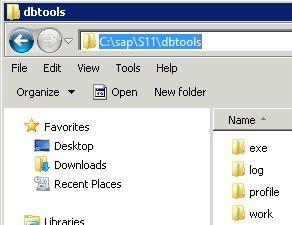
3. Now you can download the latest BR*tools (DBAtools) from SAP Service Marketplace and copy the extracted files to the following directory:
<oracle shared disk>:sap<DB-SID>dbtools
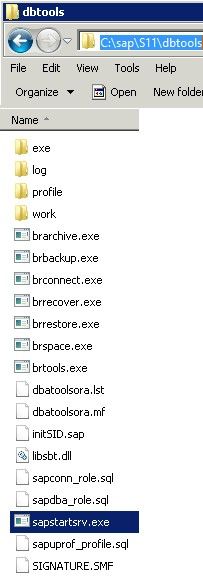
4. Please add the SAP_<SID>_GLOBALADMIN domain group to NTFS security on: <oracle shared disk>:sap<DB-SID>
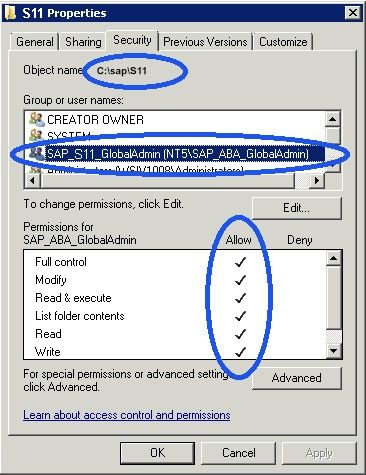
5. You should copy sapstartsrv.exe, sapnthalib.dll, and sapevents.dll from the central staging directory, e.g.sapmnt<SID>sysexe(n)ucNTAMD64 to:
<oracle shared disk>:sap<DB-SID>dbtools
6. Please copy gwrd.exe, sapxpg.exe, librfc*.dll's, icu*.dll's, and libsapu16.dll from a dialog instance (additional application server) executable directory to:
<oracle shared disk>:sap<DB-SID>dbtoolsexe
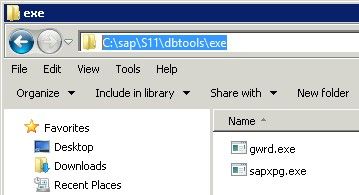
7. Now you can create the default profile (default.pfl) and instance profile (dbsagw<system number>.pfl) in the folder <oracle shared disk>:sap<DB-SID>dbtoolsprofile.
Please make sure that you enter the parameter definitions in a single line. Also make sure that in both profiles there is at least one empty line after the last line with parameter definitions.
Here are the examples for default and instance profile:
default.pfl:
SAPDBHOST = <virtual DB hostname>
dbsagw<system number>.pfl:
_GW=gwrd.exe
DIR_EXECUTABLE = <oracle shared disk>:sap<DB-SID>dbtoolsexe
DIR_PROFILE = <oracle shared disk>:sap<DB-SID>dbtoolsprofile
DIR_INSTANCE = <oracle shared disk>:sap<DB-SID>dbtools
DIR_GLOBAL = $(DIR_INSTANCE)
INSTANCE_NAME = GW<system number>
SAPLOCALHOST = <virtual database hostname>
SAPLOCALHOSTFULL = <virtual database hostname>
SAPSYSTEM = <system number>
SAPSYSTEMNAME = <SID>
Start_Program_00 = local $(DIR_EXECUTABLE)$(_GW) pf=$(DIR_PROFILE)dbsagw<system number>.pfl
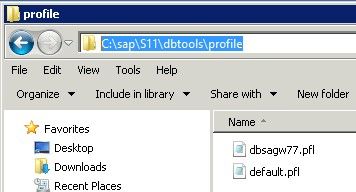
8. Please add the following entries to "%windir%system32driversetcservices" (if not yet available):
sapgw<system number> 33<system number>/tcp
sapgw<system number>s 48<system number>/tcp
9. Kindly set the environment variable for user <SID>adm
SAPEXE=<oracle shared disk>:sap<DB-SID>dbtools
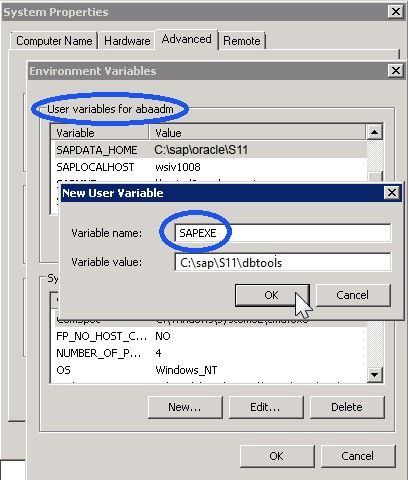
Now you can add the path for <oracle shared disk>:sap<DB-SID>dbtools to the path of <SID>adm:
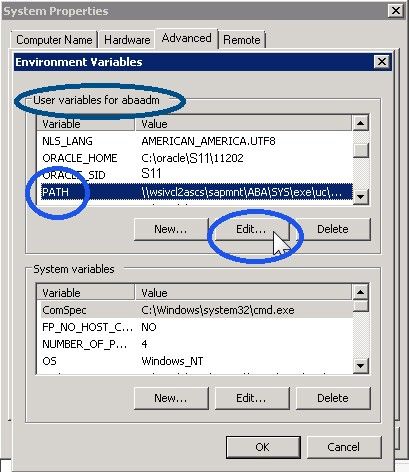
10. Please create the service SAP<SID>_<system number> on the first cluster node as follows:
And start sapstartsrv.exe from the <oracle shared disk>:sap<DB-SID>dbtools directory:
c:sapS11dbtools>sapstartserv.exe
Please enter the <SAPSID>, <system number>, and path to the config profile (dbsagw<system number>.pfl), the DOMAIN<SID>ADM user and the password (in this case, use the same user accounts as for your clustered SAP system).
Please check "Use Environment of user:" and add the DOMAIN<SID>ADM user.
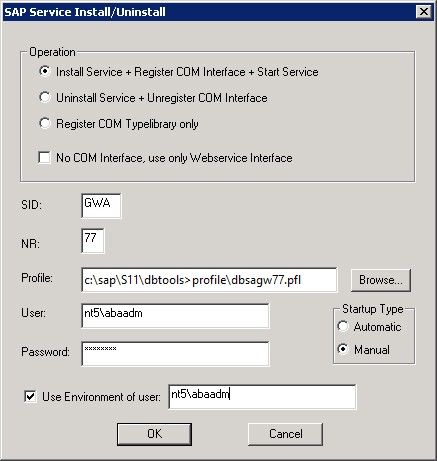
11. On the next cluster node, move the database cluster group to this node and repeat steps 8, 9 and 10.
Adding the gateway to the configuration of the database cluster group
- Please Right-click the database cluster group in the Failover Cluster Administrator tool To add a Generic Service.
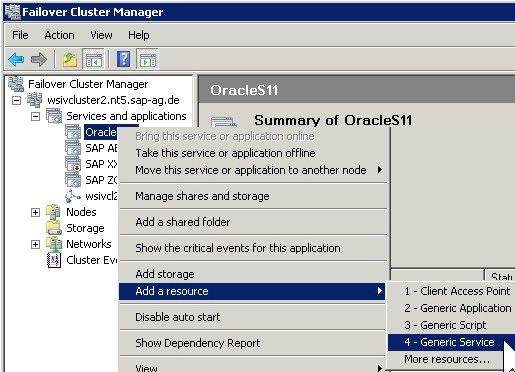
2. Now select the gateway service you want to use from the list
3. Please confirm and install the Generic Service.
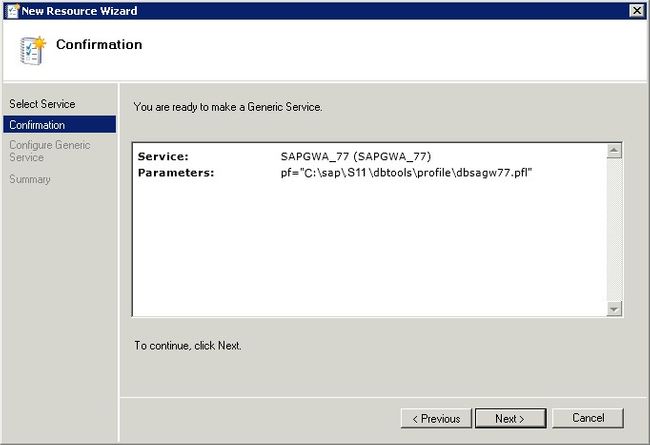
4. Kindly change the Properties of the newly created resource.
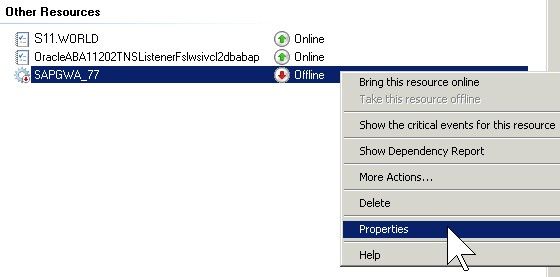
5. Add the dependency to the shared disk and the virtual hostname of the database.
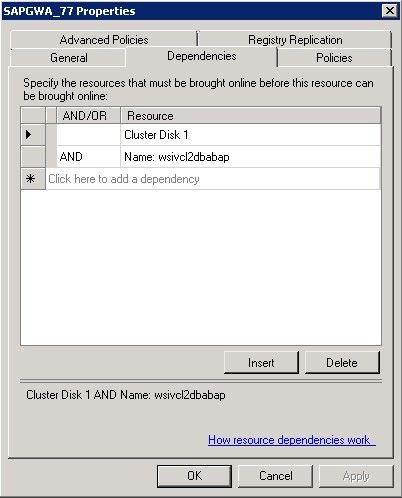
6. Please change the policies of the resource.
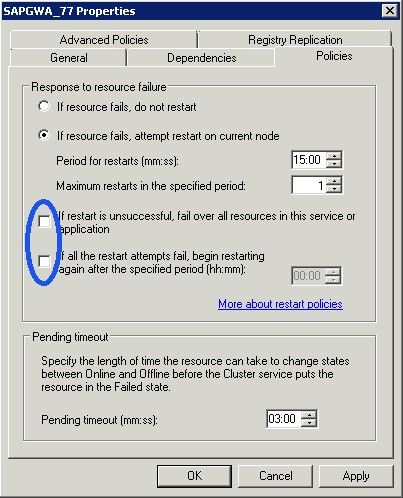
7. Kindly add the SAP resource.
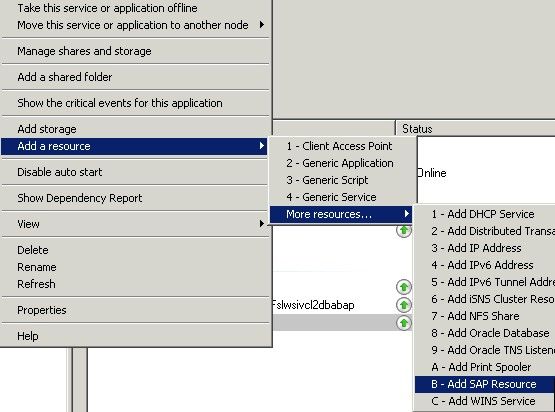
8. Kindly enter the resource name for this resource (SAP <SID> <instance number> Instance).
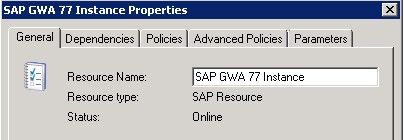
9. Please add the dependency to the generic service resource (SAP<SID>_<instance number>).
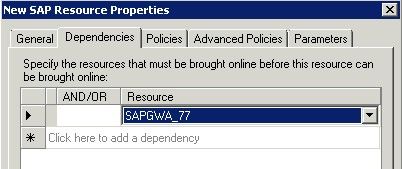
10. Now you can change the policy or the resource.
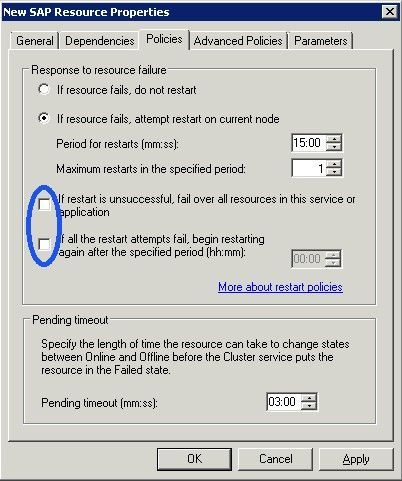
11. Please add the SAP instance specific parameters for this resource.
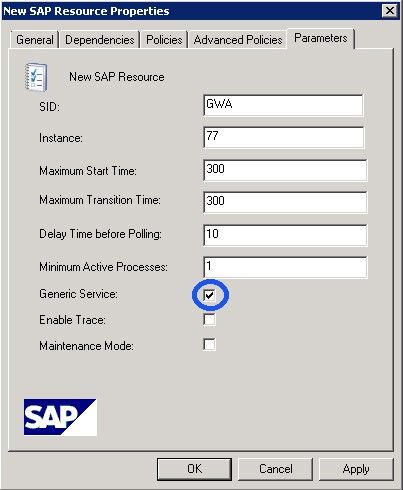
12. Test the failover of the database group to other cluster nodes.
Configuring the RFC connections and the DB13 functions in the SAP system
In a Failover Cluster configuration, maintain the RFC destination SAPXPG_DBDEST_<virtual_DB_hostname> as shown in the figure below.
Kindly Make sure that for SAPXPG_DBDEST_<virtual_DB_hostname>, you enter "sapxpg" in the "Program" field.
Please Test the RFC connection.