In this SAP Basis tutorial, the SAP users will know the step-by-step procedure to Define Control Parameters in the SAP system with proper screenshots.
What is Control Parameter in SAP?
Control parameters are factors that affect the selection of trenchless pipe installation methods. Trenchless construction techniques adopted for a particular project are determined based on many parameters including the latest geotechnical investigative reports, and existing records.
How to Define Control Parameter in SAP?
Please follow the steps below to define the control parameter in your SAP system:
Enter t-code SPRO in the SAP command field and press Enter to execute the transaction code.
.jpg)
On the next screen click the SAP Reference IMG button to proceed to the next steps.
.jpg)
Now navigate to the following SAP IMG path:
SPRO > SAP Reference IMG > Plant Maintenance and Customer Service > Maintenance and Service Processing > Completion Confirmations > Define Control Parameters for Completion Confirmations
.jpg)
Next on the Change View "Confirmation Parameter": Overview screen you will see a list of previously defined Confirmation Parameters on your SAP system.
.jpg)
Next, click the New Entries button to define configurations for the new Confirmation Parameters.
.jpg)
Next, enter the specify the following fields for the new control parameter:
- Plant: Specify the plant for which control parameter
- Order Type: Enter the order type
.jpg)
Now enter other details according to the requirement of your business under the following section:
- Default Values
- Material Movements
- Selection
- Checks
- HR Update
- Logs/Error handling
- Control Data
- Mass Confirmation
.jpg)
Once all the details have been entered click the Save button to save the new configuration.
.jpg)
Now select your Customization Request id and press Enter to go to the next screen.
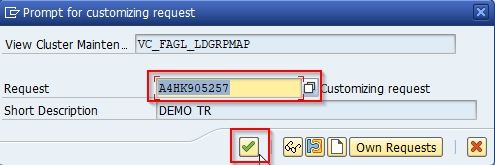
Next, the message Data was saved will be displayed at the bottom of your screen
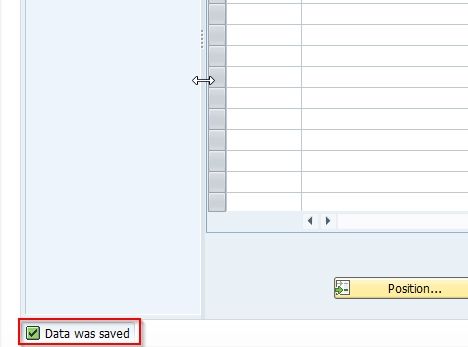
You have successfully defined a new Control Parameter on your SAP system.