In this tutorial, you will learn the step-by-step process to change the time zones in our SAP system with proper screenshots. Also, explains How to correctly determine the time in the SAP System within Time Zone Settings.
Note: Please before implementing this procedure keep in mind that any change in the time zone in SAP GUI would reflect in all the clients.
How to Change the Time Zone?
Enter t-code STZAC in the SAP command field and Execute it
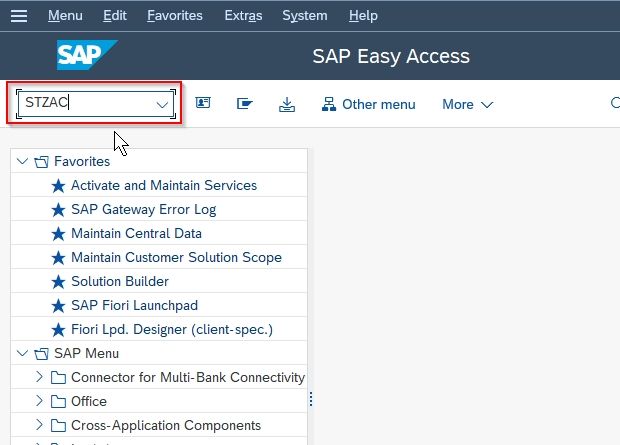
Now a popup will appear (warning you that any change in the time zone in SAP GUI would reflect in all the clients) click Yes to proceed
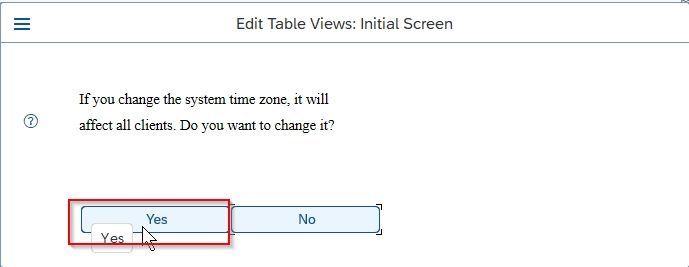
On the next, you will see your default or previously set Time Zone
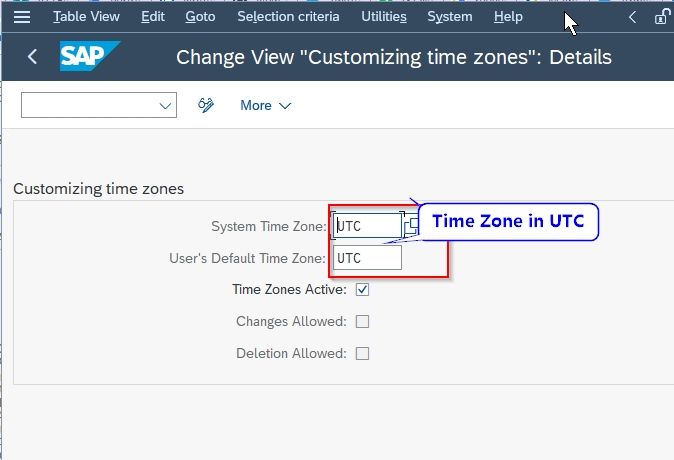
Now in this tutorial, we will change the time zone to INDIA so let’s change the system time zone from UCT to INDIA.
Press the F4 key and select the new time zone ie.INDIA.
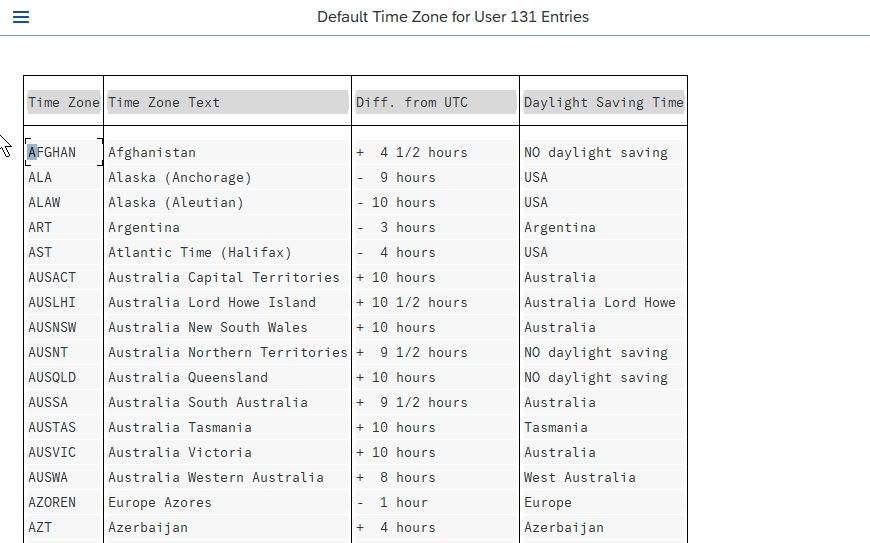
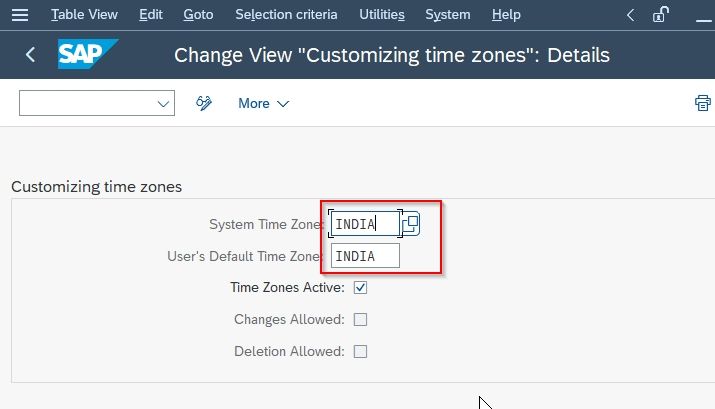
Next click on the Save button to save your changes.
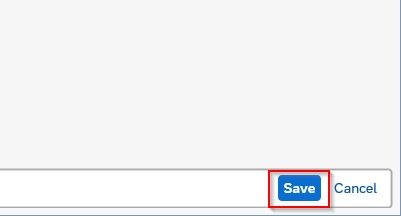
Now select the Customizing Request id and press Enter to complete the process.
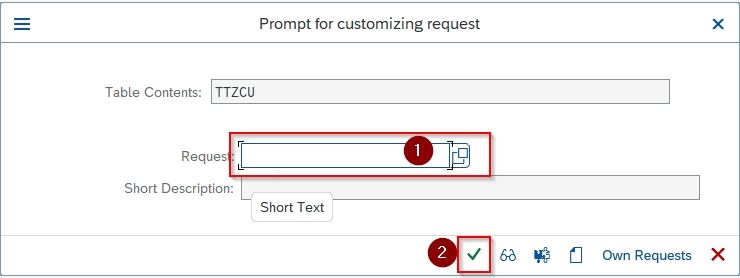
You have successfully changed your Time Zone to India
View List of Time Zone
Please follow the steps below to view the list of time zones:
Execute t-code STZBC in the SAP command field.
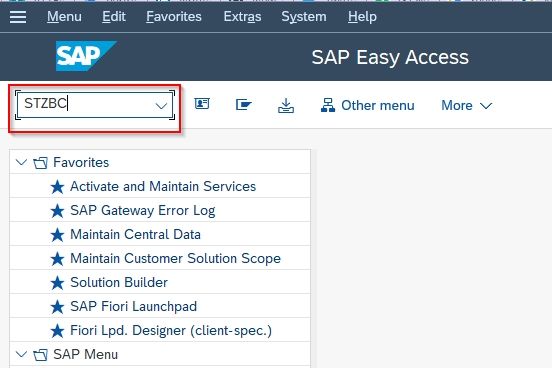
On the next screen, you can view the list of time zones. Here you can deactivate any time zones, set the time zone rules, etc.
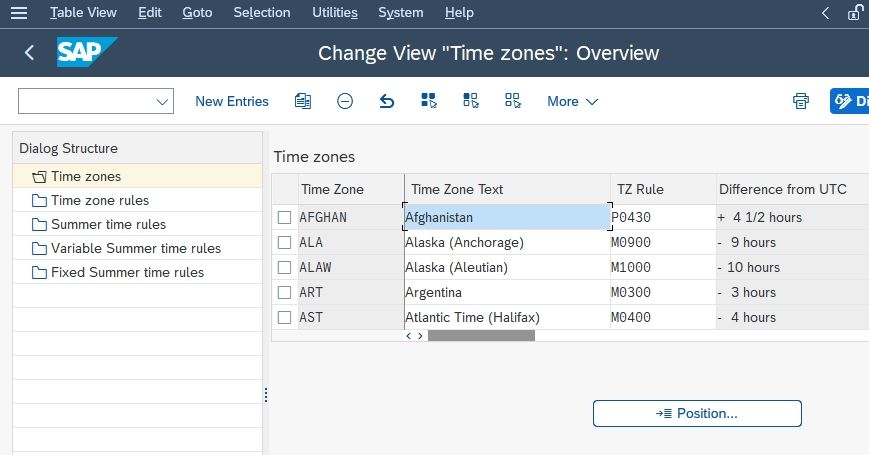
Error: Current Time is Determined Incorrectly
The current time is determined incorrectly in the SAP System. The time difference is usually displayed in the spool or in the status dialog box (in the 'System' -> 'Status' menu).
SOLUTION
These time differences often occur after the time change or by the incorrect Customizing of the time zones.
Generally, note that all systems should use the same time zone. That is, both the R/3 system and the operating system should use the same system time zone and the same daylight saving time rule.
In addition, note that the UTC timer ('Universal Time Coordinated UTC') must not be changed. The UTC timer counts the seconds since January 1, 1970, 00:00:00, Greenwich Mean Time. With a correct setting, it contains the same value at the same time in all hosts, regardless of their location.
First, check the settings using the analysis report from 481835.
1. Check the system time zone
In the R/3 system, you can check this using transaction 'STZAC'.
Check the settings in the operating system (you can use the values from the analysis report to help you here: the 'SY-TZONE' values include the difference for UTC without taking into consideration the daylight saving time).
2. Check the summertime settings
In the R/3 system, you can check this using transaction 'STZBC'.
The analysis report displays the 'SY-DAYST' value to show you whether the operating system currently considers a daylight saving time rule or not.
3. Check the UTC timer
For more information about this, see SAP Document 101726.
To check the value of the UTC timer, copy the 'ZZUTCTIMER' analysis report from the correction instructions and execute it. The report should return the current UTC time/date as a result.