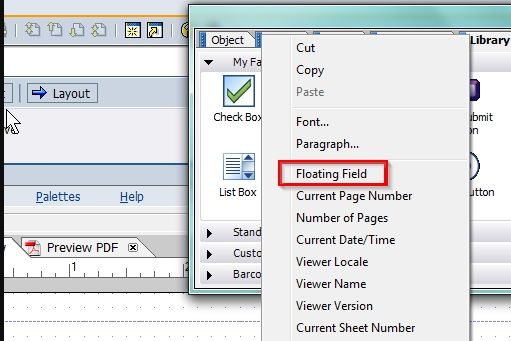In this tutorial, you will learn step by step process to use or work with floating fields in SAP Adobe forms. This tutorial will help SAP ABAP fresher to learn how to work with Adobe form layout.
How to Work with Floating Field in Adobe Forms?
Please follow the steps below to work with floating fields in Adobe form:
Execute t-code SFP in the SAP command field
.jpg)
Next, check the Interface Radio checkbox & input an interface name.
.jpg)
Click the Create button to create a new interface
.jpg)
Now enter a Description for the new Interface and then click the Save button.
.jpg)
Next Package, Transport and press the Save icon to save the new interface.
.jpg)
Now to create the Import parameter, navigate to:
Form Interface-> Import ->Parameters Name -> Enter the import parameter
.jpg)
Click the Save button below
.jpg)
Now click the check icon to check the Display Objectives
.jpg)
.jpg)
Next, click Activate button to activate the Interface.
.jpg)
Once the Interface status is Active it is then activated.
.jpg)
Now go back to the SAP Easy Access screen and again execute t-code SFP in the SAP command field.
.jpg)
On the next screen select the Form Radio checkbox & provide a name for the new form and click on Create button.
.jpg)
Next, provide a Description & Interface name created earlier and click the Save button.
.jpg)
Now provide Package, Transport No, and click the Save button to proceed.
.jpg)
On the next screen Form Context will be displayed as shown below.
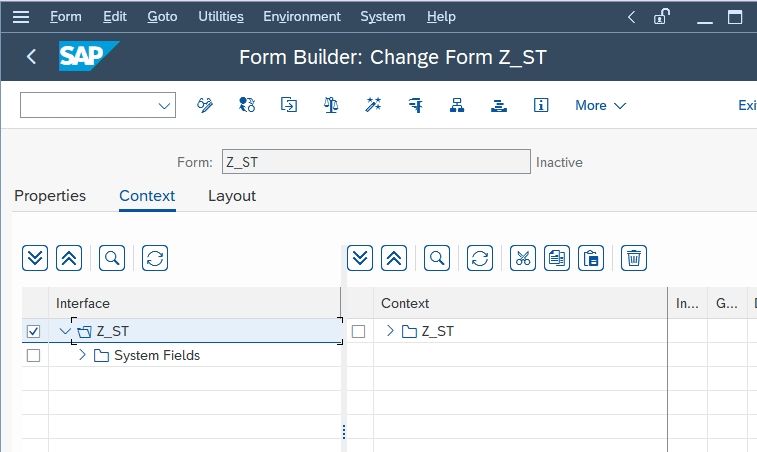
You need to Drag & drop the Global data from Interface to Context Level
On it is done click the Save button to save the form
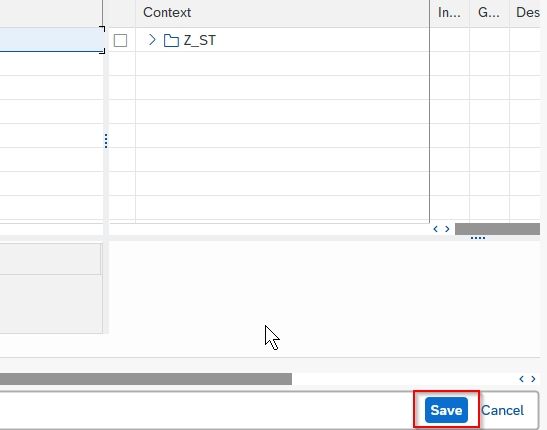
Now click the Layout tab to design the layout.
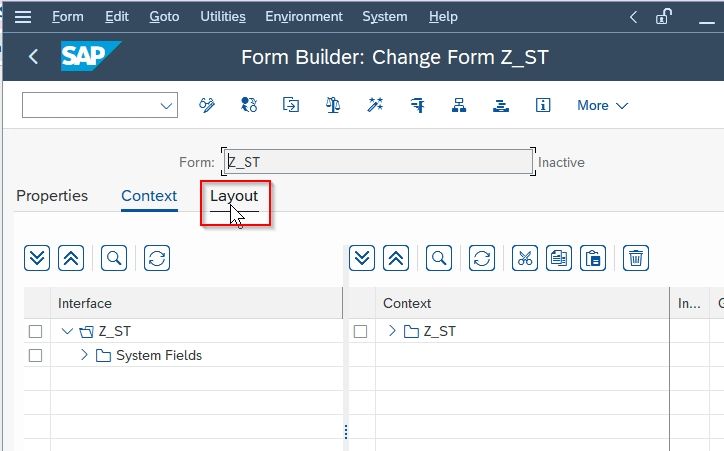
In the form, layout click on the Library, drag and drop the Text Field and enter the required text
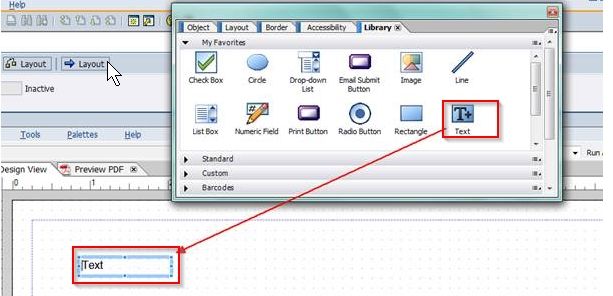
Select only that text which you want to float, Right-click on it, and choose Float.