If you enjoy PuTTy, demonstrate you know every single detail about it. As a terminal emulator, PuTTy users must know how to copy and paste works in this client-side software. It is different compared to other sessions in the Windows GUI environment.
If users try to copy using ctrl+C, it will throw a SIGINT or interrupt signal and terminate some program. And, using ctrl+V, one cannot directly paste the text copied from the keyboard clipboard. So, many beginners found this confusion while working with copy and paste in their PuTTy session. But here is the step-by-step approach to paste the Windows clipboard into my PuTTy.
What is PuTTy?
PuTTy is a free, popular, open-source terminal emulator built for Windows, UNIX, macOS, and Linux. British programmer Simon Tatham is the first creator and maintainer of this serial console and network file transfer application.
He created the first and oldest SSH client for Windows and UNIX platforms, which later extended to other OS such as macOS and Linux. It uses SSH, Rlogin, and Telnet network protocols. Users can use these protocols securely and operate remote sessions among different computers over an unsecured network. It allows one computer to control the others.
In PuTTy, if users want to copy and paste text copy from windows clipboard then they need to:
Crontab file
Step 1: Go to Crontab -e
Step 2: Move to the position where users want to paste
Step 3: Press "I" to open the insert mode
Step 4: Press "CTRL + Right Mouse Click." It will show a property window on the screen shown in the figure.
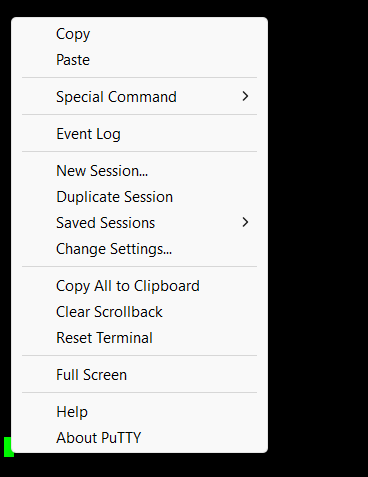
Step 5: Here, users will see multiple options to paste the copied text. Select Paste from the menu and it is complete.
Conclusion
We hope this article has catered to an idea of how to paste the copied text from the Windows clipboard into my PuTTy. Following the given steps and paste whatever text you want. But users should remember they cannot copy or paste directly using the ctrl+C and ctrl+V on the keyboard. It will throw an error instead.