Every problem has a specific key to its solutions. To solve this, one must dig deeper into the root cause of the problem.
"Blocked by Play Protect" is an alert message that appears when Google Play Protect does not find the application verified. It blocks the installation of the application by showing an error message "Play Protect doesn't recognize this app's developer."
Let us get into all the solutions to fix this error in this article, and users can install their applications without a problem.
What is the "Blocked by Play Protect" alert?
Google released a new system that enables more robust protection against malware for users. The system works as a prevention mechanism considering all the possibilities of malware attacks.
It happens when malware attacks, such as Denial of service (DoS), Spam, Phishing, Hostile downloaders, Ransomware, Spyware, etc., invade the device. Thus, the system filters by showing alert messages with different versions of this error.
The system encounters the error, but it does not necessarily mean malware.
Error: Play Protect doesn't recognize this app's developer. Applications from unknown developers can sometimes be unsafe.
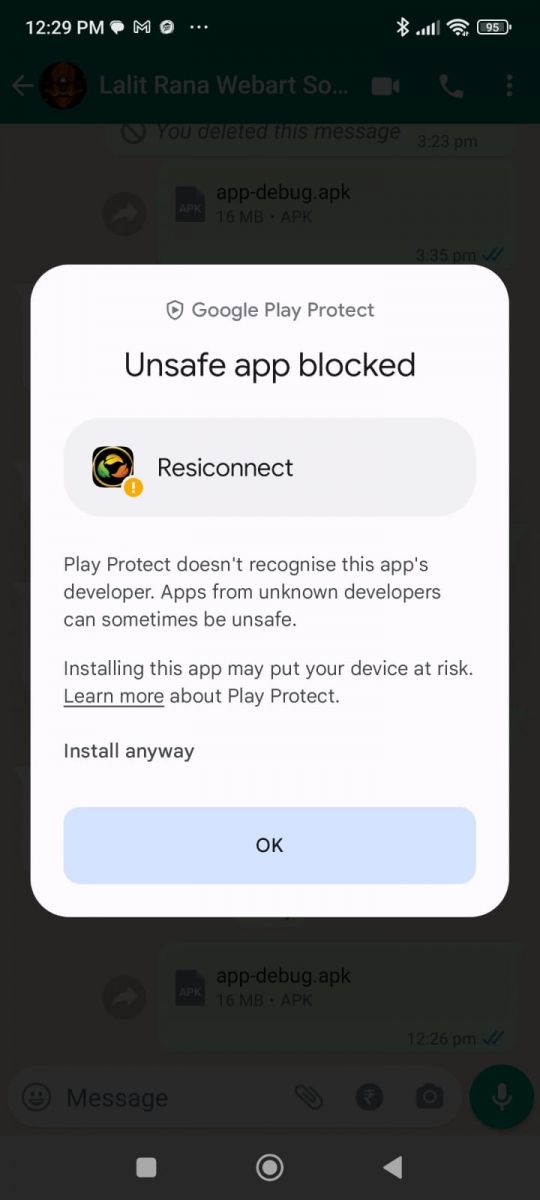
Here are some solutions to this error message in Google Play Protect –
Solution 1: Appealing to the Google Play Protect
This solution will solve and get rid of the problem.
Step 1: The first step involves disabling the Play Protect in Play Store -> Play Protect -> Settings Icon -> Scan Device for security threats
Step 2: Publishing the application at the play store.
Step 3: When users try to install the application, it will throw you error. Here, they need to click on the "More details" button and then click on the "Install anyway" option.

Step 4: Submitting an "Appeal to the Play Protect" will fix the problem. Users have to fill out the form and submit the appeal. This option will take some time to come into action.
Solution 2: Using a new Key store
Users can create a new key store by replacing the old one. They need to rebuild a new signed APK. Using a new key store, Google will register users as developers.
Often only charging the old key store will not solve the problem. Users need to change the IP address while generating a new key store. If any user does not succeed, they can use another Gmail in Android Studio. They then generate a new key store.
Solution 3: Device Verification APIs
Users can use the device verification APIs provided by Google, who still aspires for solutions to fix this error. They need to call it only once in their application. It will prevent the application from not getting blocked by Google Play Protect. Use the given links to perform the task:
https://developer.android.com/training/safetynet/attestation#verify-attestation-response
Sample code project link:
https://github.com/Googlesamples/android-play-safetynet
Solution 4: Java keytool
Step 1: Using the Java keytool, users can generate a .keystore file in the command line. Then, they can use that keystore while signing the application. Use the directory to find the Java keytool:
C:\Program Files\Java\jre7\bin
Step 2: Go to the command window, switch to the above directory, and type the following command:
keytool -genkey -v -keystore my-release-key.keystore -alias alias_name -keyalg RSA -keysize 2048 -validity 10000
The keytool helps users to provide passwords for the keystore. These can be the user's name, company, etc.
Step 3: After the above procedures, enter "Yes."
It then generates the keystore as a file called my-release-key.keystore in the directory, which users have mentioned earlier. These passwords will protect the keystore and key that users entered.
The keystore includes a single key, which has validity for 10000 days. The alias is a name that users will use later. It will refer to the keystore when signing the app.
Solution 5: Using Trackers
The error message may often appear when users use some trackers like Google analytics or Amplitude. It is because they are trying to release their application on other platforms other than Google Play Protect. These are the solutions to the problem:
Step 1: Users can operate particular trackers in their applications, such as Firebase and Appmetrica. These are tested and are okay.
Step 2: Release the application in Google Play.
Solution 6: Deleting the debug certificate
Often the expired debug certificate can be the reason for such problems in Google Play.
Step 1: Users can delete the debug.keystore using the following directory:
C:\Users\.android\
Step 2: Users can regenerate a new key using the build tools and build their projects. This time, it will not give any error message. Use the reference and build the app:
https://developer.android.com/studio/publish/app-signing
Solution 7: A New Key
Users can solve the problem by creating a new key while generating a signed apk. We hope this alternative solution will work –
Step 1: Go to the Build option.
Step 2: Click "generate signed Bundle/APK..."
Step 3: Select either Bundle / APK and click the Next.
Step 4: Go to "create new." Users must ensure that they have a keystore path on their devices.
Step 5: Lastly, click on the Finish to generate the signed apk.
After completing these steps, installing the application will not throw the error message.
Solution 8: Troubleshooting and Requesting Esteemed Google Team
Step 1: Go to "Invalid Caches/Restart"
Step 2: Users need to login through the Android Studio
Step 3: Select the "generate signed Bundle / APK."
Step 4: Users then insert the information in the "generate signed Bundle" section.
Step 5: Users must not use the same password. They must ensure their password is different in "generate signed Bundle."
Step 6: Write the program in English and make it Persian in the subsequent updates, which is more efficient.
Step 7: Delete all the extra permissions
Step 8: Lastly, click on the given link, open the site below, and request a troubleshooting:
https://support.Google.com/Googleplay/android-developer/answer/2992033?hl=en
Steps of troubleshooting
Step 1: Enter your first and last name correctly
Step 2: Users upload their installation file in Dropbox and copy the link.
Step 3: While using Dropbox, they must change the number zero at the end of the link to one. They then submit it or utilize link-shortening sites.
Step 4: Users need to shorten the link size if the request is not approved. They can do this in the following manner "https://bitly.com/"
How to create the troubleshooting request?
Write the request in the following manner. In the description paragraph, illustrate the problem. Here is the sample text for convenience:
Greetings to the esteemed Google Team
I request to solve or fix the problem found while installing my application in Google Play. It is a "Blocked by Pay Protect" error message.
****{Here, you insert the following section of information and reasons}****
Fast, simple, unrestricted, lightweight, efficient, and have no annoying advertisements. The application does not save or store user data!
Also, the application does not unnecessarily impose costs on the user, i.e., completely free. It
also certifies that this application is harmless and does not exploit security and user privacy.
Thank you
If users do not receive the confirmation email, resend the email requesting after a few days later.
Conclusion
There is no exact solution to this problem, so this article has catered to eight solutions to fix the problem "Blocked by Pay Protect." One primary cause behind this error is when users try to install the application from .apk file. Thus, they can disable the Play Protect and install the application from .apk file without trouble.