The Indian currency was originally mentioned as Rs. But since IIT Guwahati professor D. Udaya Kumar designed a brand new symbol for the Indian currency (₹) it is now considered the official Unicode standard. After the unveiling of the symbol in 2010, most keyboards come with the currency symbol. This symbol is also available in Microsoft Office versions 2010, 2013 and Office 365.
But in case your keyboard does not have the INR symbol, you can still type it in on MS word. Just follow the simple tips and tricks mentioned below, and voila! Your much desired INR symbol will appear on the screen!
Let us dive straight into the different methods that can be used to insert an INR symbol into a word document. We will look at the following methods:
- Using Keyboard Shortcut Keys
- Using Unicode
- Using Character Map
- Using INSERT Symbol
- Download Rupee Symbol Font
Method 1: Insert Rupee Symbol in Word Using Keyboard Shortcut Keys
This method involves three steps –
- Change your keyboard layout to English (India)
- Change Default Keyboard Layout to English (India)
- Insert Rupee Symbol by Keyboard Shortcut Keys
Remember that you have to change the default keyboard layout settings from English (USA) to English (India).
Change your keyboard layout to English (India)
In Windows 10, first you have to add keyboard layout to English (India)
Please follow the steps below in order to add keyboard layout to English (India):
- Search for ‘Settings’ in the search bar located in the taskbar and open it
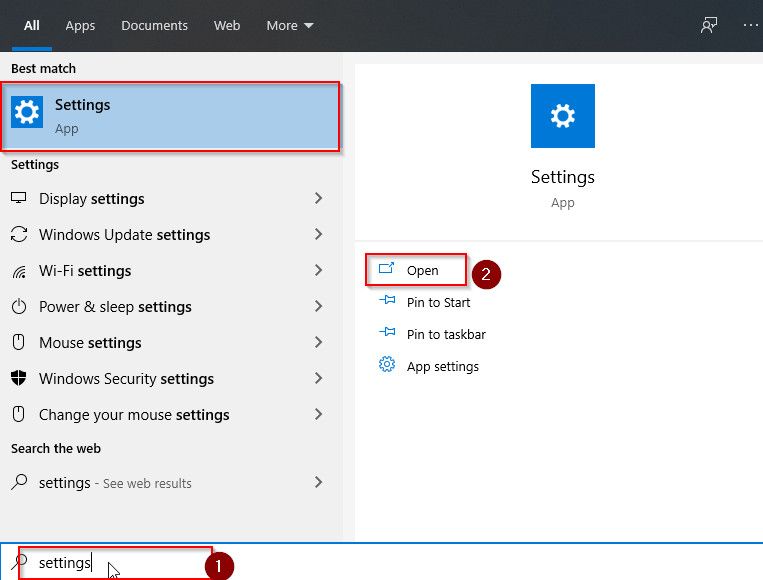
- Then click on “Time & Language”.
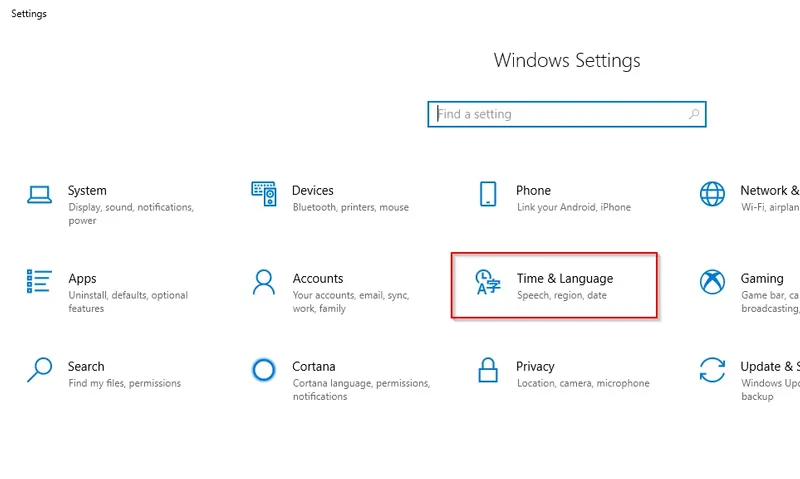
- Now click on “Language” button.
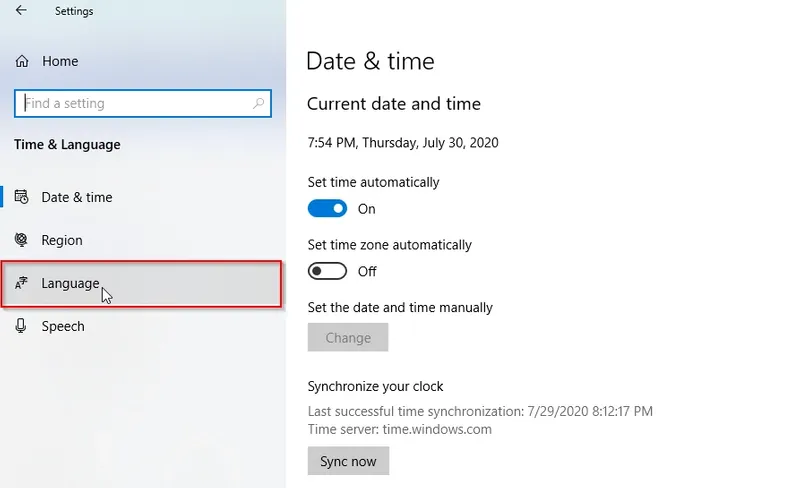
- Click on default app language i.e English (United States) and then click on ‘Options’
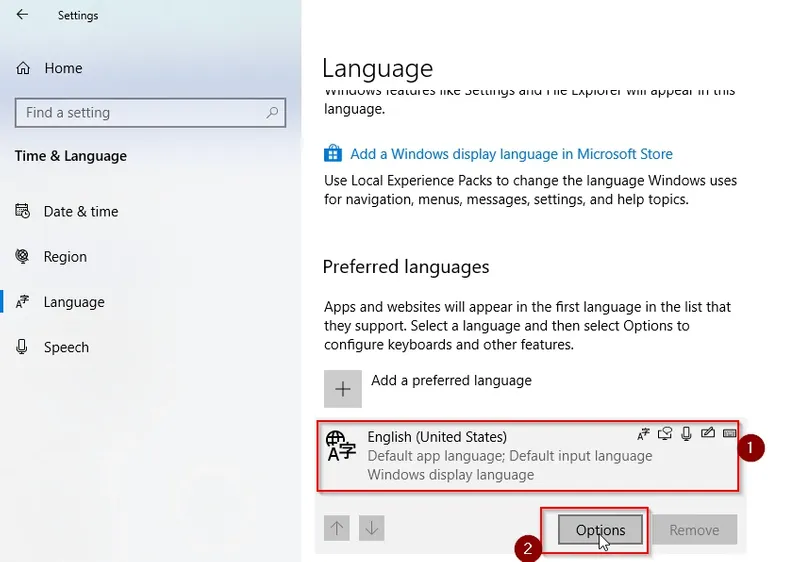
- Now in the Language option window scroll down to ‘Keyboards’ and click on‘Add a keyboard’
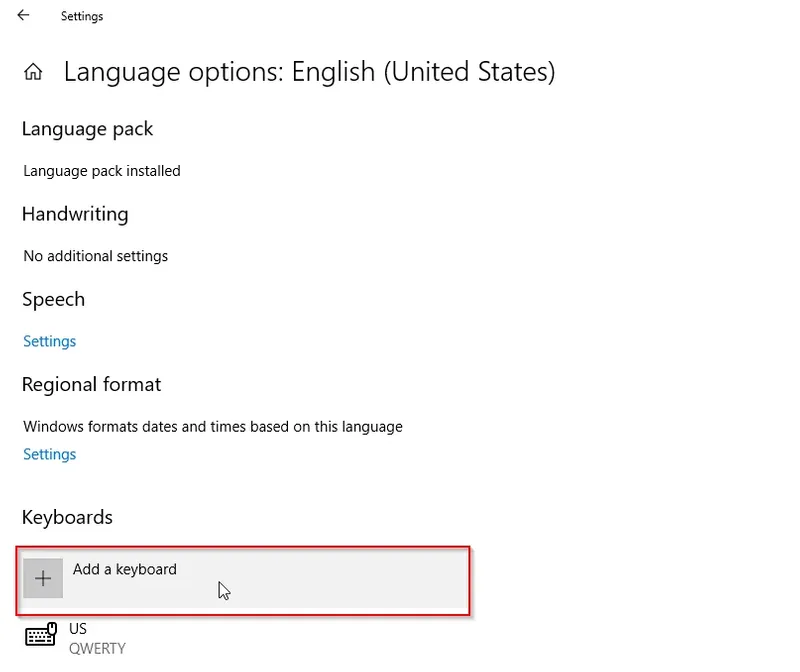
- Now select English (India)from installed language packs as shown below
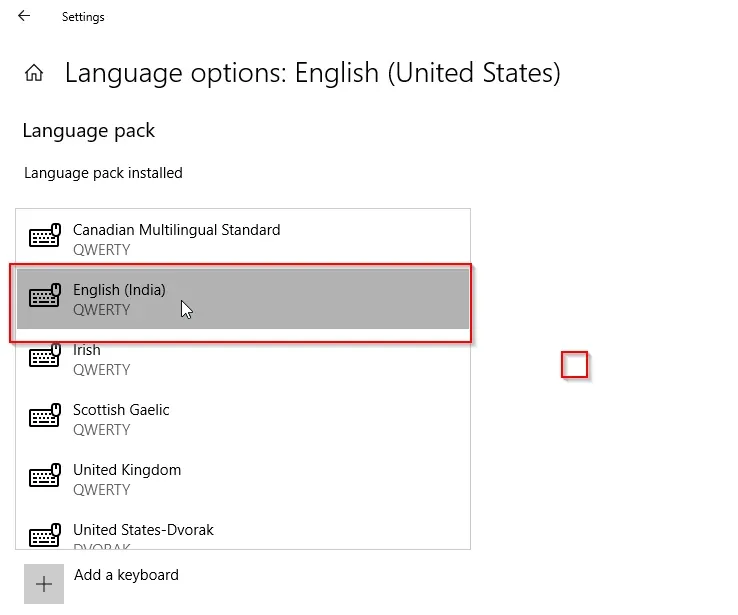
In Windows 10, you can add as many primary keyboard layouts that you require. Just follow the steps mentioned above to add other layouts.
After completing the steps mentioned above, the new layout will be installed on Windows 10, and you can then use it.
Change Default Keyboard Layout
Please follow the steps below in order to add keyboard layout to English (India):
Click the keyboard layout out button from the notification area of the taskbar and choose English (India) as you default keyboard layout.
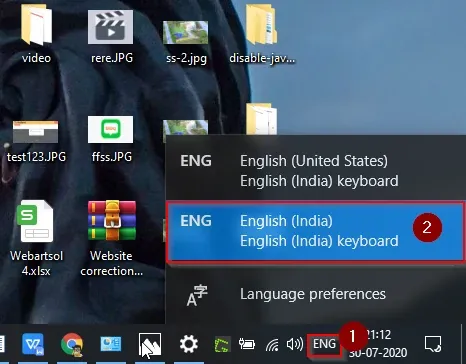
Insert Rupee Symbol by Keyboard Shortcut Keys
If your keyboard already has a Rupee symbol as most of the new keyboards available in market nowadays then –
- Open your word document
- Now press [Ctrl + Alt + ₹] or Press [Right Alt+₹].
[Ctrl + Alt + ₹]
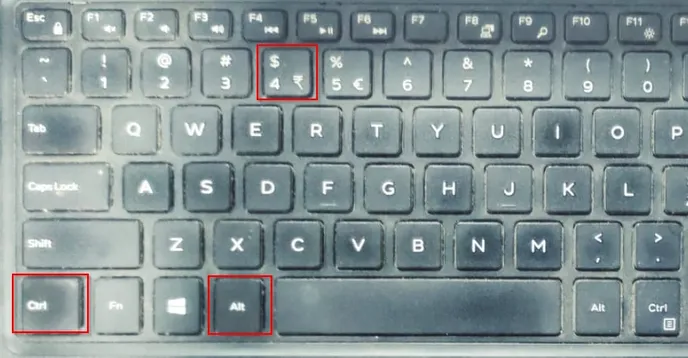
[Right Alt+₹]
.webp)
If you don’t have Rupee symbol printed on your keyboard then
- Open your word document
- Now press [Ctrl + Alt + type 4]
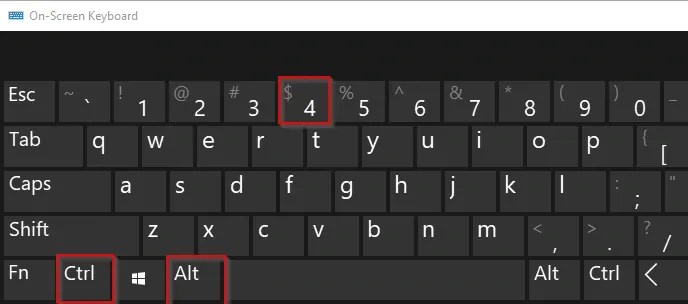
Method 2: Insert Rupee Symbol in Word Using Unicode
The Unicode symbol for INR is 20B9. To make use of Unicode, type 20B9 and press Alt+X.
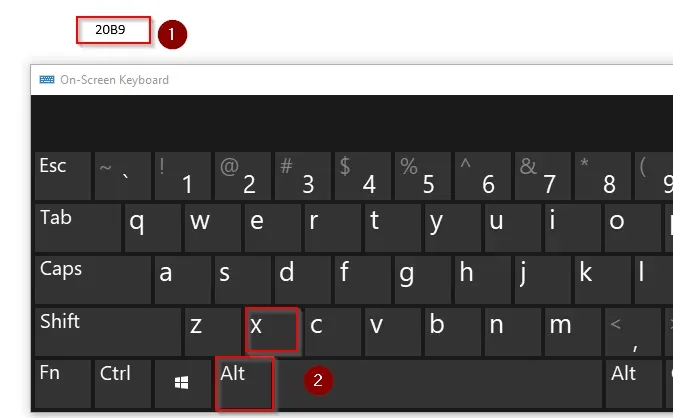
The code will get converted into the Rupee symbol.
Note: This trick is only applicable to MS Word and a few applications.
Method 3: Insert Rupee Symbol in Word Using Character Map
What is the Character Map?
A character map is a facility in MS Word for Windows OS which is used for viewing characters present in any installed font. It is also used for checking the keyboard input used for entering characters and for copying characters to the clipboard while typing.
Please follow the steps below in order to insert Rupee Symbol into word using character symbol:
- In Windows Search, type Character Map and Open the application
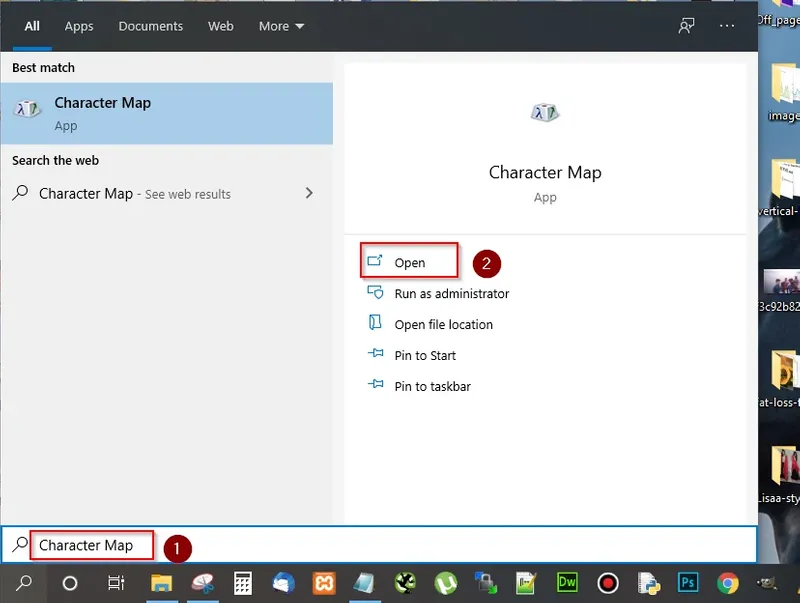
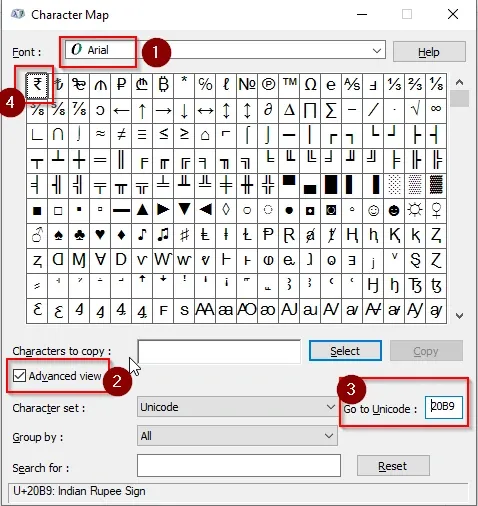
- The font will be Arial by default but you can also choose Times New Roman, Verdana or Tahoma.
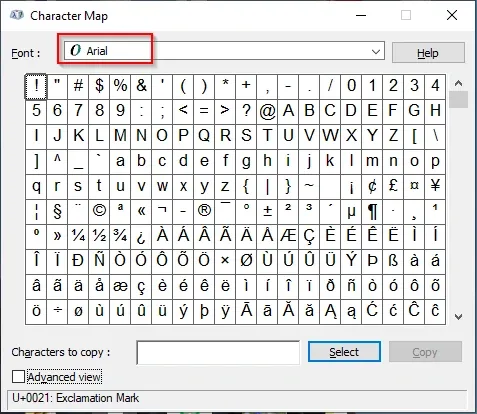
- Click the “Advanced View” checkbox
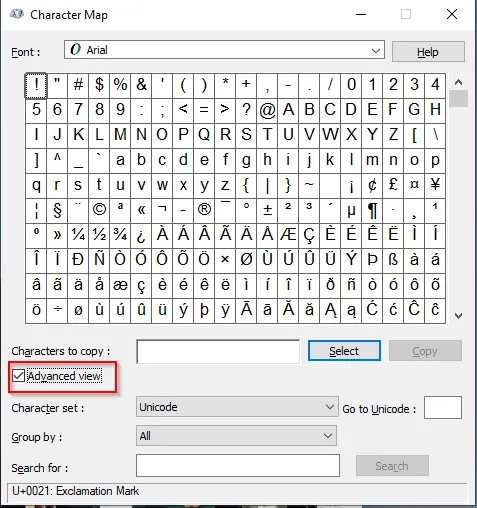
- Now enter '20B9' into the “Go to Unicode” input box in order to highlight the Indian Rupee symbol.
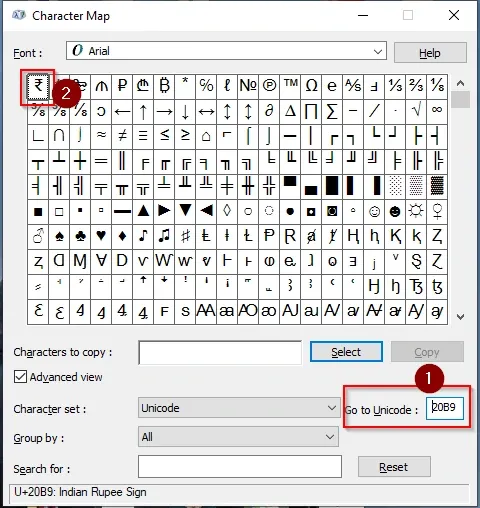
- Now select and copy the India Rupee symbol
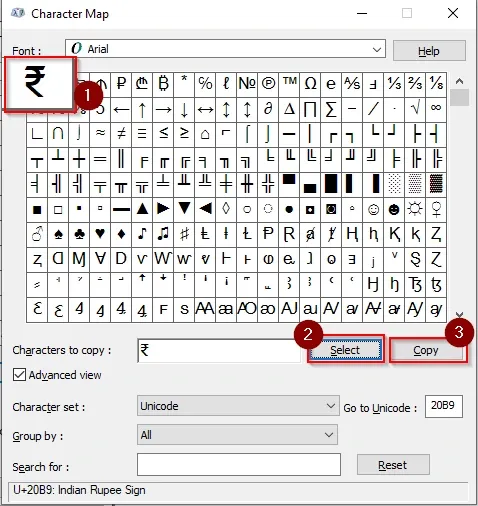
- Paste it into the word document.
Method 4: Insert Rupee Symbol in Word Using INSERT Symbol
Please follow the steps below in order to insert India rupee symbol in word file:
- Open an MS Word File and click on INSERT tab (menu)

- Now under Symbols section, click the Symbol dropdown
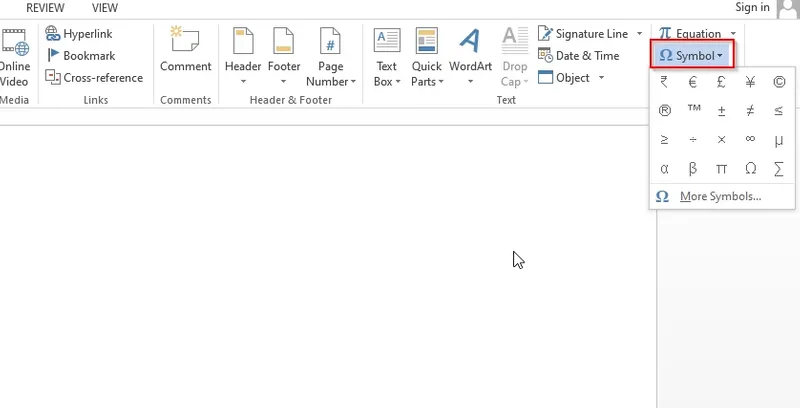
- Now click on “More Symbols”
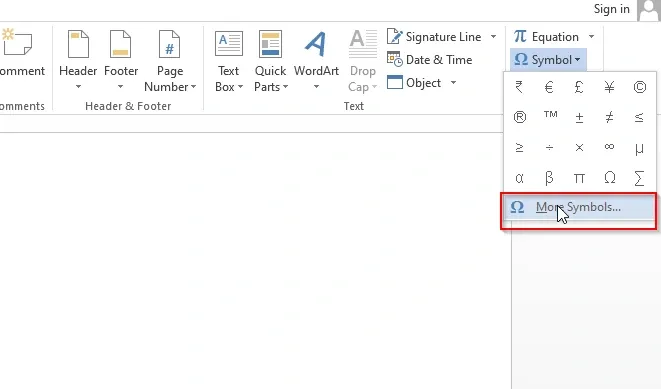
- Now in the symbol screen Click ’Subset’ dropdown and select ’Currency Symbols’ as shown below
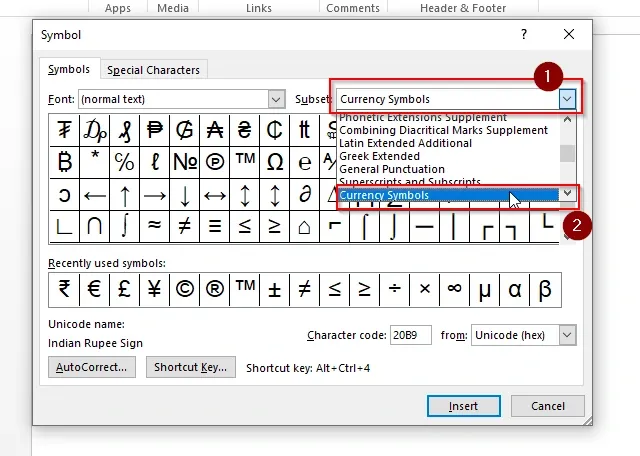
- Now select the Indian rupee symbol and Click Insert
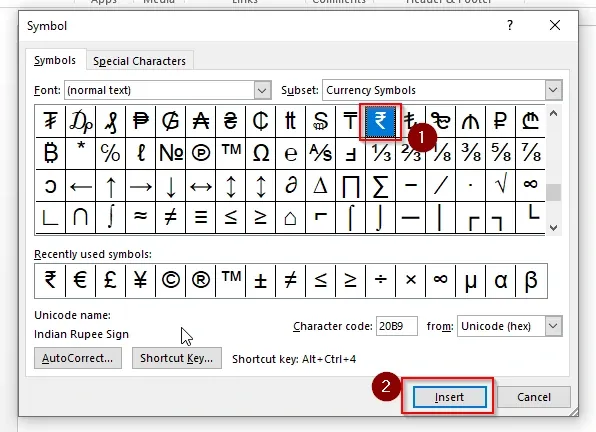
Indian Rupee Symbol will be inserted into your word document.
Method 5: Download Rupee Symbol Font
The Rupee symbol font can be downloaded and installed on system. This is a non-Unicode font designed for inputting rupee symbol.
Please follow the steps below in order to download rupee symbol font
- Search for‘Rupee Foradian’ on google search and open any result according to your convenience
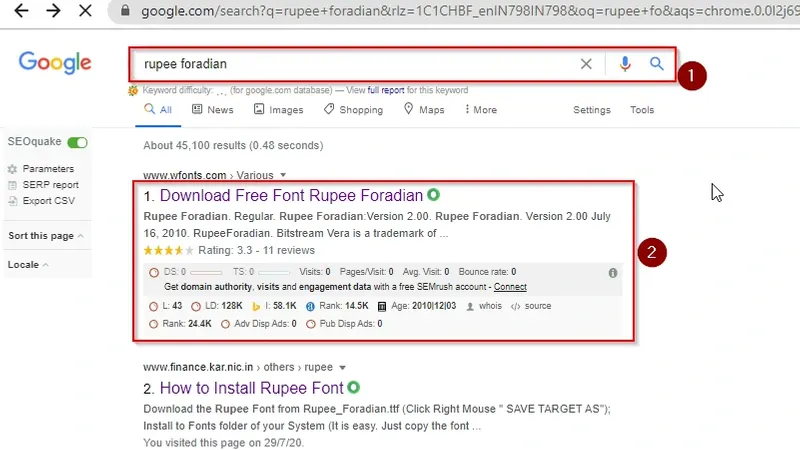
- Download the ‘Rupee Foradian’ font
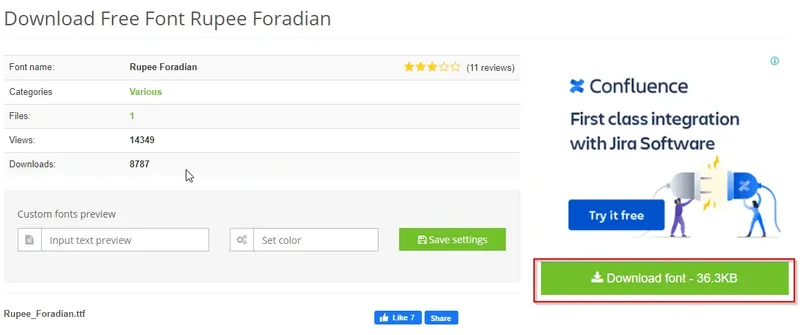
- Extract the downloaded ‘Rupee Foradian' file.
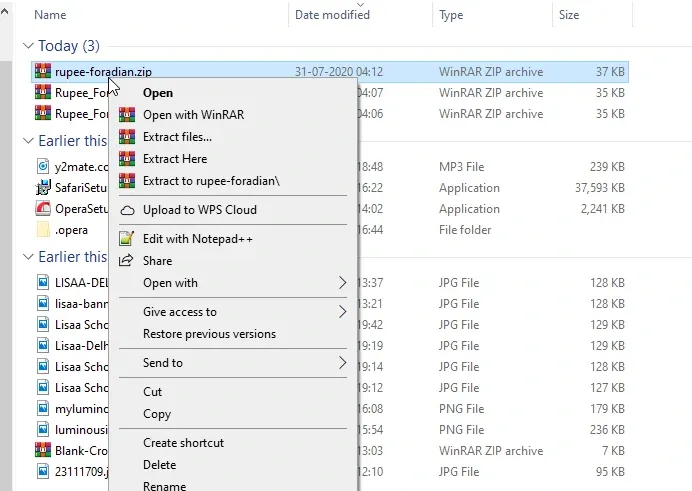
- Now in Windows Search type‘Font Settings’ and open it
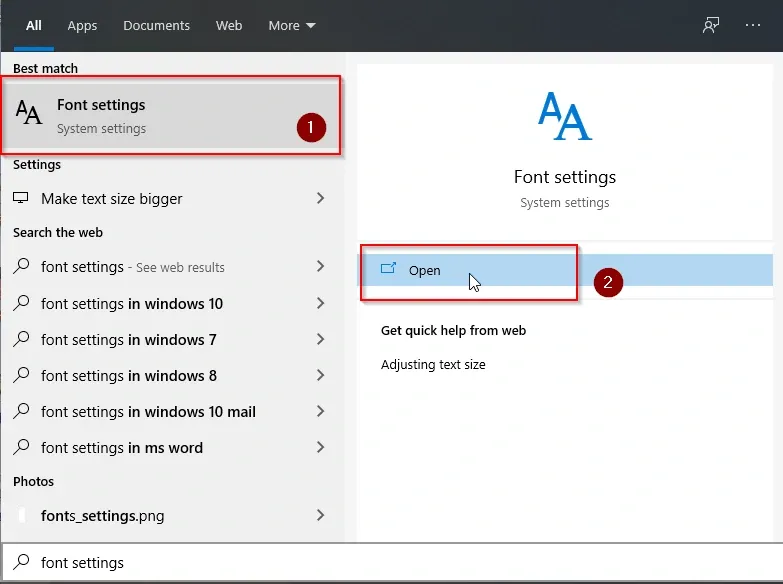
- Drag and drop the extracted ‘Rupee Foradian’ file into 'Add fonts' as shown below
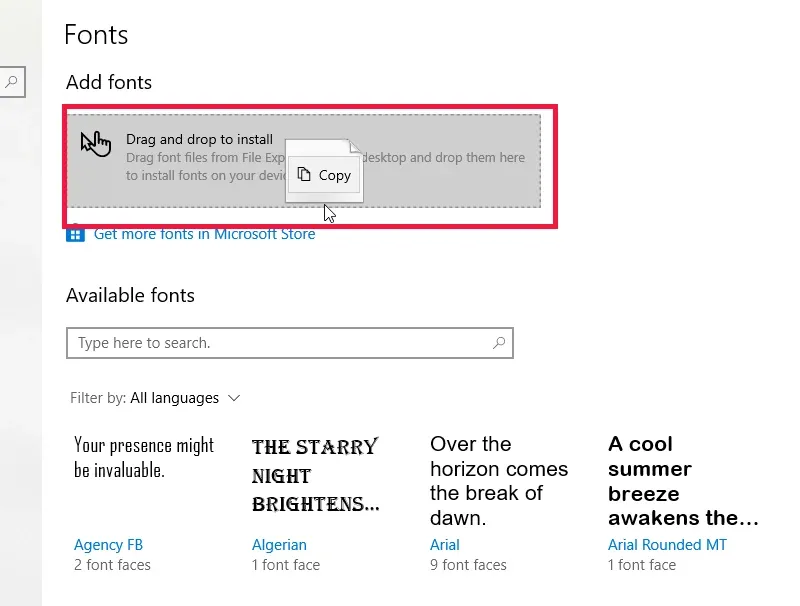
- Now you will see the ‘Rupee Foradian’ font is added in your available fonts
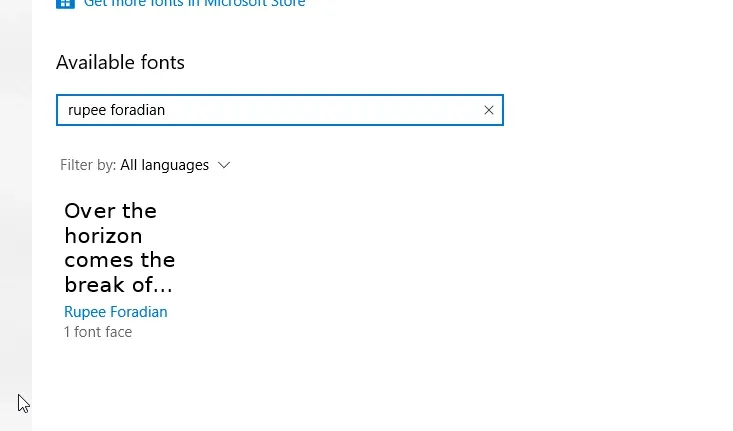
- Now open word file and click Home > Font Dropdown and Select ‘Rupee Foradian’ font
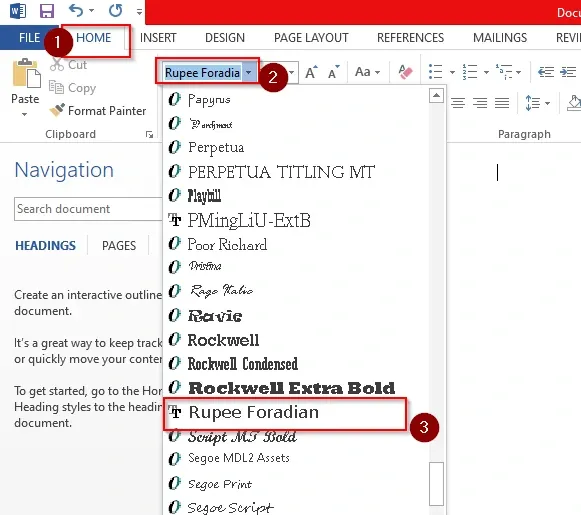
- Now you can use the ( ~ or “Squiggly” ) button to insert Indian rupee sign into word file
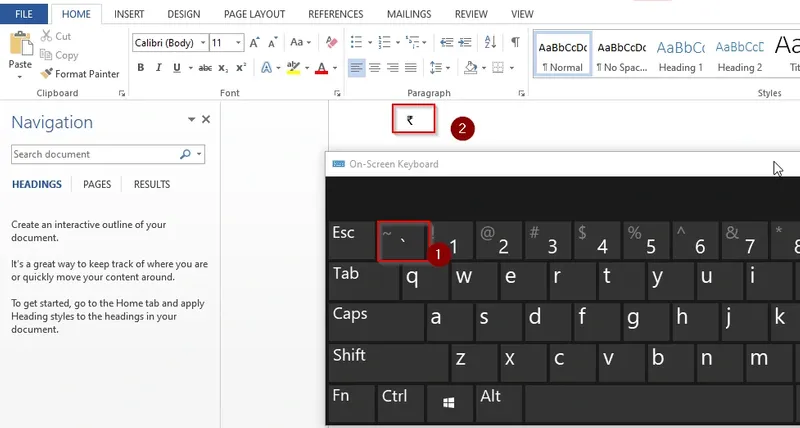
Conclusion
The methods mentioned above will help you use the INR symbol easily in any MS Word document. If you are using Windows 7 or Windows Vista, you need to install an update for the INR symbol to appear on MS Word correctly.