The SSL_PROTOCOL_ERROR is a popular error occurred in the Google Chrome web browser. It occurs when the connection to the server cannot be established. The following article talks about the different reasons for the error and the ways to fix it. The reasons for the error in web browsers like Chrome, Firefox, and Internet Explorer are also discussed here.
Different Reasons why err_ssl_protocol_error occurs in chrome?
The reasons for the ERR_SSL_PROTOCOL_ERROR occur in Chrome are:
- During the connection between the Chrome browser and the server, the client authentication certificate may not be present with the browser.
- The server may have the authentication certificate but has not been renewed and has expired. The client may have the certificate but is not able to afford it.
- The Chrome extensions are causing an error.
- The HOSTS file has been corrupted.
- The firewall blocks the system's IP address or the website.
- An antivirus program also blocks the TSL and SSL connections.
- The connection is not set up as the QUIC protocol is blocking it.
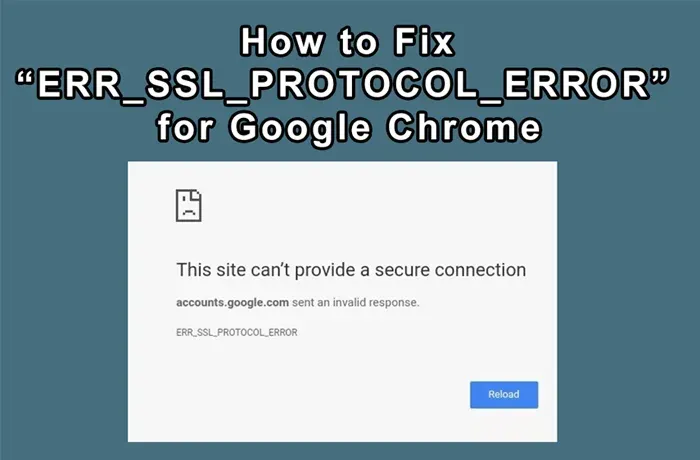
What is SSL connection error?
An SSL (Secure Sockets Layer) is used to ensure that the data is transmitted in an encrypted manner. If a website that is protected by this protocol is not able to establish a connection with a server, and the security certificate exchange is not performed, this error is raised.
Steps to fix err_ssl_protocol_error on Chrome?
The different ways to fix the ERR_SSL_PROTOCOL_ERROR in Chrome are as follows:
- To check whether a site has an SSL certificate, you have to look at the URL of the website. If it begins with an https, where ‘s’ stands for secure, SSL is present. Otherwise, if it starts with HTTP, then SSL is not present. You can use online SSL checkers like SSL Certificate Checker.
- Check the expiration date of the SSL certificate in Chrome by clicking on the lock symbol on the upper left corner of the website. Then after clicking on Certificate (Valid), you can see the validity of the certificate.
- Remove Chrome extensions that you do not require that may be causing the problem.
- To rectify the HOST files, contact a specialist or system support as the process can get complicated.
- Sometimes the firewall can be temporarily disabled to gain access to a site and prevent this error.
- Turn off your antivirus software and check if the error occurs.
- Type in chrome://flags/#enable-quick in the address bar of the browser and disable the QUIC protocol by clicking on the dropdown.
Steps to fix err_ssl_protocol_error in FireFox?
The different ways to fix the ERR_SSL_PROTOCOL_ERROR in Firefox are as follows:
- Remove the browsing data from the browser by going to History. Click All and click the clear button.
- Go to Settings and click on the Change Proxy section. Select Medium in the Security and Privacy tab.
- Disable antivirus and firewall temporarily to check whether the error still comes up.
- Go to Control Panel and select Internet Options. Locate the advanced tab and locate Security. Then find the Warn About certificate address mismatch and uncheck the box.
- You can restore the system to a previously defined restore point.
Steps to fix err_ssl_protocol_error in Internet Explorer?
The different ways to fix the ERR_SSL_PROTOCOL_ERROR in Internet Explorer are as follows:
- Disable antivirus and firewall temporarily to check whether the error still comes up.
- Remove the browsing data from the browser by going to History.
- Delete temporary files from the Temp folder.
- You can restore the system to a previously defined restore point.
Conclusion
The most common cause of the SSL_PROTOCOL_ERROR is an unsecured connection between the web browser and the server. The standard fixes like checking the expiry date of the SSL certificate and the disabling the antivirus program have been discussed. Deleting the temporary files, browser history, and restoring the system apply to all the browsers.