We can comprehend SAP Lumira as the visual intelligence tool for creating and envisioning stories on a dataset. Earlier, it was well-known as a Visual Intelligence tool, where any user could visualize their data and assemble reports for providing graphical details and information of the data. From this article, users can grab some elaborate concepts on the SAP Lumira, its features, functionalities, types, etc.
What is SAP Lumira?
SAP Lumira, once called the SAP Visual Intelligence, is a self-service data visualization tool for business activities. SAP Lumira expanded out of SAP Business Explorer, the company's aforementioned but more rudimentary, self-service data visualization application.
For example, analysts who are using the SAP Lumira can modify data networks and structures and correlations in whatever form they want, without taking the help of the IT unit, causing their data back into the system so then the user can devour it by more informal users in tools such as Business Explorer.
History:
By the year 2012, SAP Visual Intelligence launched the SAP Lumira. Its first edition could only operate SAP's HANA forum as a data source. Then the second established data origins for including the CSV and Excel files. In 2013, under the Lumira name, the company rebranded this software and started delivering a version of this software; as a cloud computing agenda. Again, by 2015, the cloud version of Lumira was interested in SAP's Cloud for software analysis, while the Lumira Server and Lumira Desktop software stayed independent.
By 2016, they launched the Lumira 2.x. The upcoming software, meant to operate applications from the Design Studio 1.6 data visualization software. As of August 2018, SAP has launched the successive version of Designer, SAP Lumira 2.2, the Designer Edition.
What are the fundamental features of SAP Lumira?
The top 8 key features of SAP Lumira are as follows:
Architecture & Design for its Tool:
The redesign of the SAP architecture has driven the most significant modification in SAP Lumira Designer. Prototypes for the SAP Lumira Discovery and the SAP Lumira Designer; have been two separate tools, the SAP BusinessObjects Lumira; and the SAP Design Studio, respectively, suggested for the pre-written dashboards retaining self-service BI. With the launch of the new SAP Lumira 2.0, developed as an integrated tool, platform, or server with two separate clients.
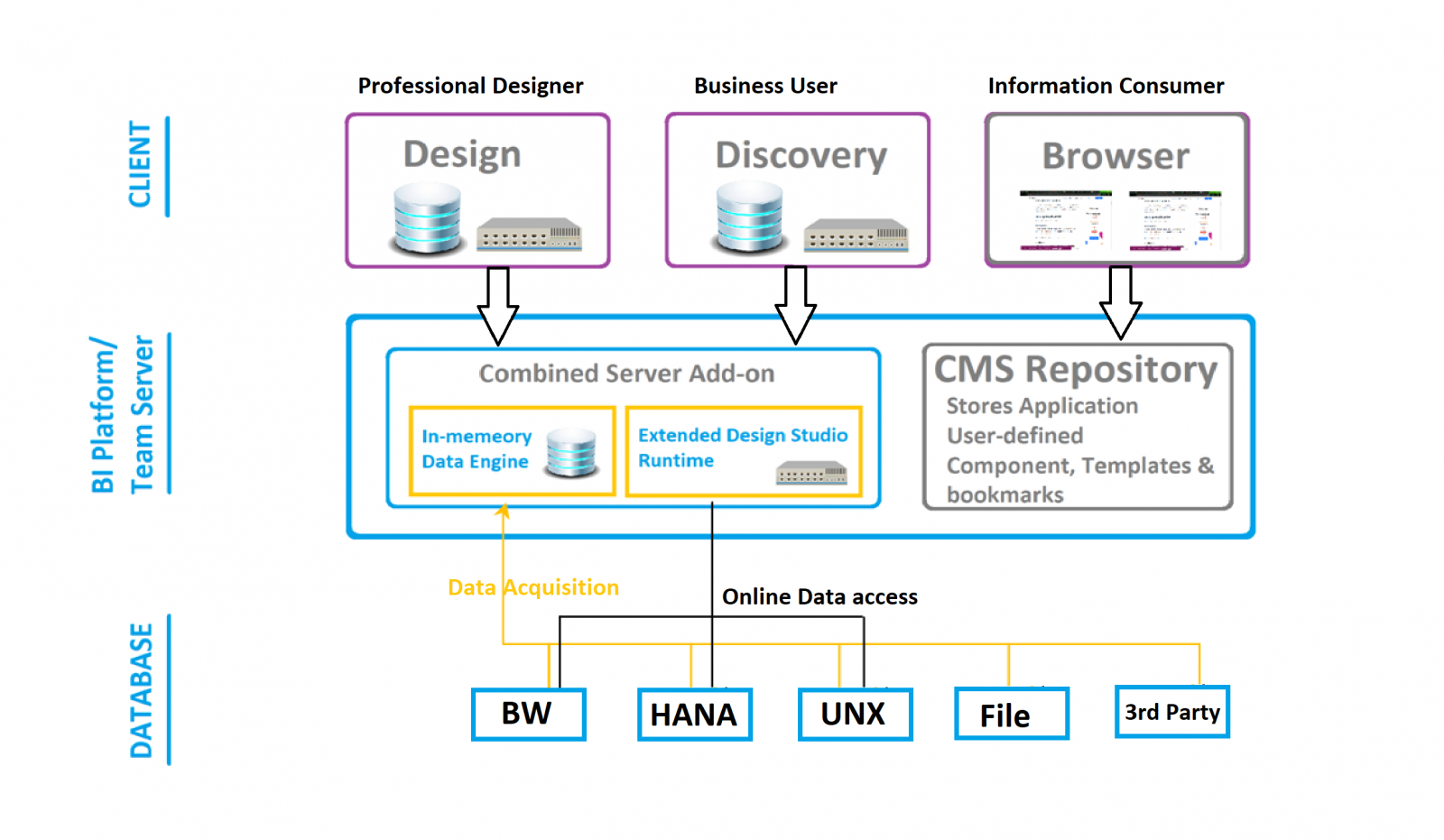
The SAP Lumira Designer, the SAP Lumira Discovery Interoperability:
The notion of two-way interoperability is understandable and uncomplicated. Stories initiated using the SAP Lumira Discovery can be devoured in SAP Lumira Designer. Also, applications that the developers created using SAP Lumira Designer; be consumed within the SAP Lumira Discovery.
Thus, it implies that the IT developer who outlines and designs a dashboard with SAP Lumira Designer can efficiently amalgamate with those Business users or Analysts. It ensues with those who are potential to be easy and comfy with SAP Lumira Discovery, and in the methodology, assemble a BI solution leveraging both their strengths.
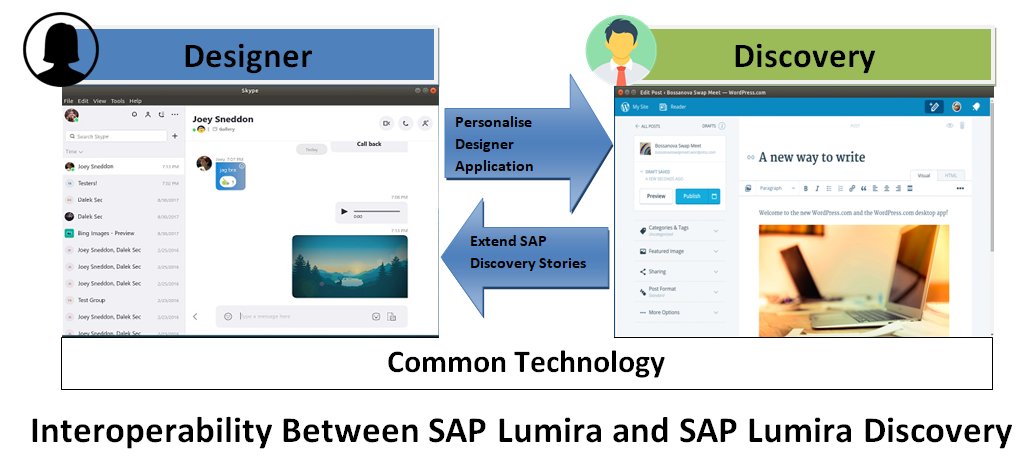
Bookmarks:
In SAP Lumira Designer, the bookmarking strategy has been re-planned. With its new tool version, the designers still allow Bookmarking using scripting. Regardless to initiate, the developers must also create a Bookmark Technical Component. So now, this technical component enables users to determine the component/components on the dashboard, saved as part of the bookmark. Also, they can define folders into which the bookmarks get retained.
Technical Components:
In the new phase, SAP Lumira Designer added several extra features, like enhancements to current functionality, Technical Components for export prospects such as PDF, Excel, CSV, and Analysis Office, bookmarking, personalization, conditional re-configuration, help setting the values, and even the keyboard shortcuts.
Composites:
SAP Lumira Designer provides opportunities for users to create ingredients, can be reapplied across numerous applications without the necessity for low-level JavaScript. The strategy for composites permits innovators to modularize SAP Lumira Designer software, building re-appliable modules using a group of other existing components. These composites can retain their features, properties, and circumstances too.
Conditional Re-configuration:
The Conditional Formatting has pushed one generation in advance with the latest launch of SAP Lumira Designer. Now, users have access to the following climactic faculties as a component of conditional formatting. End-users can now develop and manipulate their own formatting rules at run time; without implicating IT.
Charting Enhancements:
The SAP designers recreated the SAP Lumira charts for simplifying chart types along with additional customizability and more additional run-time alternatives. The Chart Property Editor, a new feature, has been added to the list of charting elements that work in pair with enhancements in components such as the Chart Feeding Panel to provide better run-time customization for end-users. Adaptive
Layout Containers:
The SAP Lumira Designer presents a new container element called the Adaptive Layout, thus allowing users to create applications; having a near-responsive UI. It can contain Blocks that inhabit a distinctive width cited in the Colspan.
Functionalities of SAP Lumira:
SAP Lumira can perform the following functionalities. These are as follows:
Data preparation:
In the first step, the user has to join the data source; by entering the credentials of the SAP HANA or SAP BW platform or through another choice and choosing a suitable query or view. In most techniques, datasets, when brought into the Lumira Desktop application on a user's PC, the user then selects for a Connect to the SAP HANA, where; the data is not transferred to the user's PC but is inquired against a HANA server instantly.
Visualization:
This process is as easy as creating a PowerPoint presentation. For creating diverse data visualizations in the SAP Lumira, the user ought to drag and drop measurements and proportions, choose appropriate visualization types, apply different filters, formatting, and ranking. The SAP Lumira also provides a wide variety of charts, plots, and maps, which the user can access from the dropdowns. Custom charts can also be created and installed as an attachment, available in the Chart Builder.
How to install and configure SAP Lumira?
Following are the steps and directories for the installation of SAP Lumira:
- First, double-click the SAPLumiraDiscovery.exe.; for launching the SAP Lumira Discovery installation program.
- SAP Lumira Discovery is then auto-installed at the following location - C:\Program Files\SAP BusinessObjects Lumira\Lumira Discovery\.
- The SAP Lumira Discovery installation source then ventures and confirms installation necessities on the user machine. If the installer detects that specific installation requirements are missing, a dialog box arises with a list of those bypassing elements. Next, choose each item in the list, depicting the measures required to fulfill the necessity. Then the user has to fix the problems related to the requirement before resuming with the installation.
- Select a language to apply for the installation and the defaulting installation directory.
- Go to the Setup language list and choose an installation language.
- Next, accept the default installation directory, or enter a separate directory path. The user can also browse to navigate to various directories. Select the Next option to proceed further.
- On the License Agreement page, review the license agreement. Then, choose the - I accept the License Agreement check box and select Next. Choose Next.
- Lastly, select Finish to complete Installation Manager.
What is SAP Lumira Cloud?
As the name suggests, SAP Lumira Cloud is a cloud-based business intellect application that certifies users of any random skill level to investigate, explore and envision their business data strategically to make better business judgments. The primary motive of the SAP Lumira Cloud is to aim at small or medium associations or organizations and departments within enormous associations.
SAP Lumira Cloud is certified as a subscription benefit with monthly expenses in 1, 2, 3, 4, and 5-year terms. The developers launched the SAP Lumira Cloud to clients on May 1, 2013, and GA status, anticipated in June 2013.
SAP Lumira Cloud users can do the following tasks:
- It renders an easy way to upload, download, and transfer SAP Lumira documents, making it straightforward to cooperate with teammates and colleagues.
- Users can broadcast datasets from SAP Lumira to SAP Lumira Cloud.
How to use the SAP Lumira designer?
Following are the steps for using the SAP Lumira:
- After installing the application in the system, the shortcut icon will be auto-created on the user's desktop. Then the user can launch the product through this icon.
- For creating a new Dataset, select the File/New and then set the Source type from the popup bar.
- Select Next, then locate the Source data file.
- Click on Advanced options in the same window. Here the user can select the data selection or hidden columns.
- By selecting Create option, the Dataset is auto-created on the given name.
- Now the assembled Dataset is depicted on Prepare tab.
How to create your first application?
Following are some steps given below that shows how to create an application:
- First, construct a new document.
- Once generating a new Document, the user can create a composite or application within that SAP Lumira document.
- Here, the user can store the application; by selecting the Save button in the menu bar.
- The point to be noted is that users cannot save or collect these changes to the BI Platform. To execute these modifications, the user should right-click on the document and choose to Synchronize with BI Platform.
- If the user had locally created an application, then; they could transfer it to the BI platform by right-clicking and choosing Upload to BI Platform.