Mailchimp is a popular email marketing software. It lets you handle mailing lists, newsletters and develop automated email campaigns. Using this tool, you can target customers and send them letters for marketing your services.
Proper email marketing requires an updated list of contacts. In Mailchimp, an Audience is like a book of contacts. It allows you to collect subscribed, non-subscribed and unsubscribed contact details.
In this tutorial, we will look at the steps to subscribe cleaned contacts to your Audience.
Subscribe cleaned contacts to Audience
Step 1: Log in to your Mailchimp account
Step 2: Navigate to the Audience and then click on View Contacts
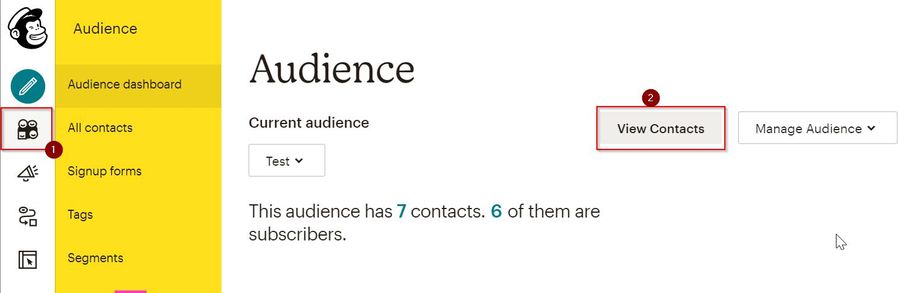
Step 3: In the Audience Dashboard, click on Signup forms
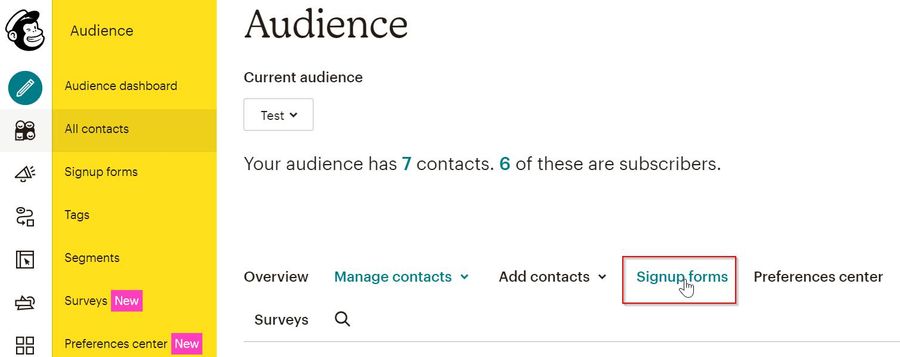
Step 4: The Signup forms window will open up. Click on the Form builder section

Step 5: In the Form builder window, you’ll see a Signup form URL box with a URL. Copy it
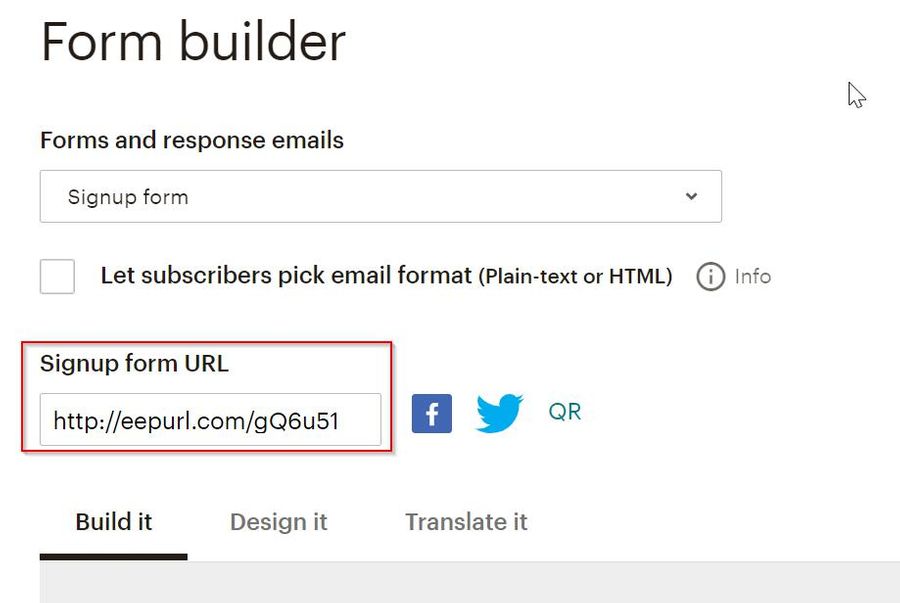
- You need to send this URL to the user for whom you want to enable subscription. When you open this link in the browser, a Signup form will open.
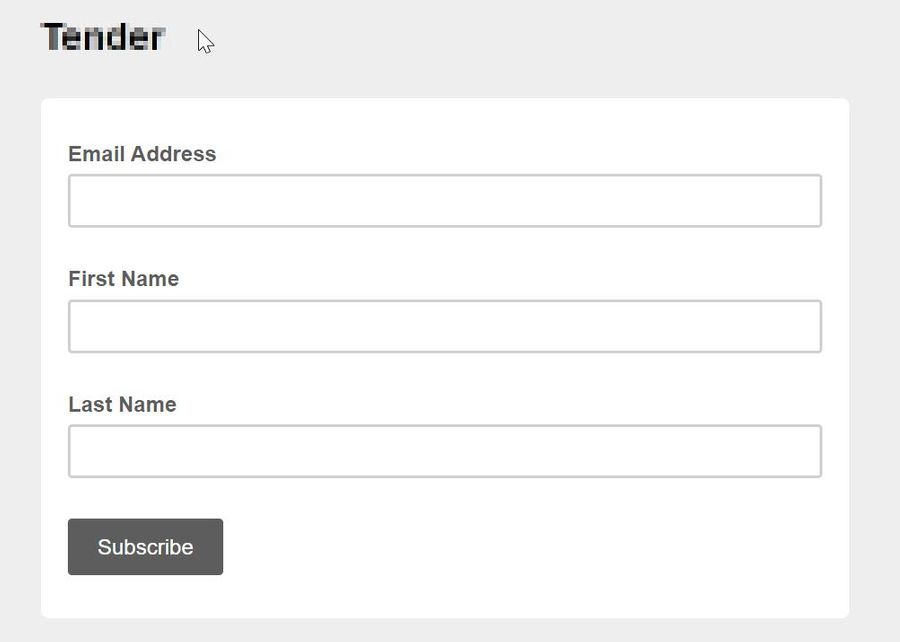
Please enter the required details like Email Address, First Name & Last Name and click on the Subscribe Button
Step 6: In the next step, it will check whether you are a ROBOT. It will ask you to Confirm Humanity
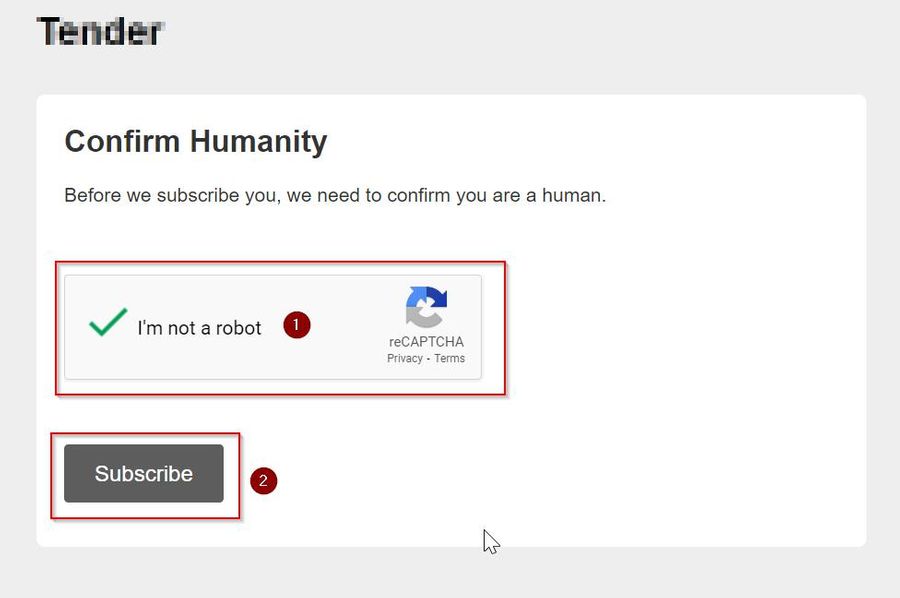
Click on I’m not a robot button. Then, click on Subscribe
A box called Test will open up. It will show you a message “Email is already subscribed to list Test. Click here to update your profile”
Step 7: Please click on the link “Click here to update your profile”.
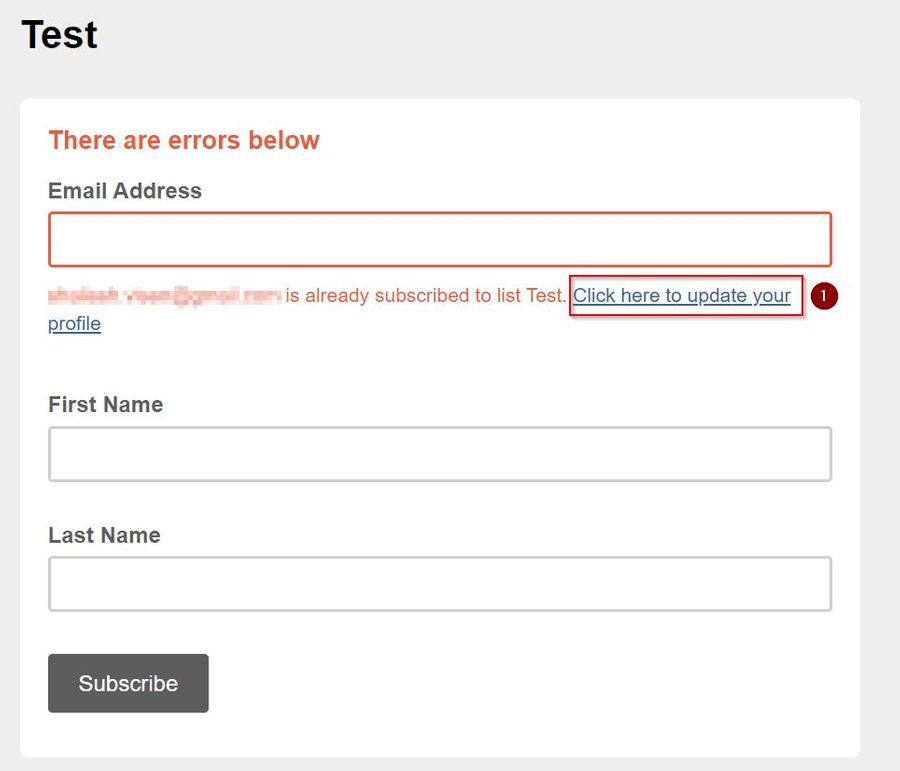
Step 8: Now a box named Tender will open up. It will ask you to allow the software to send you a link on your mailbox. You can use this link to update your preferences.
For this, click on the Email Me A Link button as shown below.
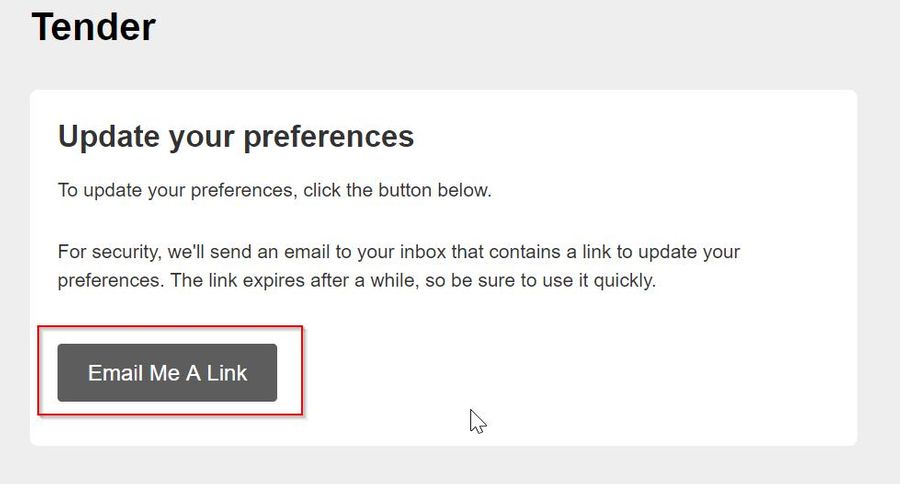
This will send a confirmation email to your inbox.
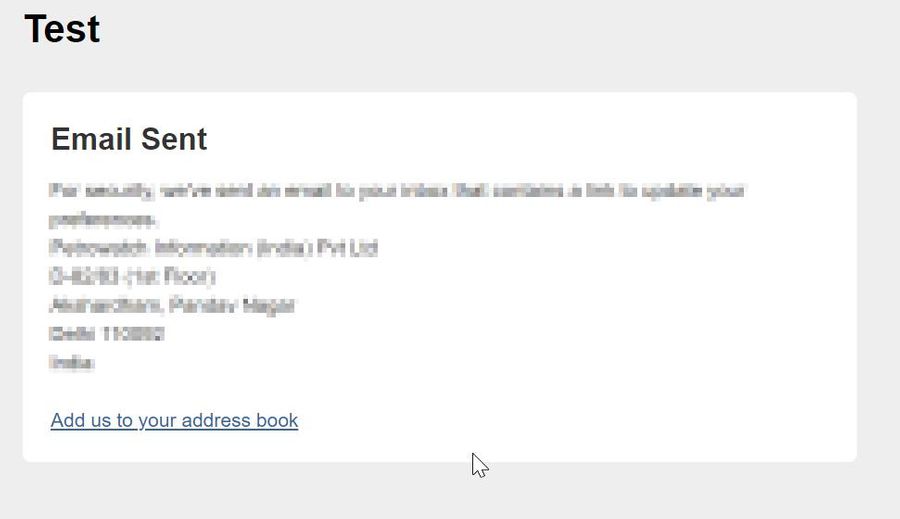
Step: 9: Now, you will receive an email to update your preferences
Click on the Update your preferences link
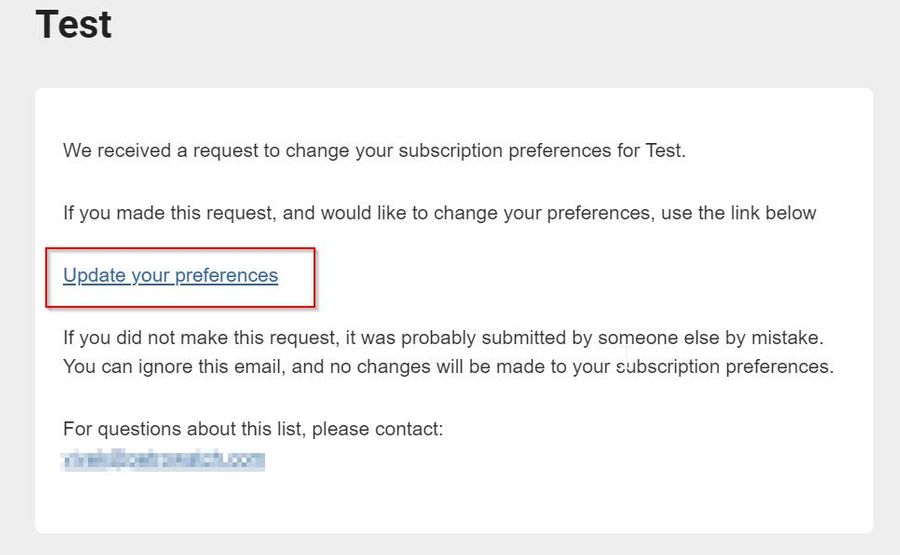
Step 10: In the next screen, you will be asked to enter your details to subscribe to the mailing list.
Please give your details and click on the Update Profile button.
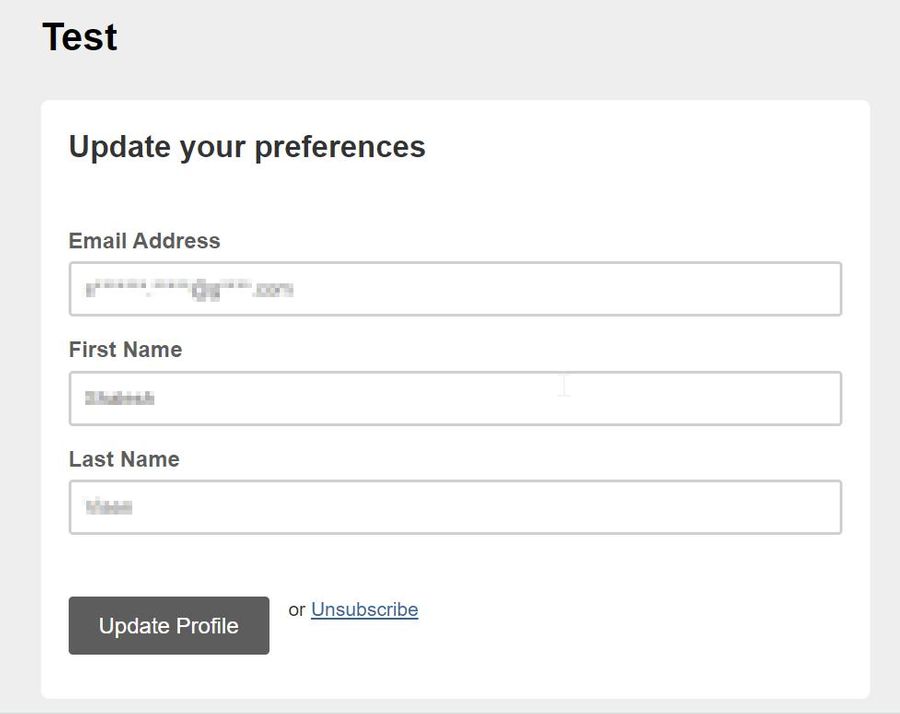
Then, a confirmation window will be displayed.
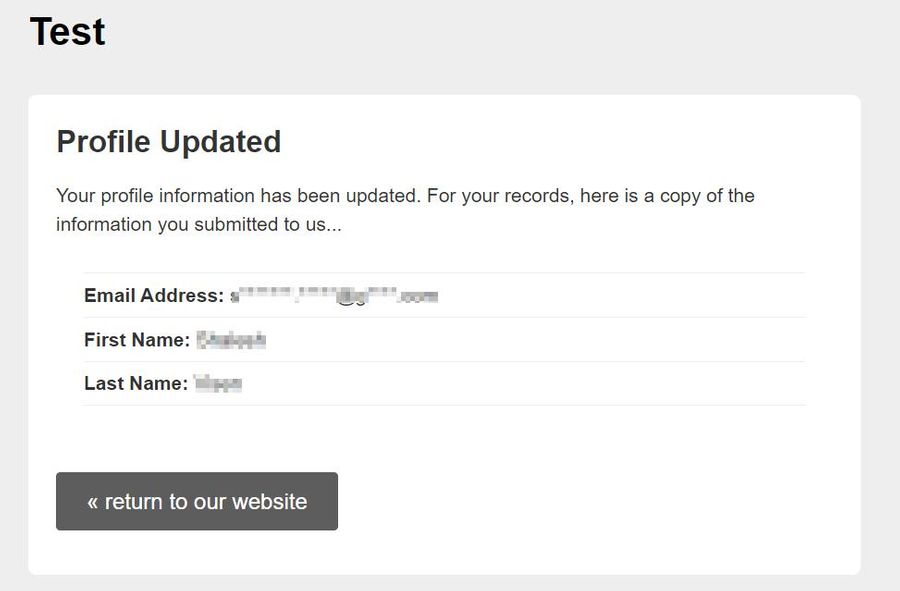
This means that your email id is subscribed to the given mailing list successfully.
Conclusion
Hope the steps described above have helped you subscribe an email ID to the mailing list of your choice. You can visit the Audience dashboard to learn more about your contacts and how to connect with them.
If you have any issues, drop in a line for us below.