SAP BO (Business Objects)
Definition or Meaning- What is SAP BO?
Full form or SAP BO stands for (Business Objects). SAP BO is an interface that uses business tools related to front end applications to customize, view and sort business objects in the most compatible form. It provides a secure way of accessing business intelligence on any device and is typically a reliable tool that analyzes the key metrics of business objects and related data trends. It is possible to share SAP Business Objects (BO) seamlessly and instantly with other devices, and this attribute is being leveraged by SAP consultants and managers globally.

In other words, SAP BO can be effectively incorporated with a corporate environment and allows specified users to access, customize, analyze and share data between themselves.
Scope and Opportunity of a Career in SAP BO
In the highly competitive SAP sector, more companies are now adapting result-oriented solid solutions for the expression of various business needs - especially with regards to the front end of an enterprise. A certification in any of the SAP BO courses mentioned above helps professionals utilize their skills in a better way.
Become a Certified SAP BO Consultant
SAP BO experts, with certifications showcasing their apt knowledge in the field of Business Objects are much in demand. The Application Associate level examines certain basic and fundamental formulas of SAP BO and covers all the functions, architecture and configuration in this field. Basically, it promotes the technical skills of SAP professionals in every facet of BO and accelerates their professional development. The exam lasts for 180 minutes and contains 60 questions in total. The paper comes in two languages only, English and Japanese.
Basic Qualifications for the SAP BO Course
The candidates aspiring for the above-mentioned courses in SAP Business Objects must possess adequate knowledge about the use of business objects and have prior knowledge in allied fields and some other SAP applications.
SAP Business Objects (BO) Courses
The list of courses for candidates aspiring towards furthering their knowledge in SAP Business Objects (BO) include:
- Crystal reports: It consists of two types of courses, while one is based on Java-based applications the other is a simple traditional application composed of unstructured data woven into programmed reports. These courses allow aspirants to gain advanced knowledge with regards to analyzing and interpreting reports through more meaningful ways. After helping candidates understand the fundamentals of reports, these courses move on to explain the main operations that need to be processed in the SAP system.
- Web Intelligence: This course helps professionals use business objects in the most efficient way to create web documents, by building a designated number of queries. In the advanced stage, more complex queries are taken into consideration and combined together to form a well-documented report.
- Analysis: These modules streamline all the Analysis functions of the Design panel and teach how to combine multiple style/ layouts in one code of conduct.
- Dashboards: Microsoft Excel functions are used for creating interactive visualizations and live data sources for making business operations swifter and easier to operate.
- Design Studio: This course teaches aspirants to customize and access different functions of design applications linked with the SAP business objects platform, for desktop and mobile services alike.
- Data services: Here, batch data is processed for helping interested candidates learn simplified processes of data logging. It also deals with the working of error logs and configures data changes adroitly.
- Enterprise Administration: EA deals with the working of each part of the server linked with the security and administration system of diverse business objects. The flow of information from one part to another is taken into consideration in this module.
Tutorials
 WIS 10901 A database error occur 'ODBC SQL Server Driver ConnectionOpen'
WIS 10901 A database error occur 'ODBC SQL Server Driver ConnectionOpen'
ODBCINI Parameter Mis-Typed in .profile fileA database error occurred while creating Web Intelligence Report. The database error text is: [SAP Business Objects] [ODBC SQL Server Driver][libssclient23] ...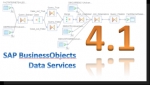 SAP BODS Certification Cost and Course Duration in India
SAP BODS Certification Cost and Course Duration in India
SAP BODS (Business Objects Data Services) CoursesThe courses involved with SAP BODS are highly composite in nature and deal with a wide range of topics that are available as classroom courses only. Th ...- Create Custom Function in BODS
How to Create Custom Function in BODS?Hi,I'm a newbie to Data Services and want to create a custom function for to check for special characters in a string. But I'm having difficulties to come ...  Differences between Data Foundation LoV and Business Layer LoV
Differences between Data Foundation LoV and Business Layer LoV
Data Foundation LoV vs Business Layer LoVData Foundation LoV(List of Values)The data foundation LoV can be based on: Static values Custom SQLThe table below describes which objects support Data Founda ...- Featured Content For SAP Postalsoft
SAP Postalsoft explained in details – Featured Content For Postalsoft:1. SAP Business Aims to End of life – Postalsoft – Solutions for Data Quality.SAP is revoking SAP Business objec ... - Define Order of Priority for BOM Usage
In this SAP BO tutorial, you will learn the step-by-step procedure to define the order of priority for BOM usage with proper screenshots. What is the Order of Priority for BOM Usage? The se ... 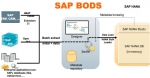 What is SAP BODS (Business Objects Data Services)?
What is SAP BODS (Business Objects Data Services)?
Definition or Meaning - What is SAP BODS?Full form or SAP BODS stands for (Business Objects Data Services), used for pulling data from warehouses and transforming them into meaningful data for busines ...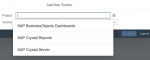 Difference between Crystal Reports and Crystal Server
Difference between Crystal Reports and Crystal Server
SAP Crystal Reports vs SAP Crystal ServerWhat is the difference between Crystal Reports and Crystal Server?SolutionThere are two selections SAP Crystal Reports and SAP Crystal Server for the prod ...- License types for SAP Business Objects Products
License Types (NUL, CAL, CS, CSBL, CPU) for Business Objects ProductsThere are three types of user licenses available with SAP Business Intelligence (BI) BusinessObjects Enterprise / SA ... - Difference between lookup(), lookup_ext(), and lookup_seq()
In this SAP BODs tutorial, we will explain what is lookup(), lookup_ext(), and lookup_seq() and the difference between their functions. lookup(): A simple and readable function is used for data ...