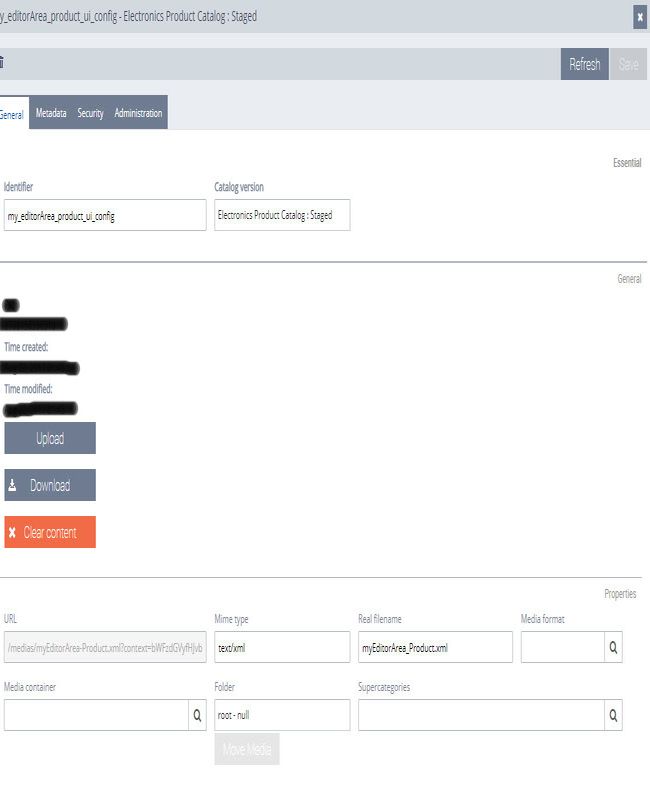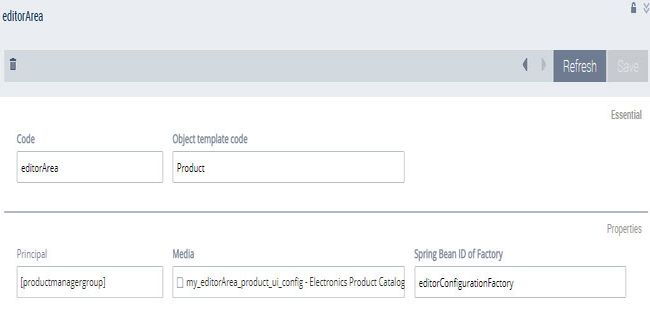How to import UI Configuration of Cockpit using BackOffice?
SOLUTION
We can import the UI configuration of Cockpit using BackOffice easily by creating a new UI configuration or updating the existing one.
Please follow the steps below for creating a new configuration for Editor Area of Product Cockpit and use it for the 'productmanager' user group.
Creating New Media
- First, log into the backoffice and then go to Multimedia -> Media -> New Media
- Now please fill the fields for folder, identifier and Catalog version.
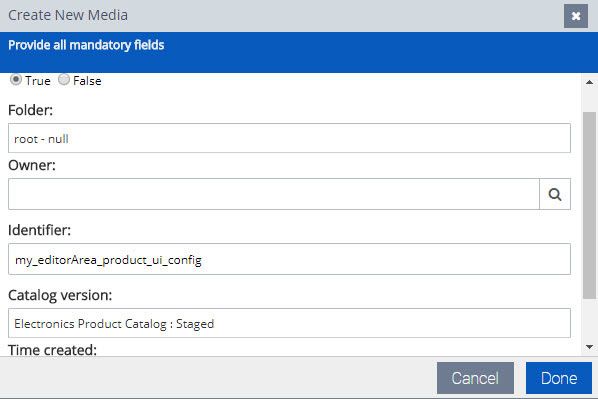
- Now upload the prepared configuration file into this media and save it you should have something similar to
Import the UI configuration
- In order to import the UI configuration first go the Cockpit -> Cockpit UI Component Configuration -> Create New UI Configuration.
- Now fill the fields for Code, Spring Bean ID of Factory, Object template code and select the media which you created in Step1 and then click 'Done' Button.
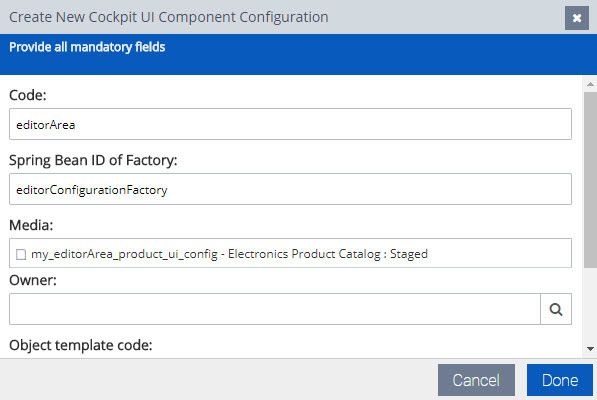
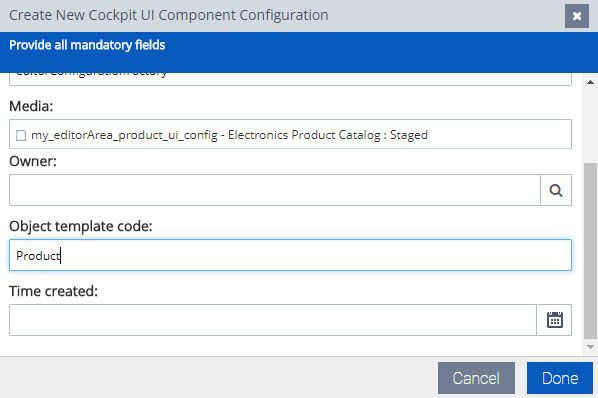
- Now open the created UI configuration and select 'productmanagergroup' to Principal
- Now when you save it then your configuration will be assigned to 'productmanager' group and used for Product type for Editor Area.