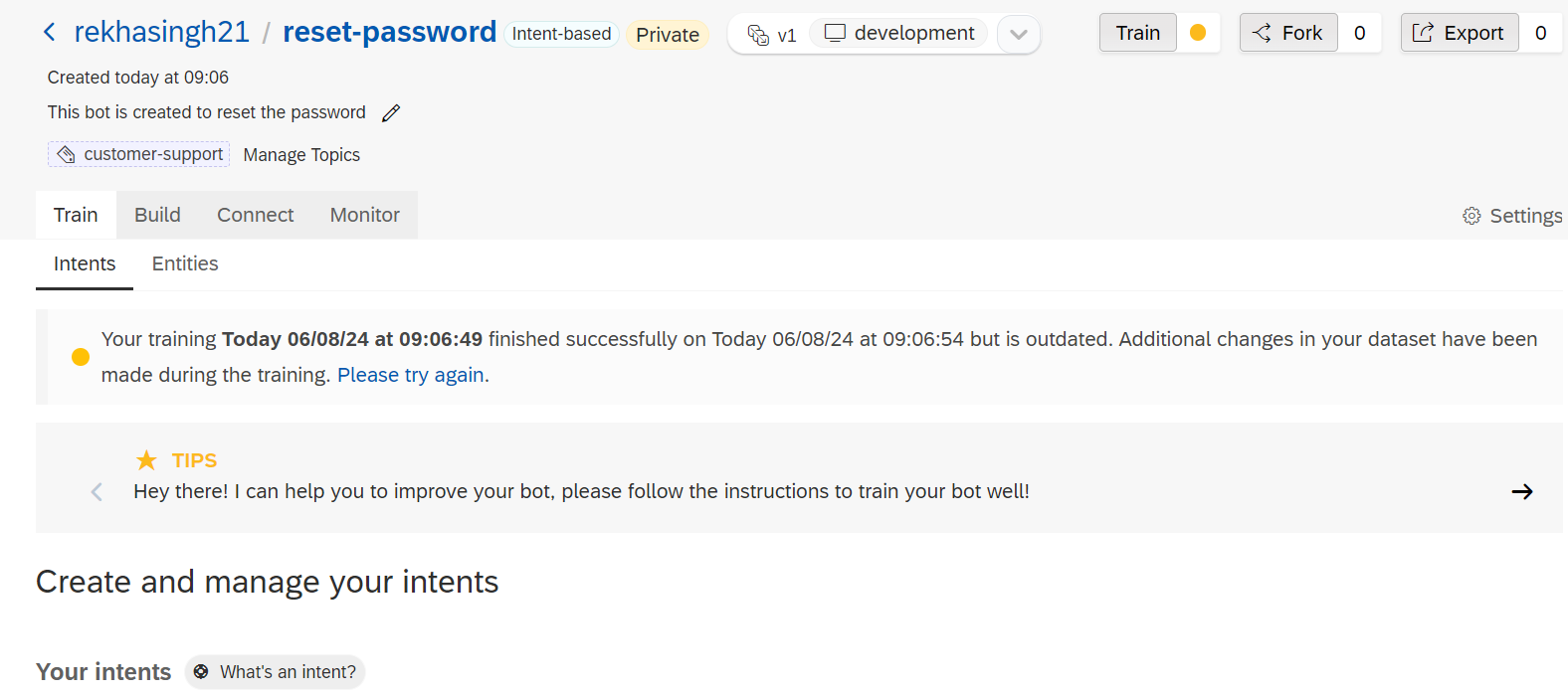SAP Conversational AI provides a platform for building conversational interfaces and Chatbots. It is a low-code, no-code AI chatbot-building platform that helps to enhance customer satisfaction by simplifying tedious business tasks. You can also customize the chatbots to fulfill the unique needs of your organization
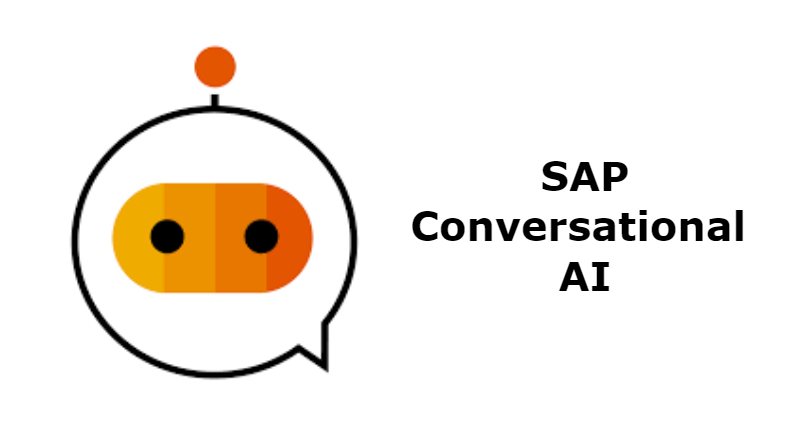
Features of SAP Conversational AI chatbot:
- Train: The bot is trained to understand human language specific to your business needs.
- Build: You are able to build complex conversations with powerful logic and skills.
- Test: It is also tested for high-level conversation.
- Connect: Many chat software application are connected to our conversational AI chatbot.
- Monitor: By using a monitoring tool you can improve the accuracy of your chatbot and gain a better understanding of its usage.

Function of Conversational AI chatbots:
- It helps the user to navigate to the right page to easily access information such as product details, stock information, and employee information.
- It is very good at answering simple questions or FAQ’s.
- It helps execute and automate simple tasks.
Types of Chat Bots:
There are different types of chatbots. The first type involves creating hard-coded text with predefined answers. For example, if you need help, it presents options that you can click, which then lead to more answers, and eventually, an input box where you can provide a detailed description of your issue.
The second type involves intelligent chatbots that provide multiple answers based on your questions.
The third type allows you to create an event where you ask the chatbot to perform an operation, such as creating a purchase order (PO) or an invoice.
Steps to create a Conversational AI Chatbot:
To create a Chatbot first get started with your CAI (Conversational AI) account. SAP offers a free Conversational AI account that allows to automate your business process and improve customer support with AI chatbots.
Step 1: Go to https://cai.tools.sap/ and it will open the conversational AI chatbot homepage.
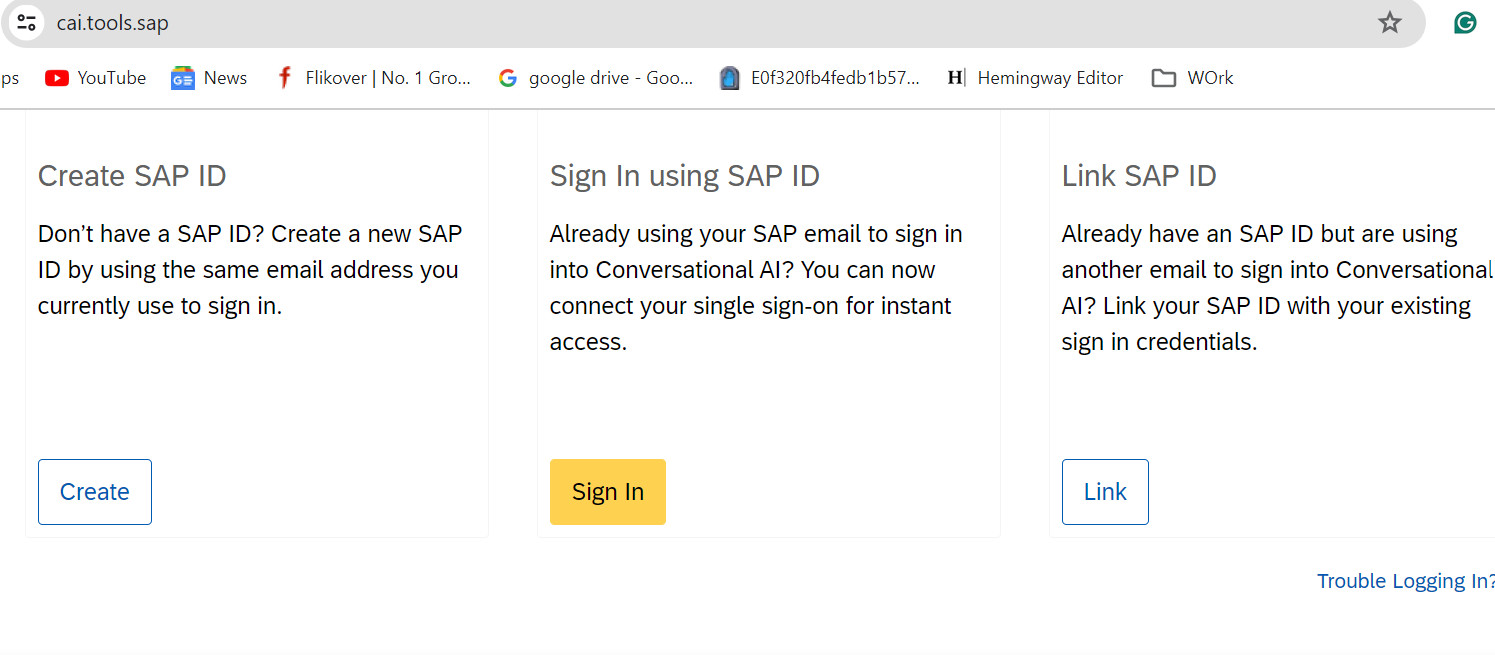
Step 2: You will see three options to sign in. If you are not an SAP employee or don't have an SAP user ID, you can simply log in with your email ID. Click on the login button.
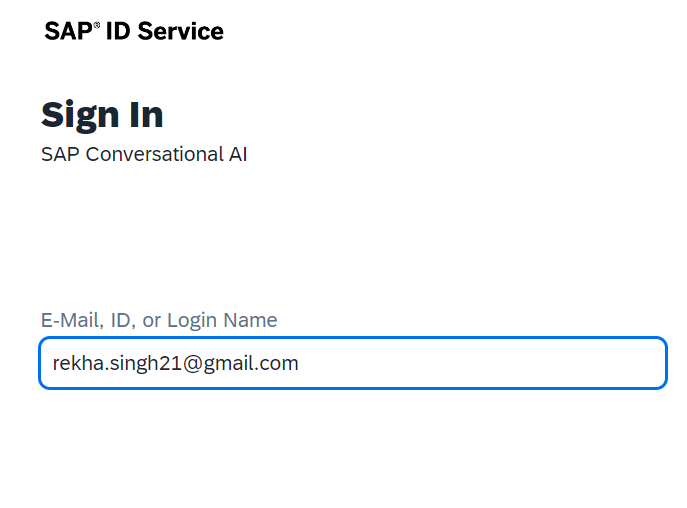
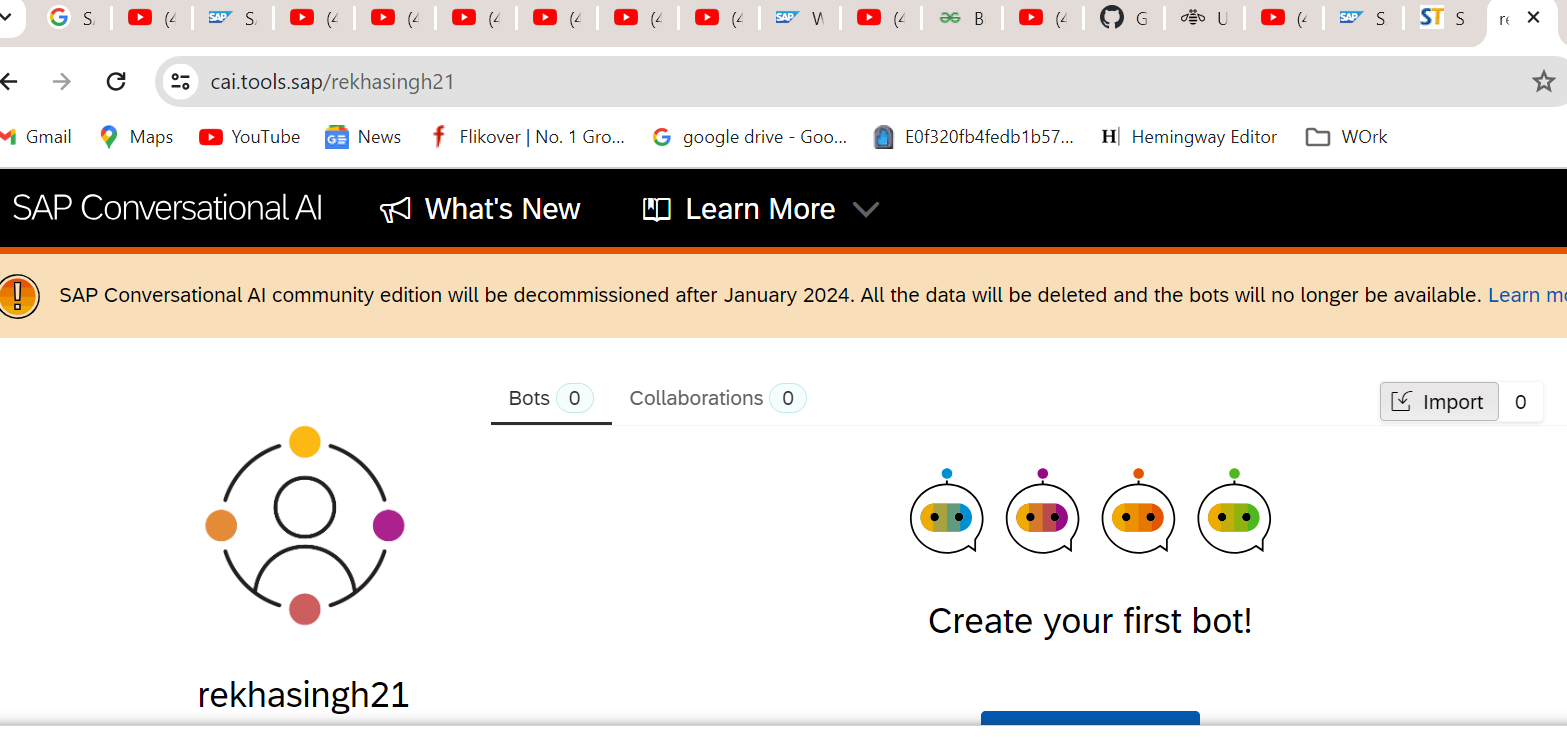
Step 3: What do you want your chatbot to do? section, choose the type of bot you want to create. Select an Intent-based bot to perform actions or an FAQ bot to retrieve answers to users' questions. Here, we are choosing Perform Actions.
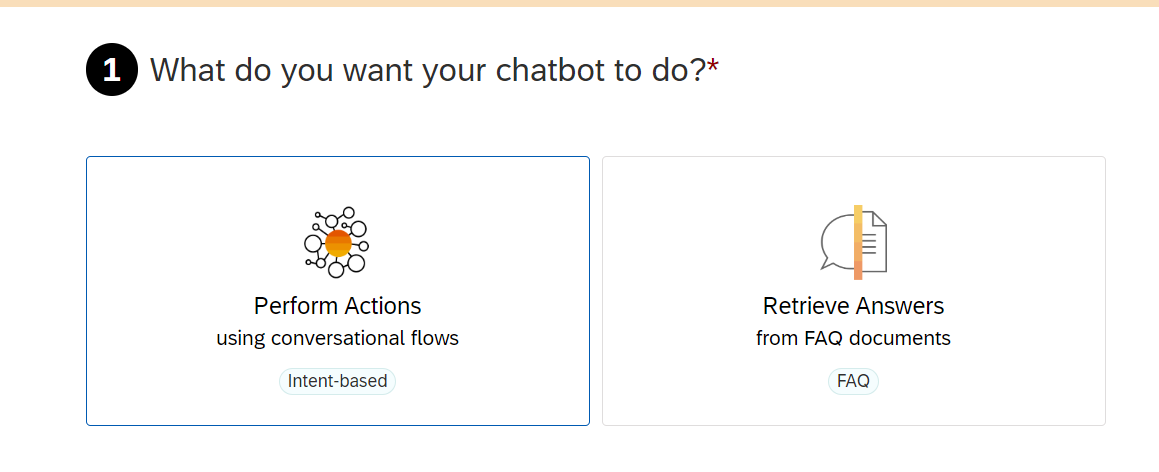
Step 4: In the Select predefined skills for your bot section, you can create the bot with predefined skills. You can choose one or several skills based on your requirements. Here we are choosing the skills of Greetings and Small Talk.
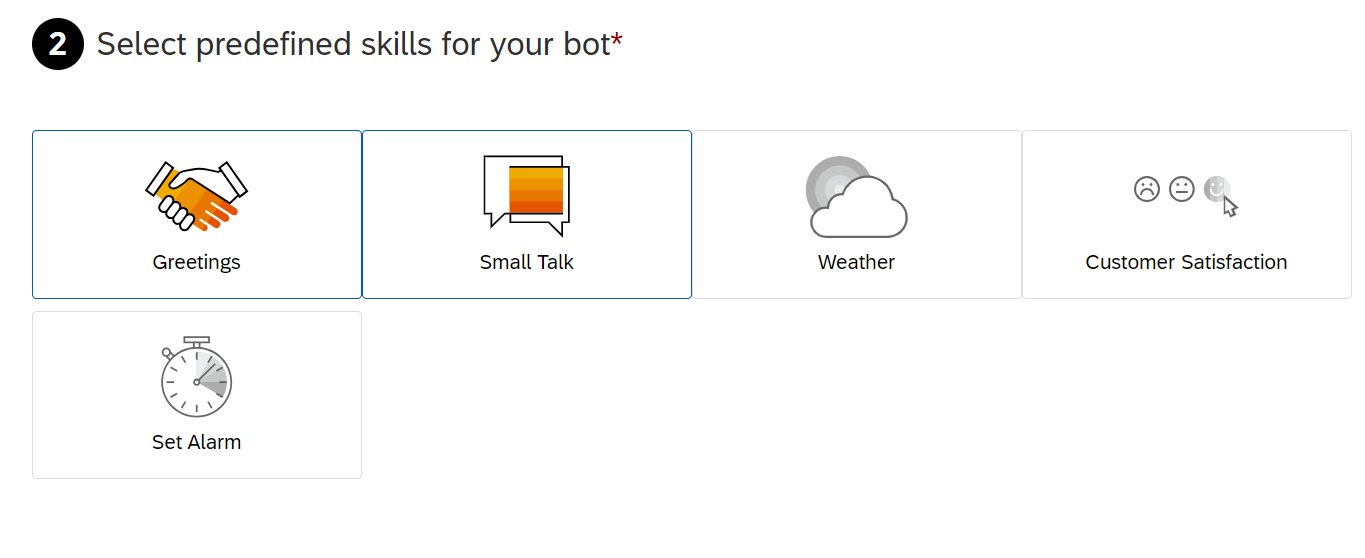
Step 5: In the Create Your Bot section, you can give a name to your chatbot. For example, here we are creating a chatbot for password resetting, so we name it “Reset password”.
In the Description box type the detail about your bot( this is optional).
In the Topics box, select any topic for your chatbot. Here we are selecting Customer support(this is optional). You can add up to six topics to your bot (For example, Customer support, Payments, HR, etc).
The default language is English. You can add more languages later.
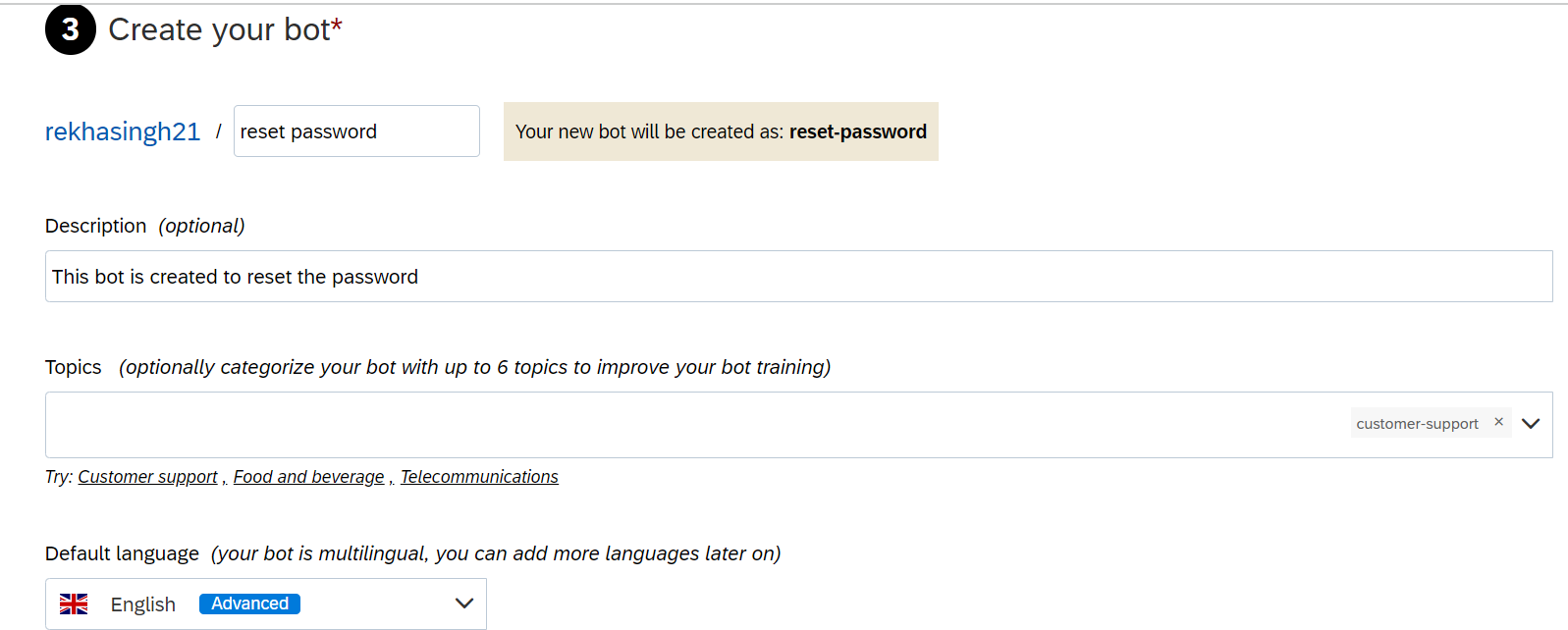
Step 6: In the Data Policy option select the type of data.
By choosing the Non-Personal option your bot is visible to everyone and by choosing the Personal option your bot is visible only to you and your developer.
SAP Conversational AI does not support Health data.
Similarly, if you choose the Sensitive Personal option, the bot automatically becomes private and is not accessible to everyone.
If you want to store the conversation, choose the Store option. However, since we are not storing the conversation here, we are selecting the Do not store option.
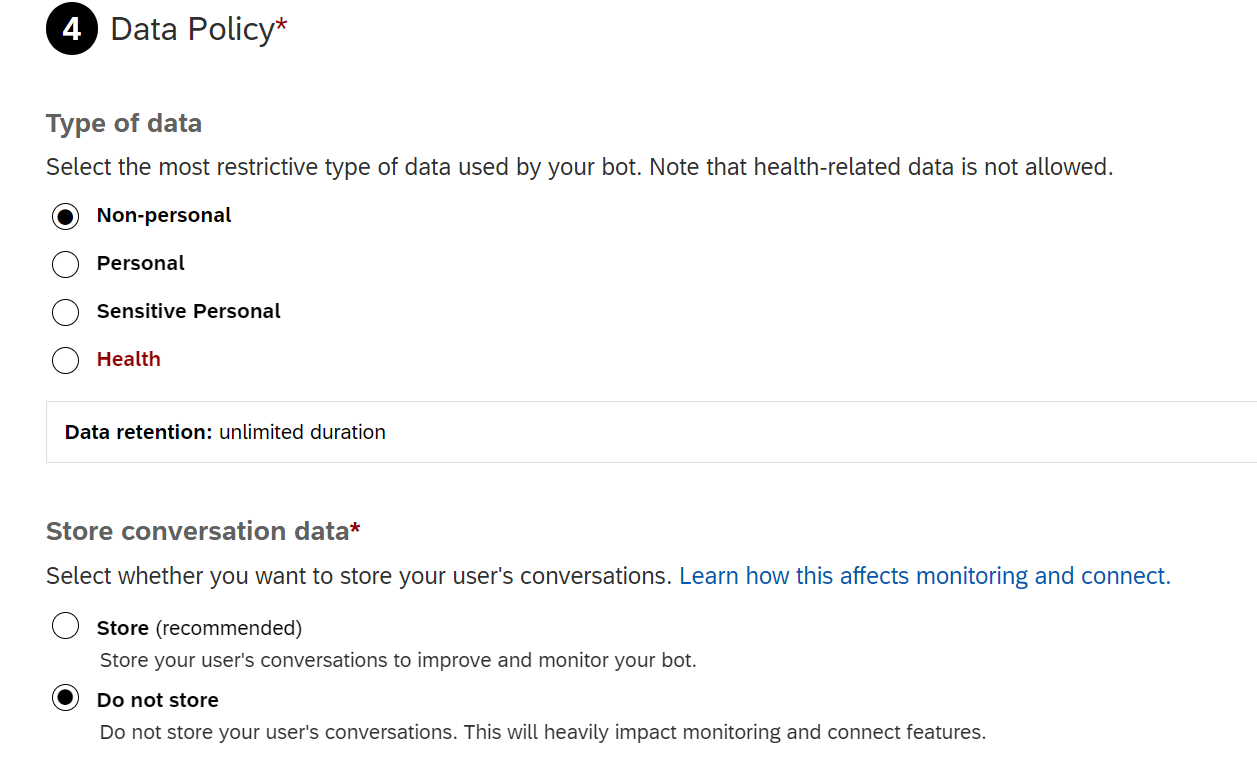
In the Store conversation data option, you can choose to store your conversation or not. Here we are choosing Do not store option.
Step 7: In the Bot visibility option, select the Public option if you want your Bot to be visible to everyone. Since we want to keep it private, we are selecting the Private option.
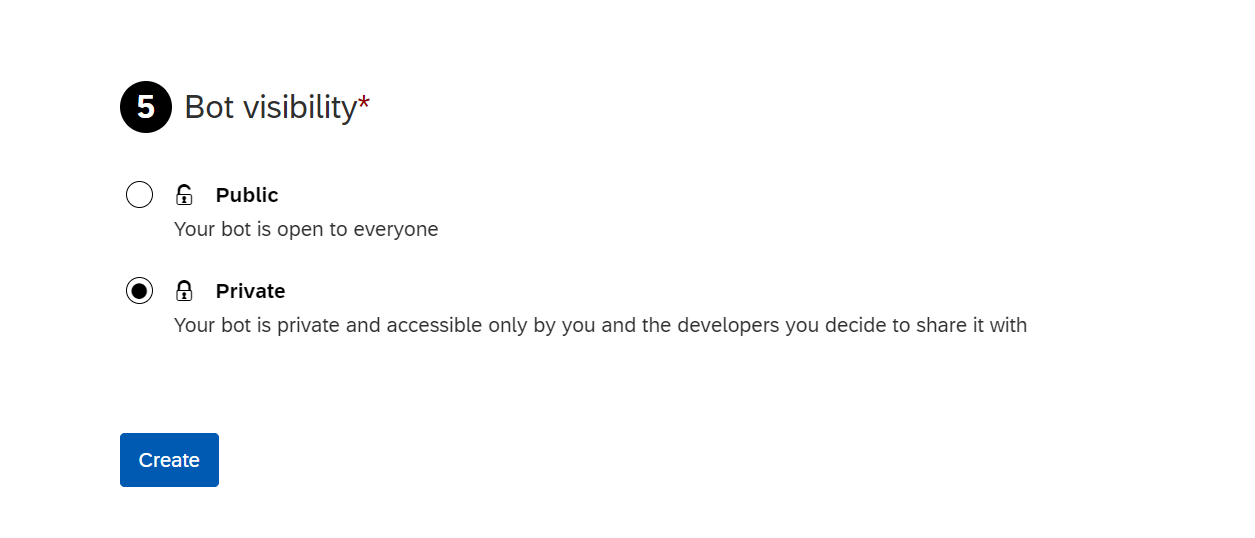
Press the Create button. This will now create our first Chatbot.