This tutorial explains step by step procedure to create a transparent table in your SAP system using t-code SE11.
What is a Transparent Table?
Transparent tables are one-to-one relation table that exists with the same data and fields structure in both ABAP dictionary and database. When one transparent table is created in the ABAP dictionary then exactly the same table structure will be created in the database. Transparent tables are used used to store transaction data.
How to Create a Transparent Table in SE11?
Please follow the steps below to create a transparent table in SE11:
Enter t-code SE11 in the SAP command field and press Enter to execute it
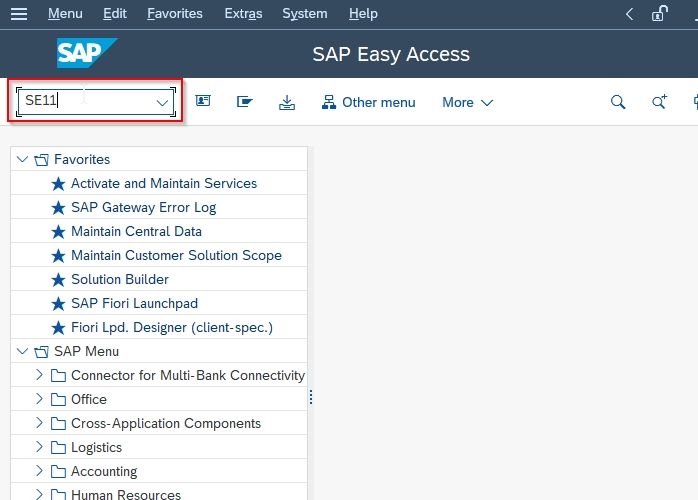
On the next screen put a name for the new database table such as ZDEMO_TABLE and then click the Create button to proceed further
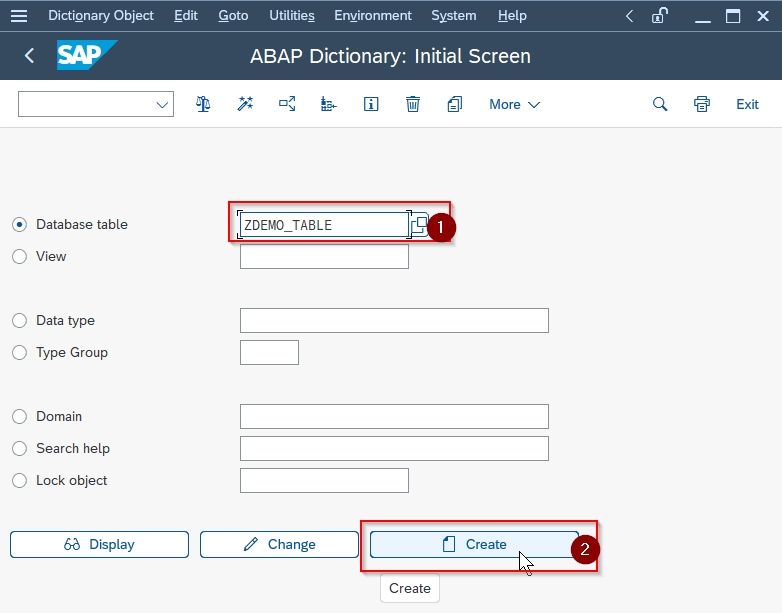
Now enter the Short Description about the database table to describe the table.
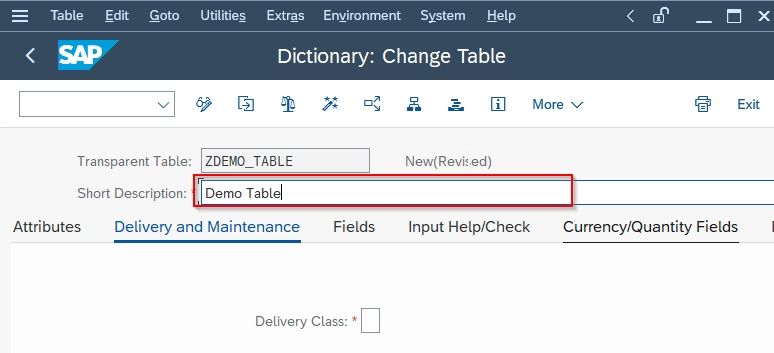
It is mandatory to choose Delivery Class therefore click on the Search button next delivery class field and choose one
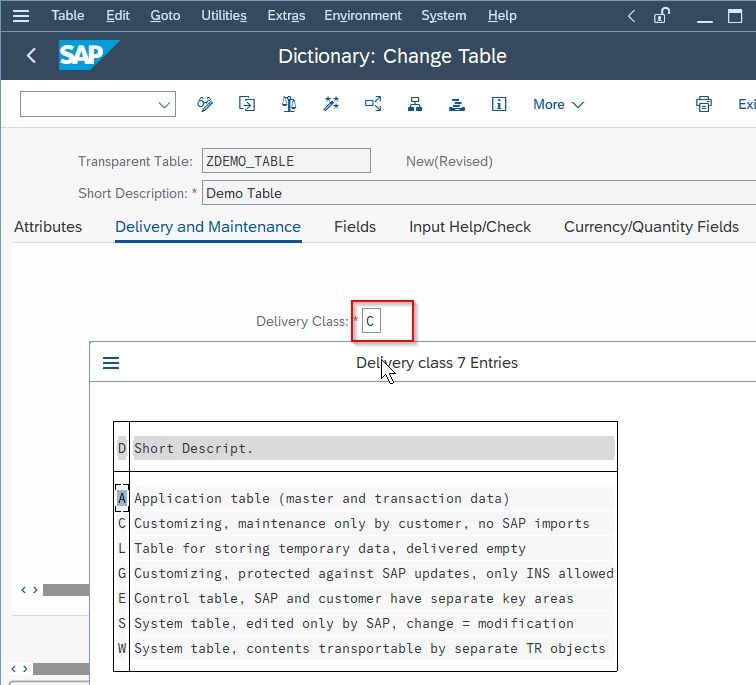
Next, go to the Fields tab and select fields as per your requirement. Also, check Key and Initial checkboxes.
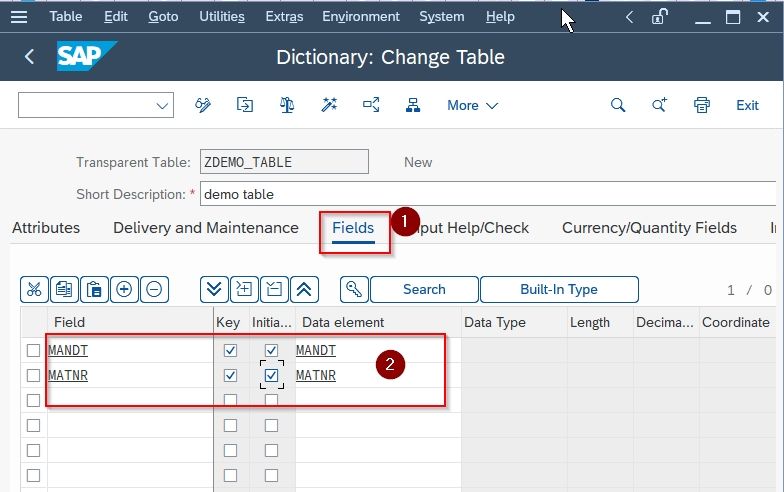
Click the Save button to save all the world done till now.
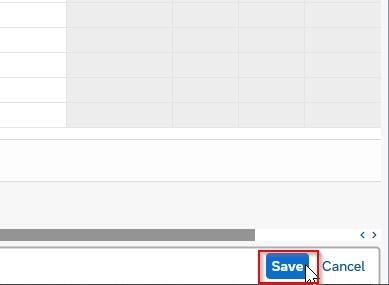
Next, you will be asked for a location to store an object. You can place it local repository by clicking on the Local Object button
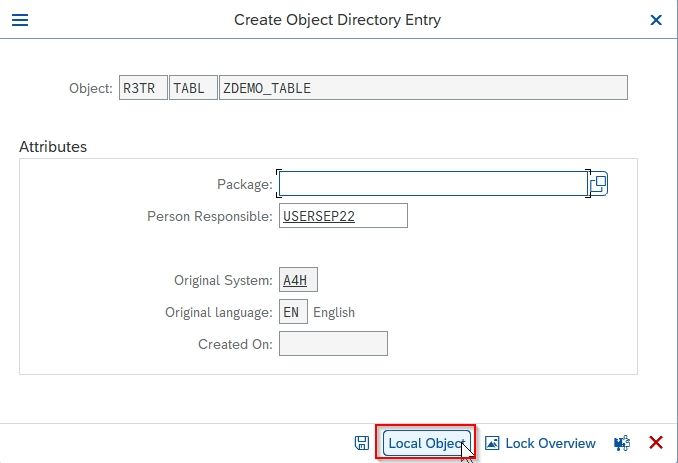
You can choose to place it in a package, if you don't have any package you can create a new package.
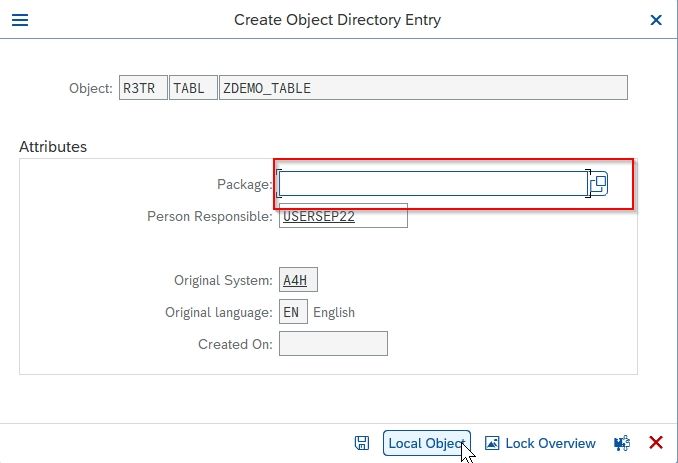
Next, select your Transport request and press Enter to continue
.jpg)
A new table ZDEMO_TABLE is saved.
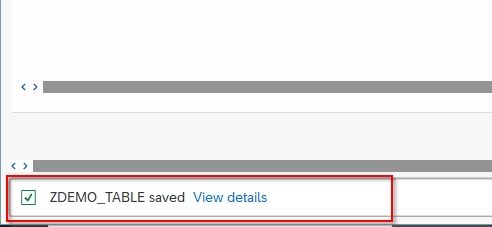
Next, go to option More and click on the Technical Setting button:
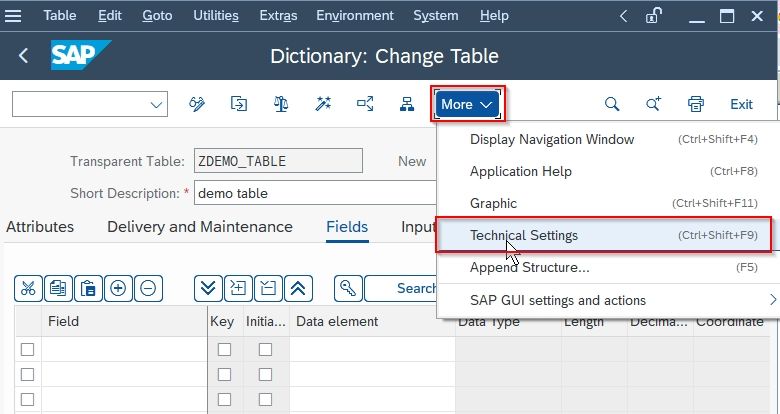
Next in the Technical Settings screen go to the Data Class option. Click on the Search button next to Data Class and choose the appropriate class.
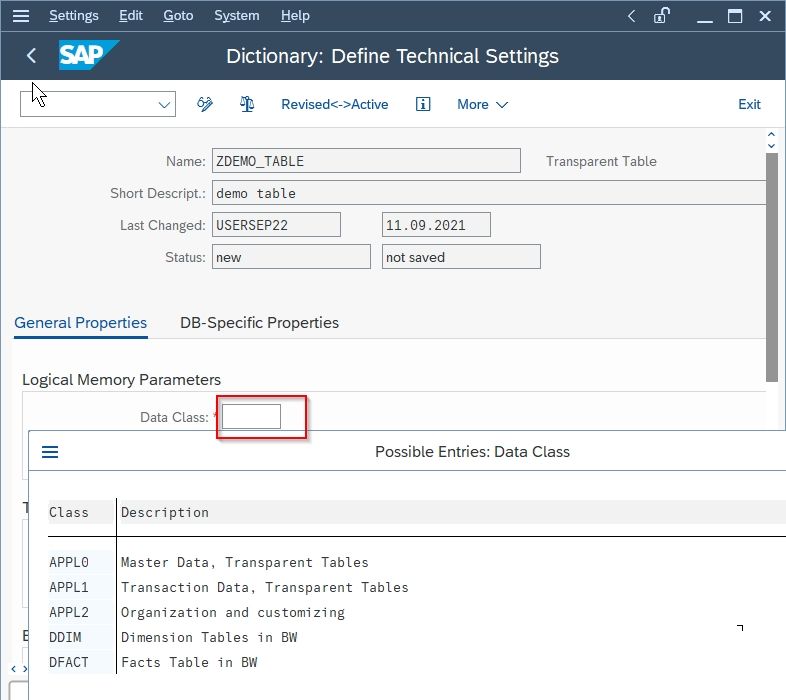
Next, enter Size Category as it is a mandatory field.
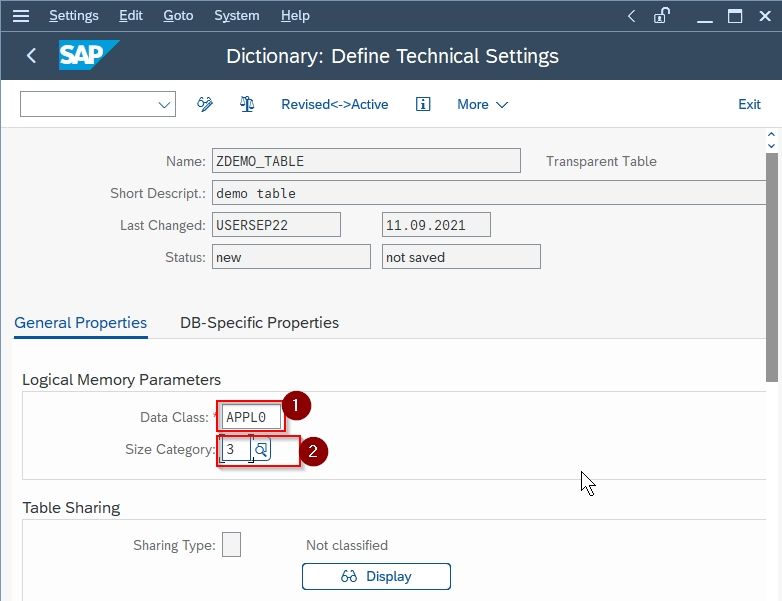
Now click the Save button to save all the data
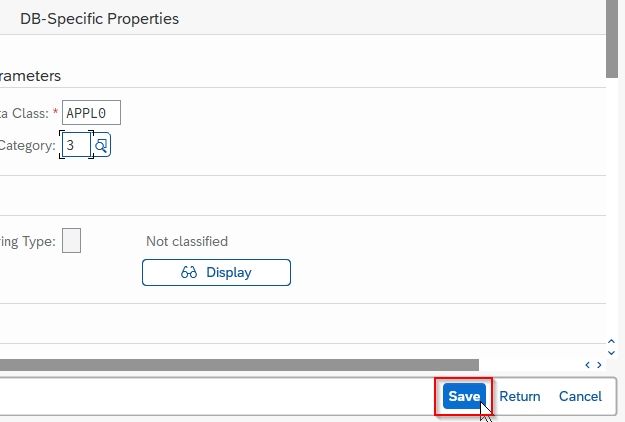
Now click the Back button or press F3 to go back to the previous screen.
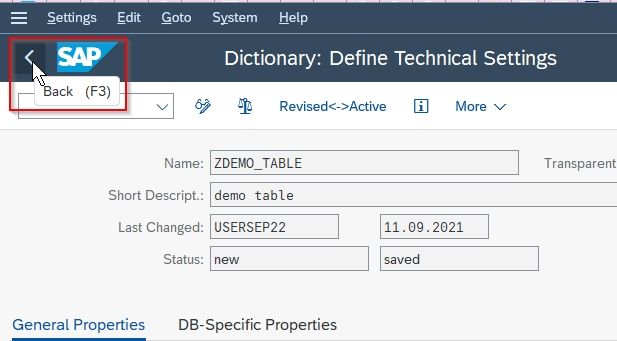
Now from the top menu navigate to Extras > Enhancement Category.
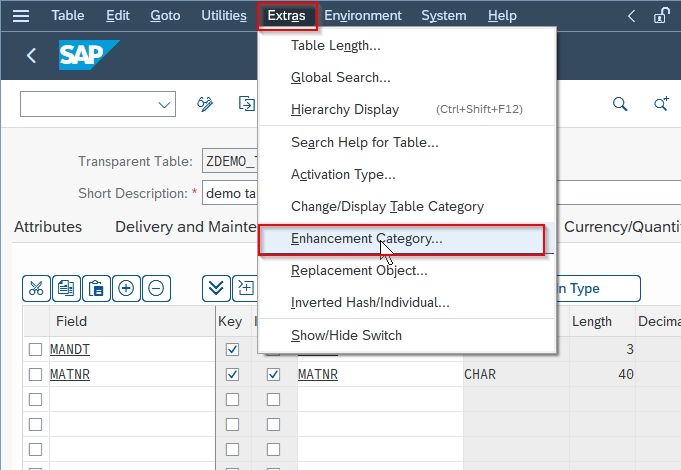
On the popup window click on the Continue icon.
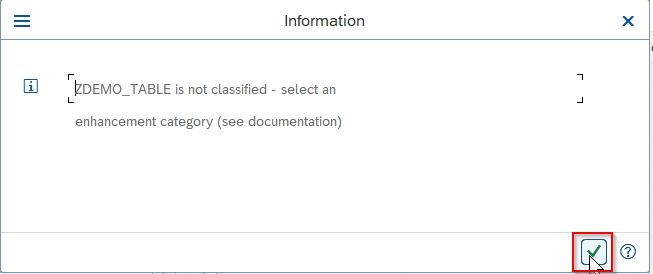
Now in the Maintenance Enhancement Category popup choose Cannot Be Enhanced or any Enhancement Category according to your requirement.
And then click the Copy button
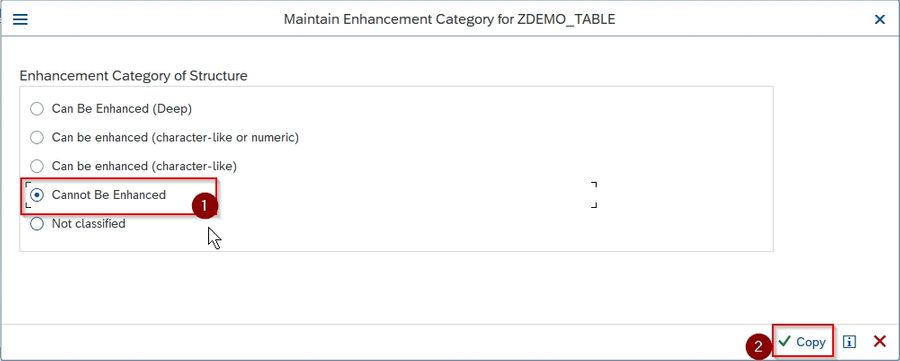
Now you need to make the object active by clicking on the Activate button.
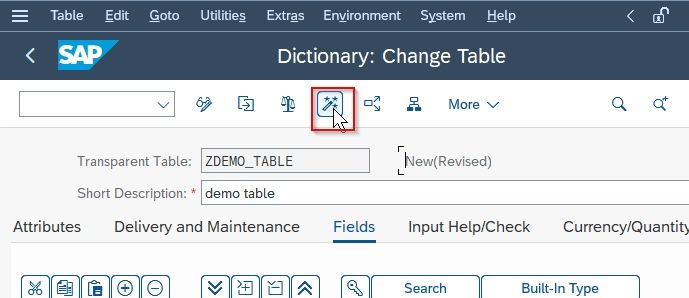
Once you activate the object you have successfully created a new transparent table in t-code SE11 and now you use your new table in any reports.