In this tutorial, you will learn the step-by-step process to enable, disable and delete input history in your SAP System.
Due to the default setting of the SAP GUI the input history is saved. A user can change this default setting to enable or disable the input history setting
How to Disable or Enable the Input History?
Please follow the steps below in order to enable or disable the input history:
Execute t-code code SE38 or SE24 or SE37 in the SAP command field
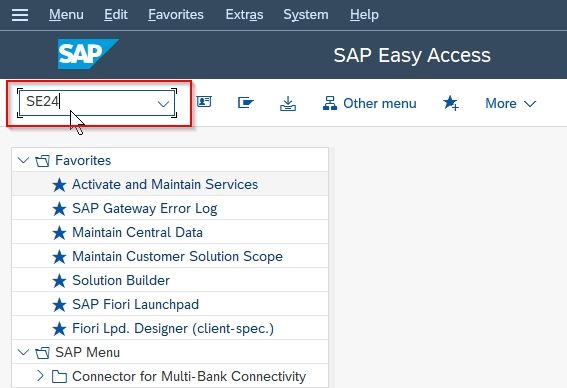
On the next screen, once you press the Space key the input program history will appear as shown below in the image.
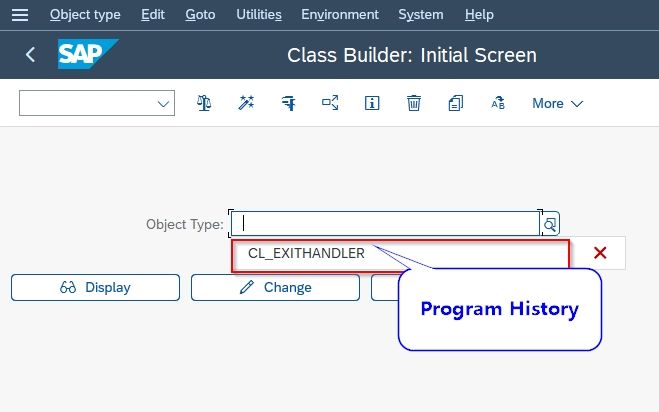
Next press SPACE+CONTROL and simultaneously Right-click on the screen
A list will appear where you will see the default setting Use Default Settings will be selected.
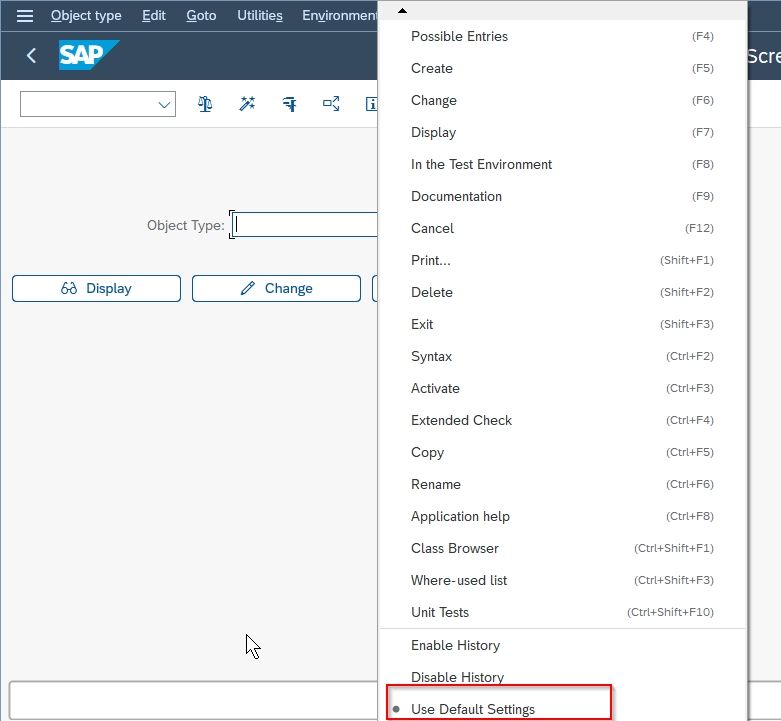
Click the Disable History option from the list to disable input history.
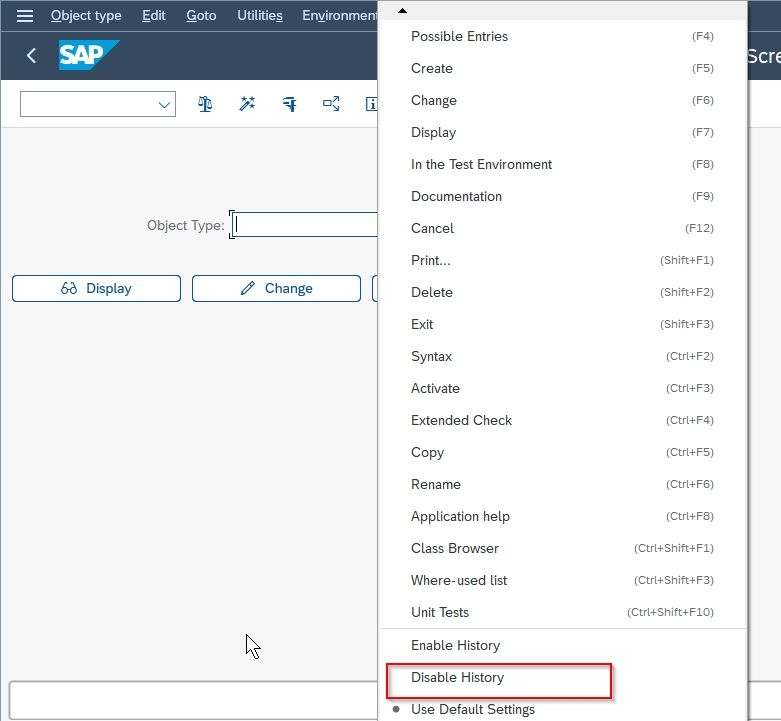
Now after you disable the input history option you will not be able to see the input history.

Similarly when you choose Enable History option from the list to again enable the input history.
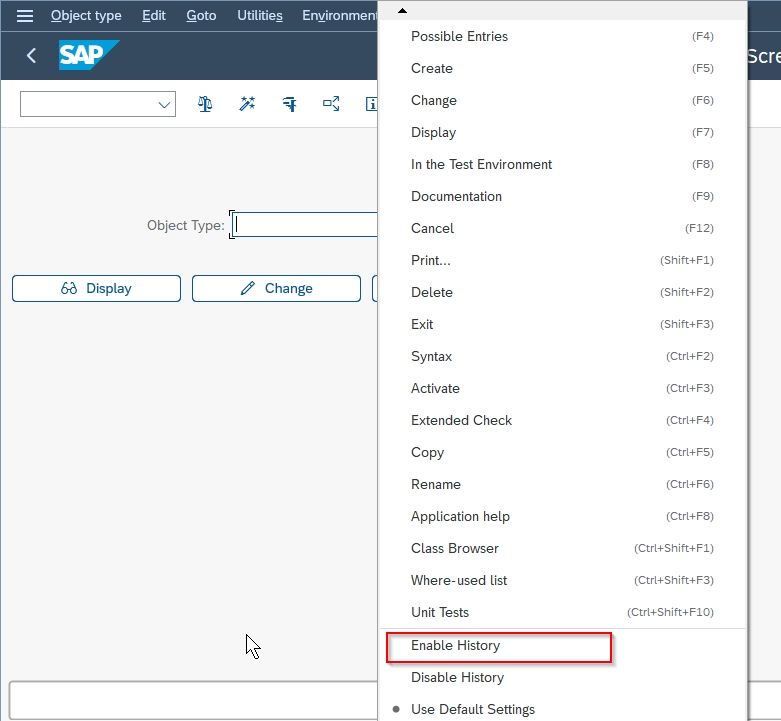
Now you will notice the input history is again visible once you press the Space button
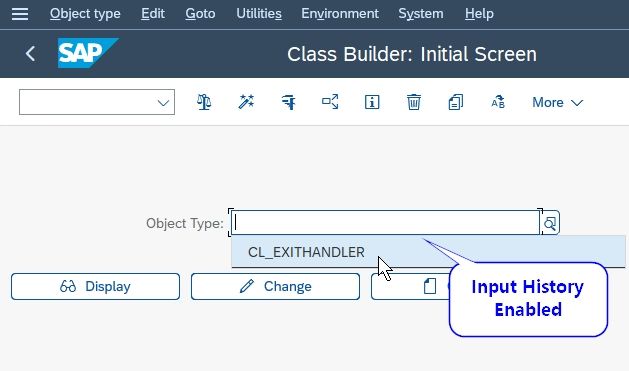
You can enable or disable the input history according to your requirement using the above steps
How to Delete the History?
Please follow the steps below to delete the history:
Execute t-code code SE38 or SE24 or SE37 in the SAP command field.
.jpg)
Navigate to More-> SAP GUI Setting and Actions->Options.
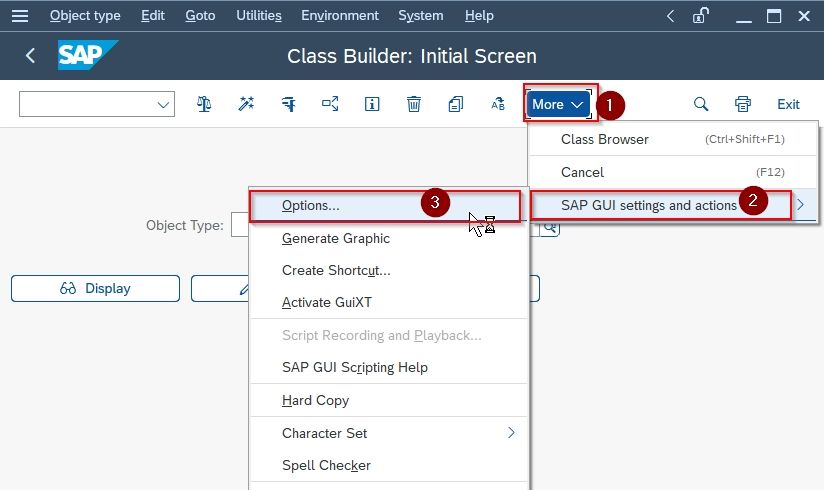
Next, expand Local data and click on History
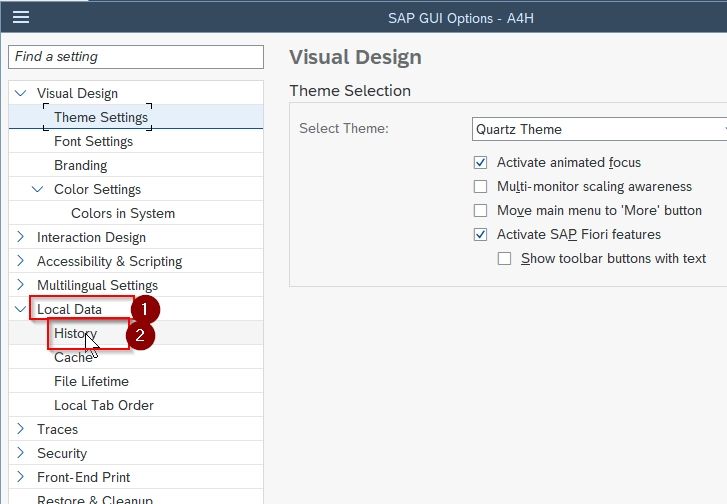
Now just click on the Clear History button.
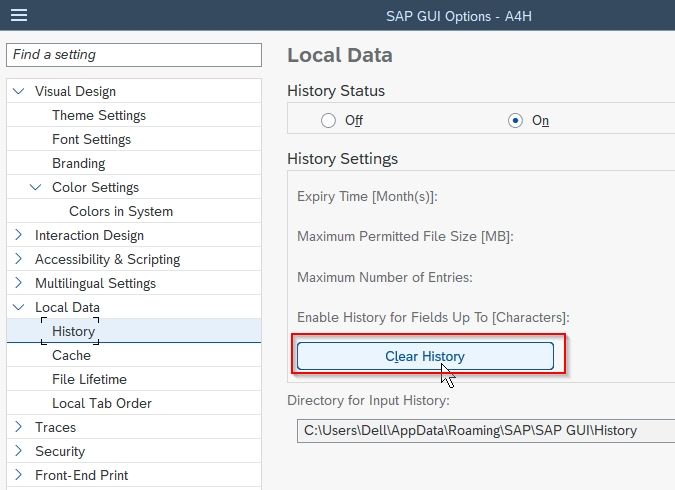
Once you click the Clear History button all the input history will be deleted.