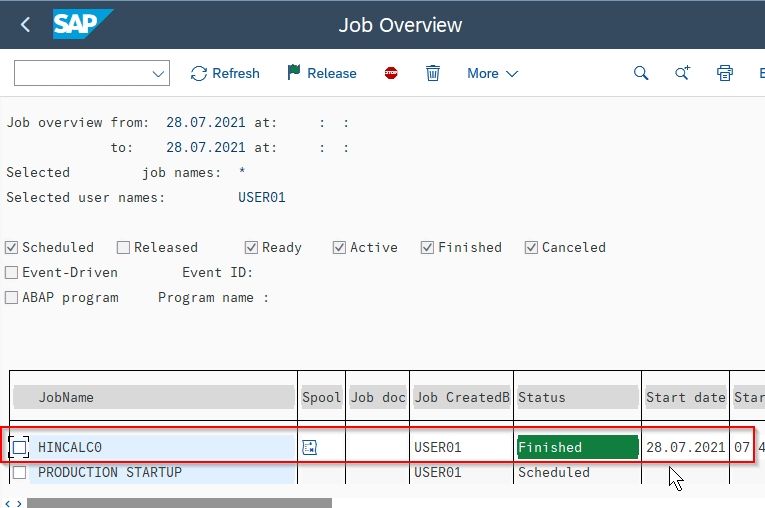This tutorial explains step by step process to run payroll in SAP and also to execute payroll as a background job in your SAP system.
Before executing the payroll in your SAP system you need to ensure that the control record is set to released status
T-code to Execute Payroll
- T-code to Execute Payroll: PC00_MXX_CALC
- T-code to Execute Payroll in Test Mode: PC00_MXX_CALC_SIMU
Where XX=Molga of the specific county-specific country for which you want to execute payroll.
SAP IMG Path to Run Payroll
Navigate to the following path from SAP Easy Access
Human Resources-> Payroll-> Country-> Payroll Accounting-> Start Payroll
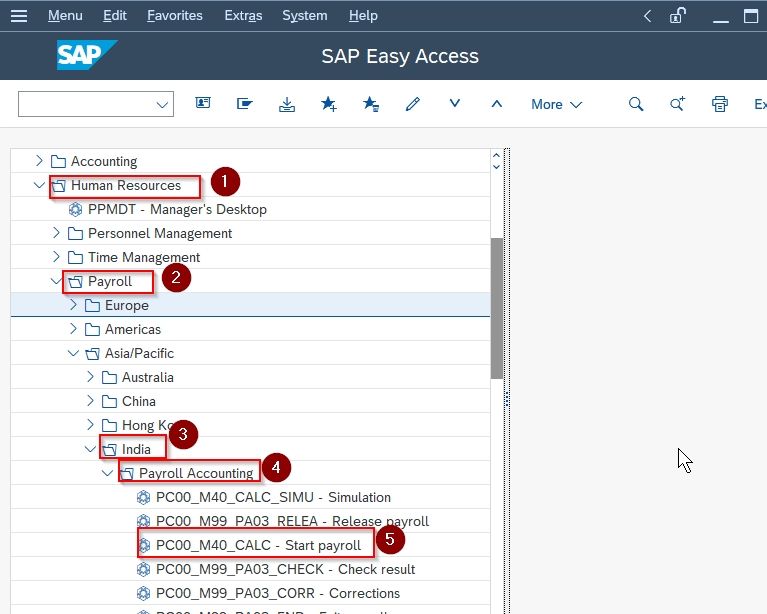
How to Execute Payroll in SAP?
Please follow the steps below to execute payroll in SAP:
Step 1) Execute t-code PC00_MXX_CALC in the SAP command field
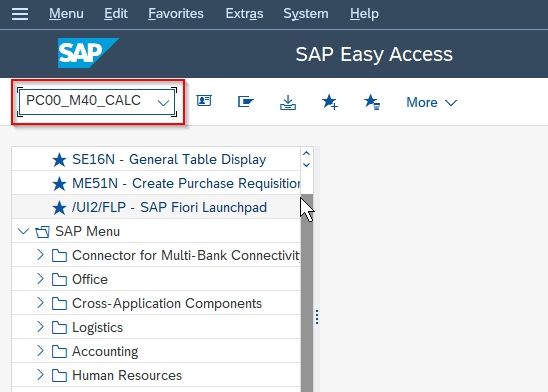
Note: In the t-code PC00_MXX_CALC the XX = Molga of the specific country for which you want to execute payroll.
Step 2) On the next screen enter the Payroll Area and select the Current period option
You can also opt for the Other Period option as per your requirement.
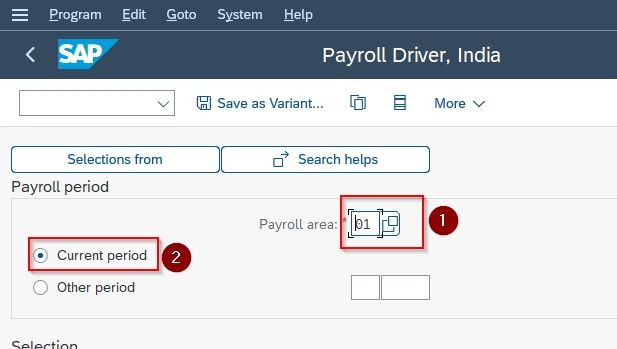
Step 3) Next scroll down to the General program control section and choose the correct Schema
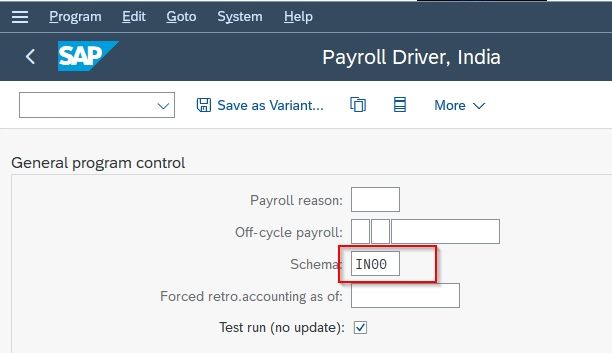
Step 4) Now under the Log section, check the Display log checkbox.
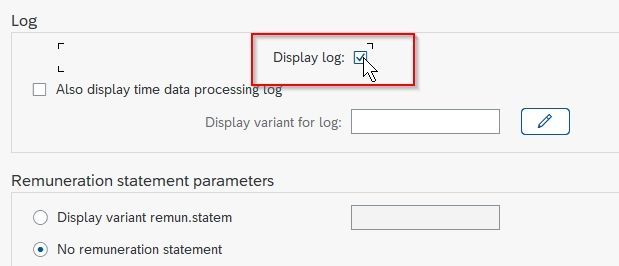
Step 5) Now under the Remuneration statement parameters section select:
- For less number of employees: Select Display Variant Rem. Statement field and enter the appropriate variant
- For a huge number of employees: Select the No Remuneration Statement option. Because with more number of employees chances of ABAP dump increases.
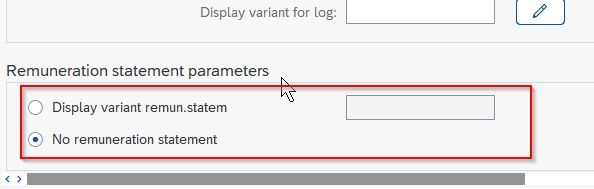
Step 6) Next click Execute button to execute the payroll
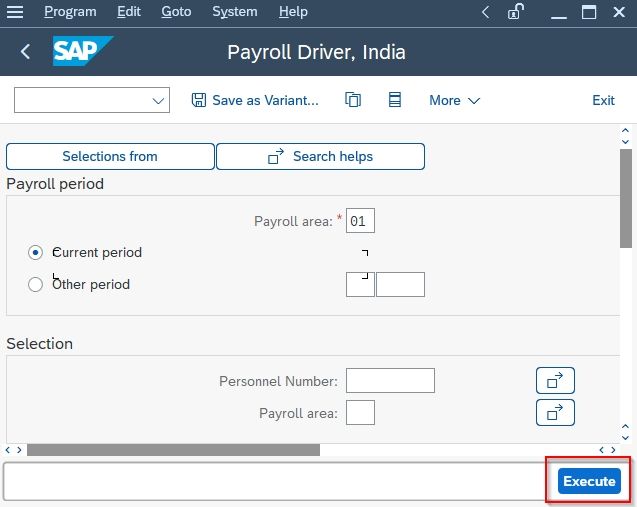
Next on the Display Log Tree screen, you will get the Payroll log.
Expand the Statistics to get the summary of the total number of employees run, the total number of error messages, etc.
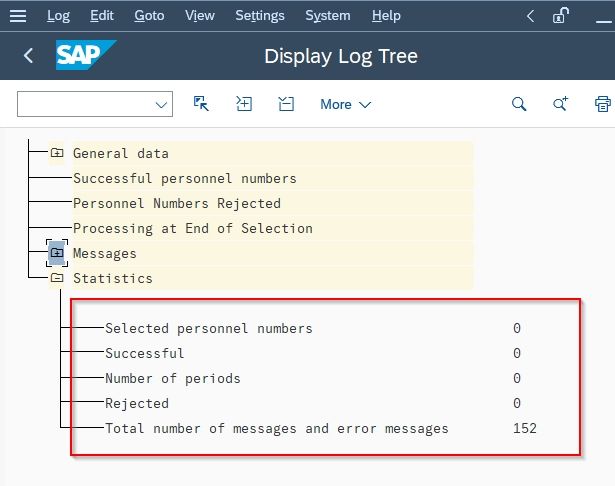
Execute Payroll in Test Mode
You can also run the payroll in Test Mode which will simulate the actual payroll run but will not update the payroll tables.
Execute t-code PC00_MXX_CALC_SIMU (where XX = Molga) in the SAP command field run the payroll in Test Mode.
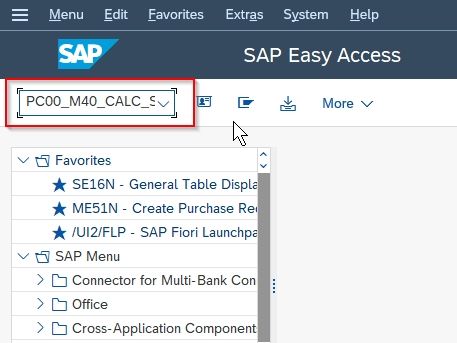
How to Execute Payroll in Background?
Please follow the steps below to execute payroll in the background:
Step 1) Execute t-code PC00_MXX_CALC (where XX = Molga) in SAP command field in SAP Command Prompt.
.jpg)
Step 2) On the next screen enter the Payroll Area and select the correct Payroll Schema
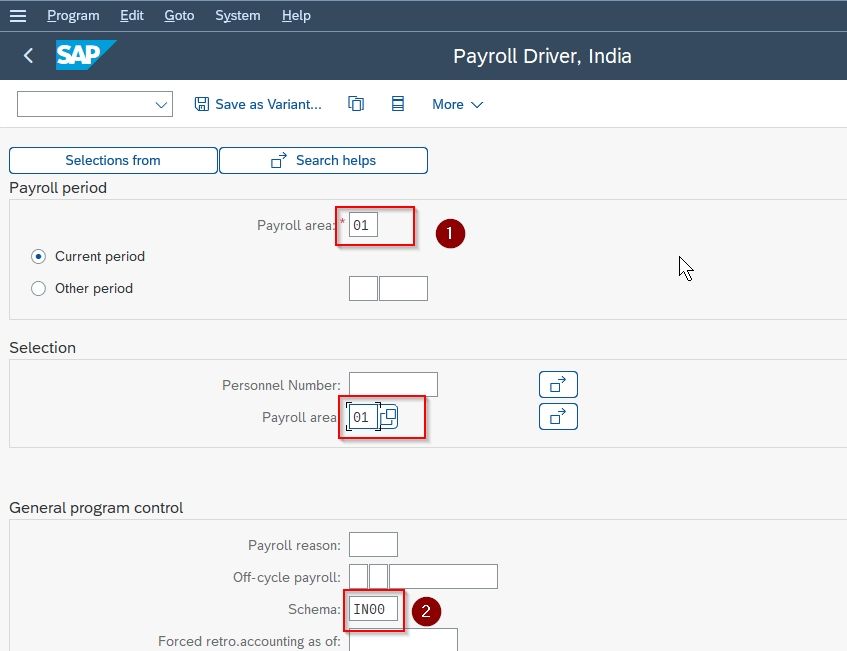
Step 3) Now in SAP Menu Bar, goto Program->Execute in the background or just press the F9 key to run the payroll in the background.
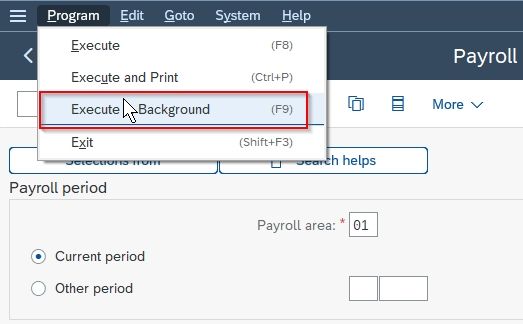
Step 4) On the next screen enter the following information:
- Output device
- Number of copies
And then press Enter to proceed
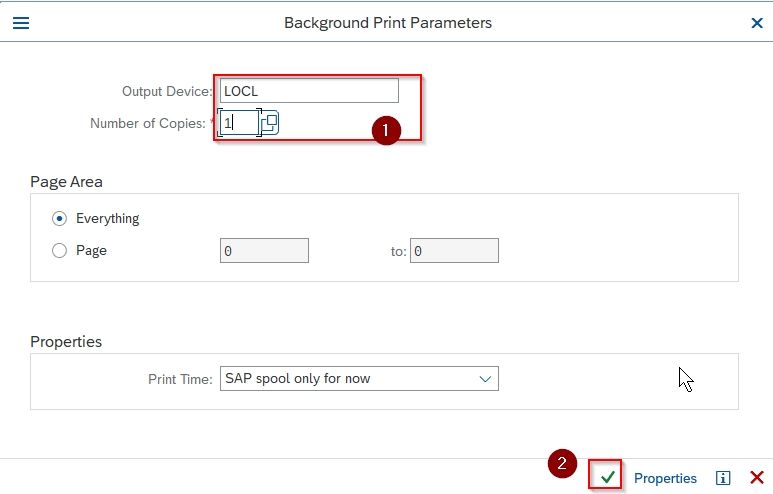
Step 6) Next on the Set Time screen specify the date and time to run the job. You can select the Immediately option to run the job instantly
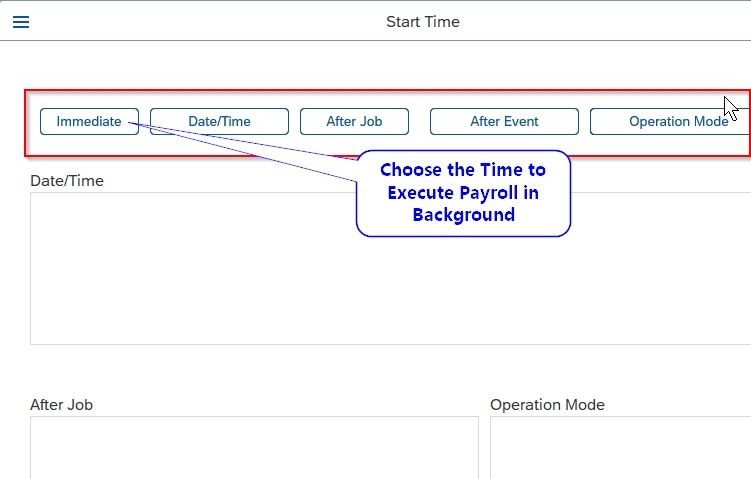
Step 7) Once you have set the time of the background job click the Save button to save the background job.
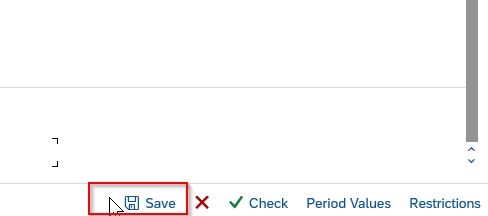
A message will be displayed on the bottom of your screen as shown below, which means your background job is successfully scheduled.
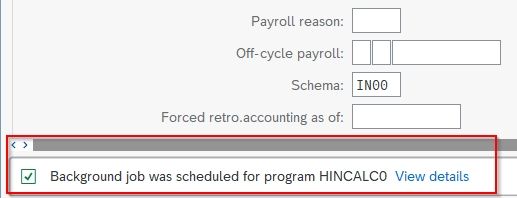
How to Check the Background Job?
Please follow the step below to check the status of your background job:
Step 1) Execute t-code SM37 in the SAP command field
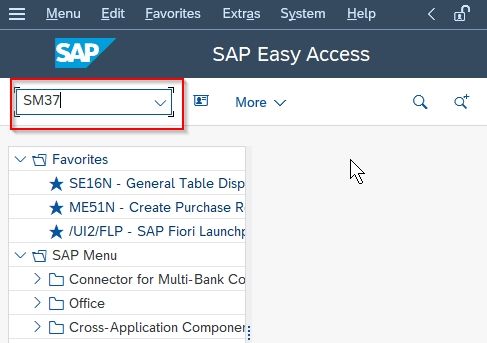
Step 2) On the next screen, under the Job Status section select the Scheduled option press Enter to proceed
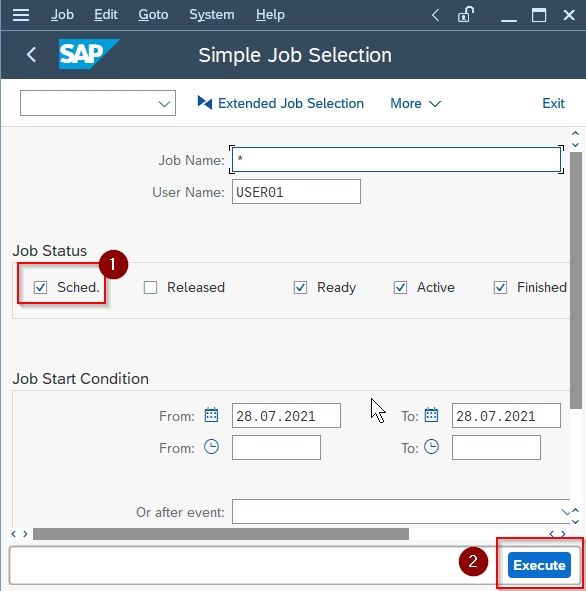
You will see the status of your payroll background job.