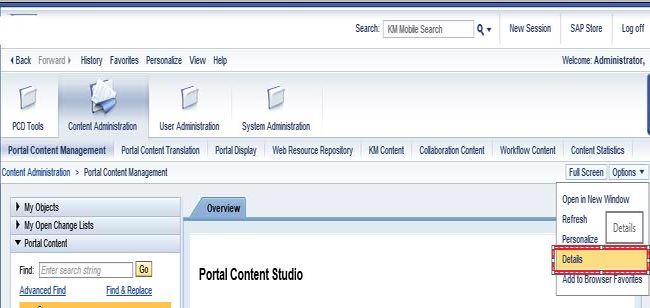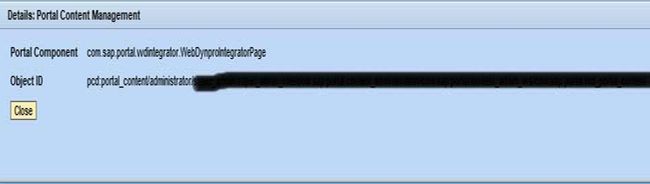How to find the PCD location of a PCD object?
There is two option to find the PCD location of a PCD object:
Option 1:
In order to find the PCD location of a PCD object for SAP CE 7.1 and SAP Netweaver 7.3x please execute the following steps:
- First login to the portal as an Administrator user
- Now go to 'Content Administration' > 'Portal Content Management'
- Within the Portal Content go to the PCD object you would like to find the location for e.g. an iView or a page
- Now right click it and please choose 'Open'
- Now within the properties panel display all the properties instead of 'Basic'
- Now search for property 'Location' which represents the PCD location.
- You can copy this location for support like it represents the unique path of the object in PCD.
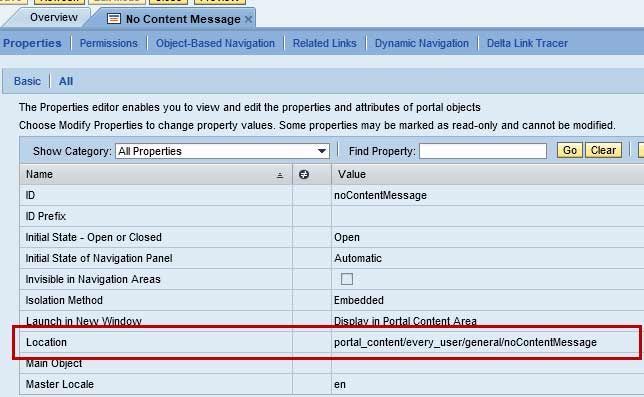
In order to find the PCD location of a PCD object for SAP Netweaver 7.0x please follow the steps below:
- First login to the portal as an Administrator user
- Now go to 'Content Administration' > 'Portal Content Management'
- Within the Portal, Content go to the PCD object you would like to find the location for e.g. an iView or a page
- Now right click it and please choose 'Open' -> Object
- Now search for 'PCD Location' which represents the PCD location.
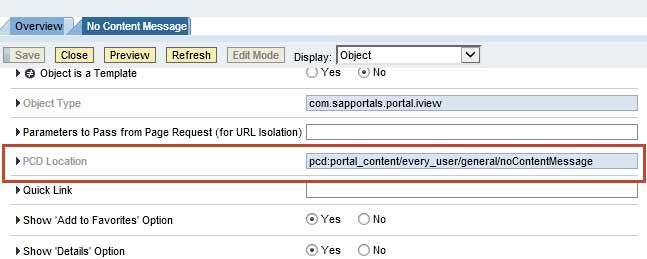
Option 2:
- First click on the iview/page
- Now go to the "Option" tab and select "Details" from the dropdown.
- You notice a popup which will give you the complete details of the PCD path. (Object ID= PCD Path)
- You can copy this location for support like it represents the unique path of the object in PCD.