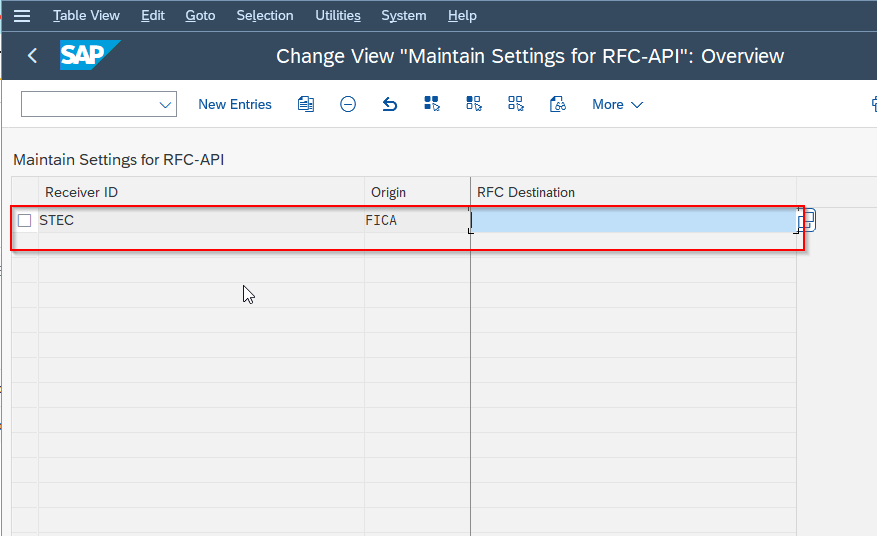What is RFC API?
The RFC API (Remote Function Call Application Programming Interface) allows for communication between an SAP system and external systems. It enables external systems to interact with the SAP system by acting as either a client or a server.
As a client, an external system can initiate RFC calls to execute Remote Function Modules (RFMs) in the SAP system. RFMs are predefined functions in the SAP system that can perform specific tasks or operations. The RFC API allows the client to pass input parameters to the RFM, execute it on the SAP system, and receive the results back.
The RFC SDK provides a set of libraries, tools, and APIs that enable you to develop applications that interact with SAP systems using RFC.
Versions of RFC API
There are two versions of RFC API:
Classical RFC API:
- The original version of the RFC API.
- Available since early versions of SAP R/3.
- Used for integrating with older SAP systems.
- Provides functions and data structures for establishing RFC connections, executing remote function calls, and data exchange.
SAP NetWeaver RFC API:
- Enhanced version introduced with the SAP NetWeaver platform.
- Supports integration with SAP NetWeaver-based systems (e.g., SAP ECC, SAP S/4HANA, SAP BW).
- Offers improved performance, security, and additional functionality compared to the Classical RFC API.
- Provides advanced functions, data types, and features for integration.
- Suitable for modern SAP system versions and integration requirements.
Note: SAP recommends the use of the SAP NetWeaver RFC API because it has all the new functional enhancements.
Implement an external RFC program
To implement an external RFC program, you can write a partner program in C using the RFC API. This program acts as a client and can execute remote function calls directly or receive remote calls from SAP systems.
Here's an overview of the steps involved in implementing an external RFC program:
- Set up the development environment
- Define the RFC functions
- Write the RFC partner program
- Implement the required functionality
- Compile and build the program
- Configure the RFC destination
- Test and deploy
How to Maintain Settings for RFC API?
Please follow the steps below to maintain settings for RFC API in SAP GUI:
Enter t-code SPRO in the SAP command field and Execute it.
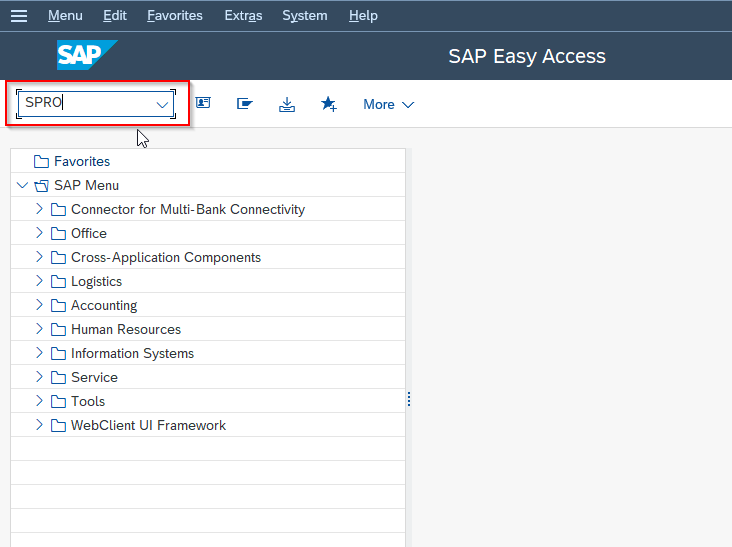
Now on Customizing: Execute Project screen click the SAP Reference IMG button to proceed.
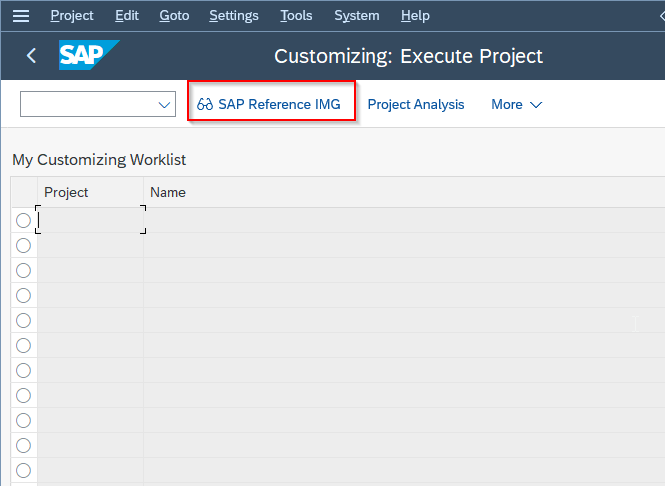
Next, navigate to the following SAP IMG path:
Multi-Bank Connectivity Connector > Maintain Settings for RFC API
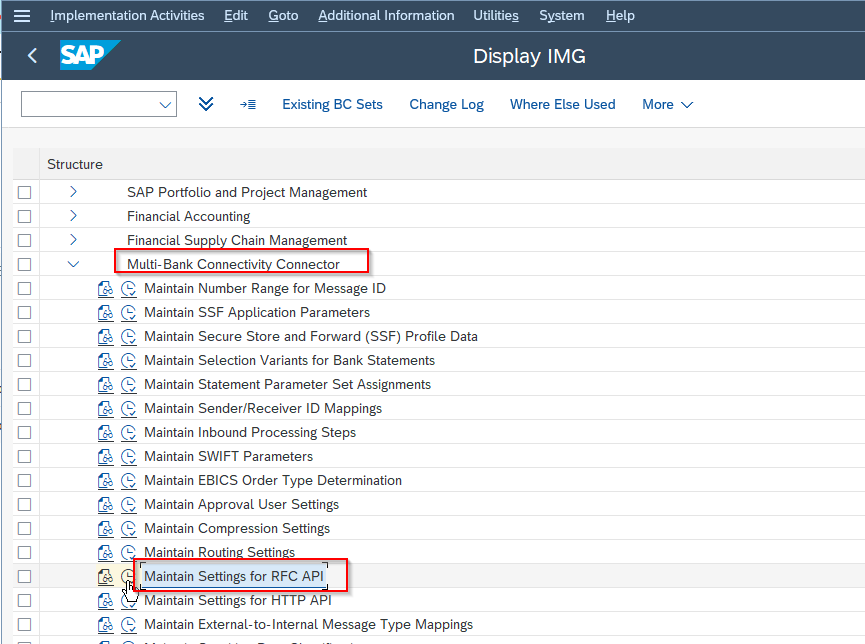
On the Change View "Maintain Settings for RFC-API": Overview screen, you will see the list of the previously defined setting for RFC API on your SAP system.
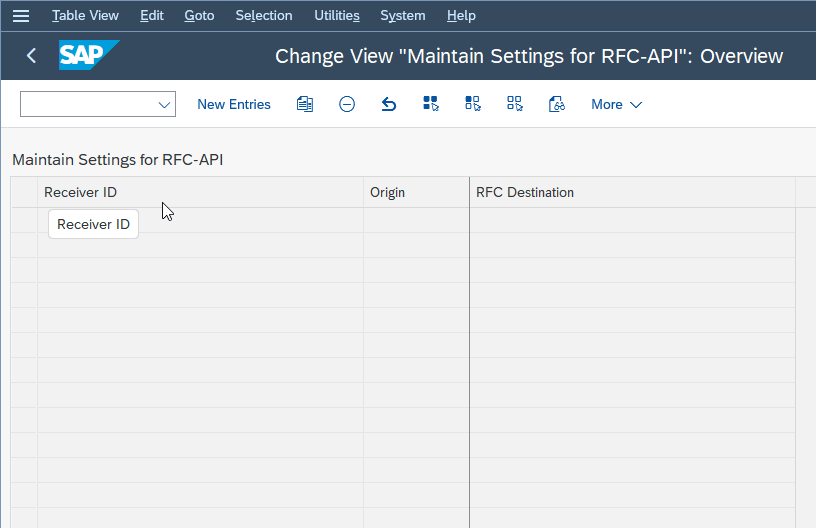
Next, click on the New Entries button to maintain a new settings for RFC API in your SAP system.
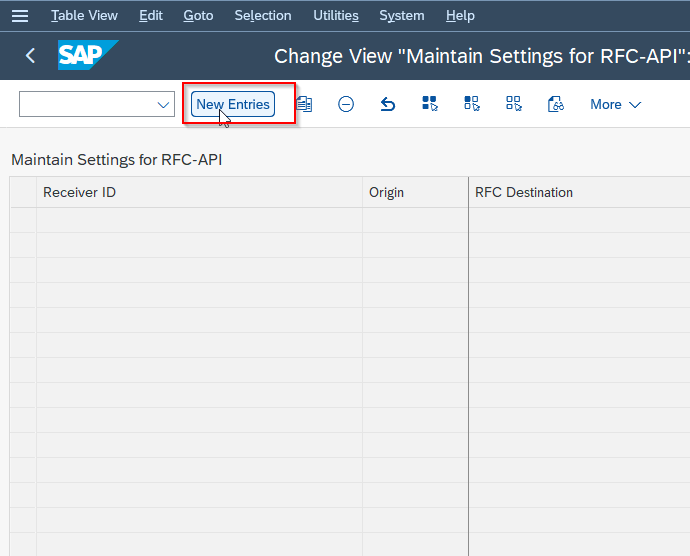
Now, provide the following details about the new RFC API settings as shown in the image below
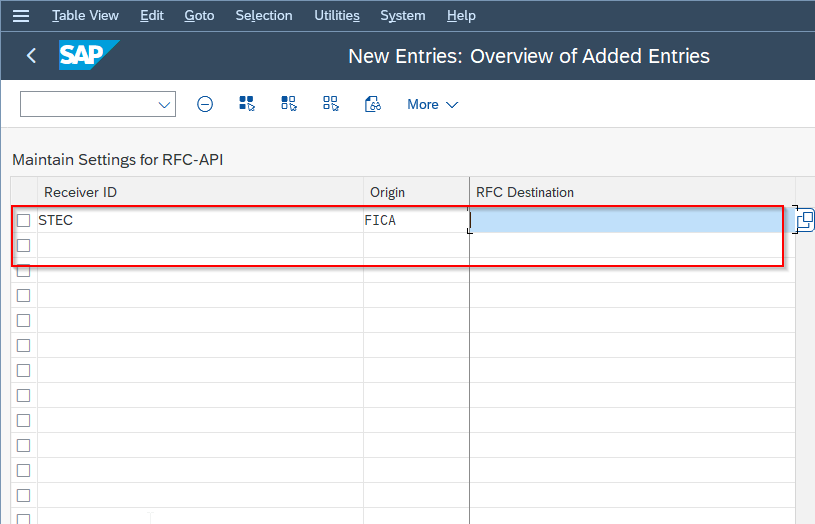
Once all the details are entered click the Save button to save the new configuration
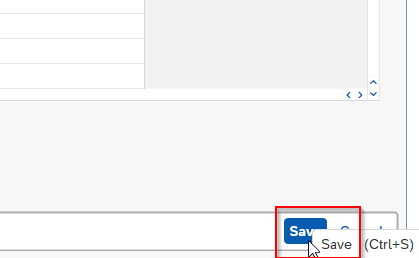
Next, select your Customization Request id and press Enter to proceed.
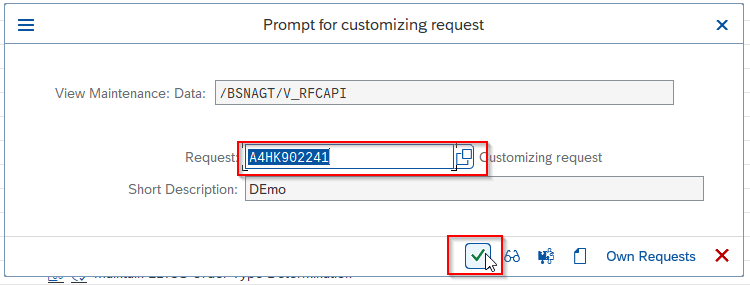
A message Data was saved will be displayed on the bottom of your screen.
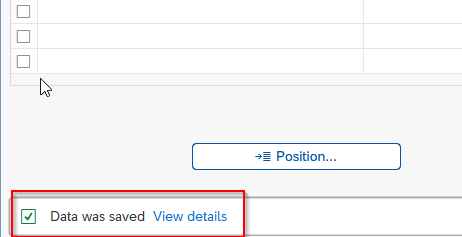
You have successfully maintained new settings for RFC-API in your SAP system.