In this SAP tutorial, you will step by step process to test and debug the inbound PI proxy. When the users get a bug in any supported project he is required to perform these steps to debug the proxy method. But keep in mind that before starting the debugging process the user has to ask the PI person to provide him the input data in XML format.
How to Test & Debug the Inbound PI Proxy?
Please follow the steps below to debug or test the PI proxy:
Enter t-code SPROXY in the SAP command field and execute it
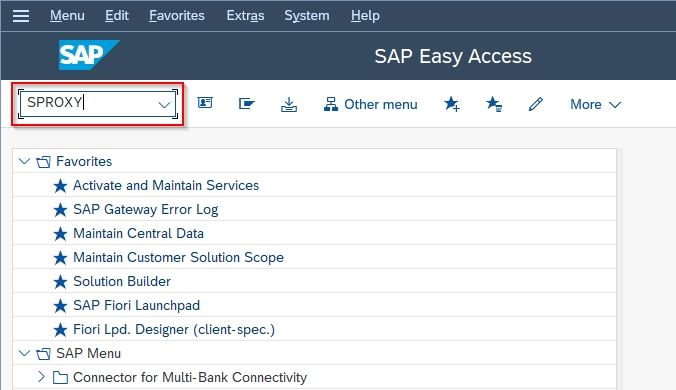
Click the continue button on the Enterprise Service Browser popup
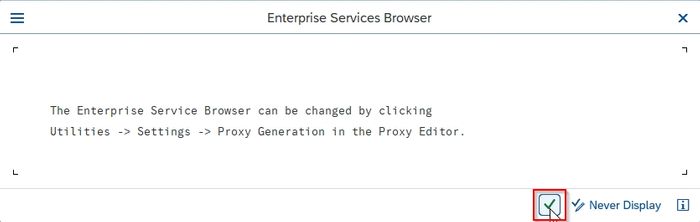
Expand Object Types and select the required PI proxy that you want to debug and expa

Expand the proxy url, double click on the required proxy interface
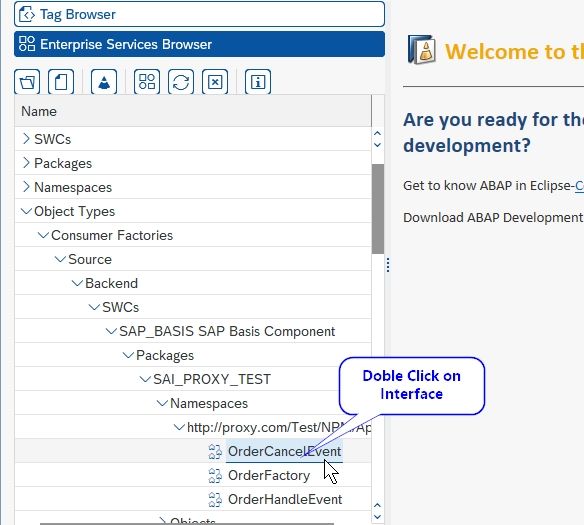
Once you double-click the interface its associated class data will be displayed on the right-hand side of the screen.
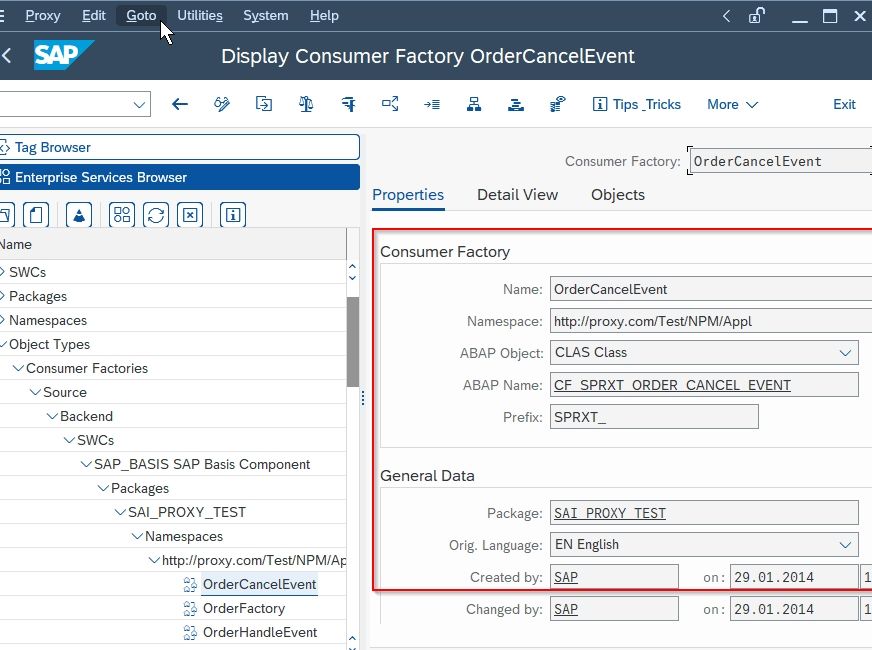
Next, double click the ABAP NAME to go to the SE24 Class Builderscreen
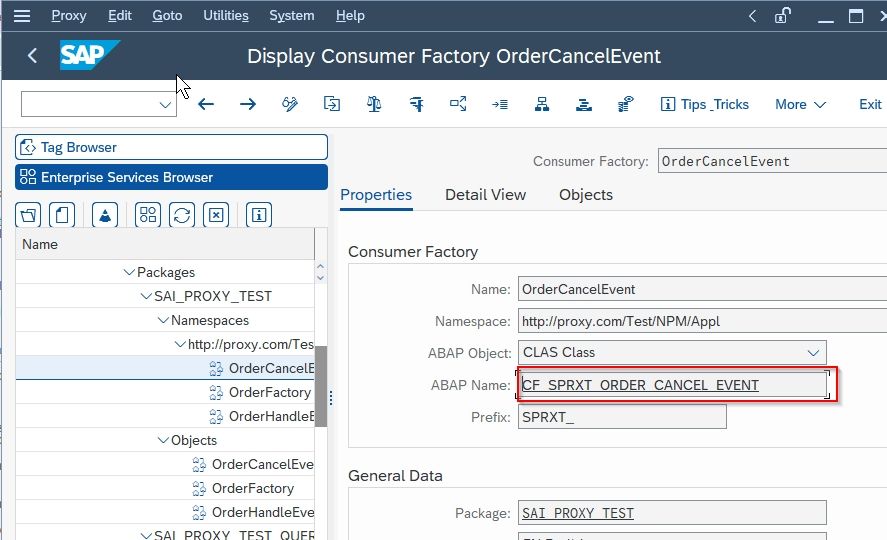
Now choose the method in the class builder that you want to debug.

Click Continue to proceed
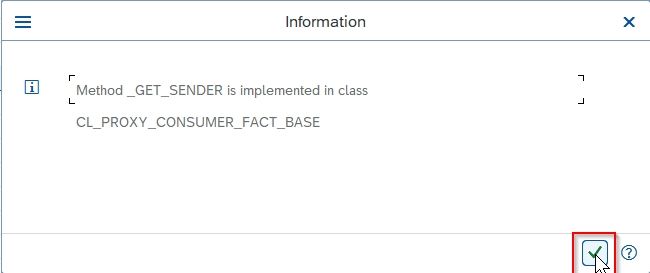
On the next screen click the Edit button to set breakpoint in the source code
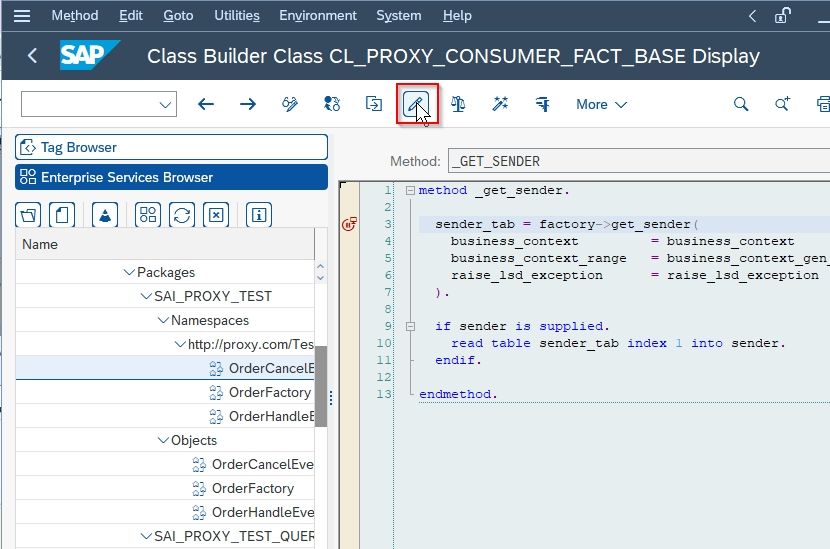
Click the Set Session Breakpoint button to insert a breakpoint inside the source code of the selected method.
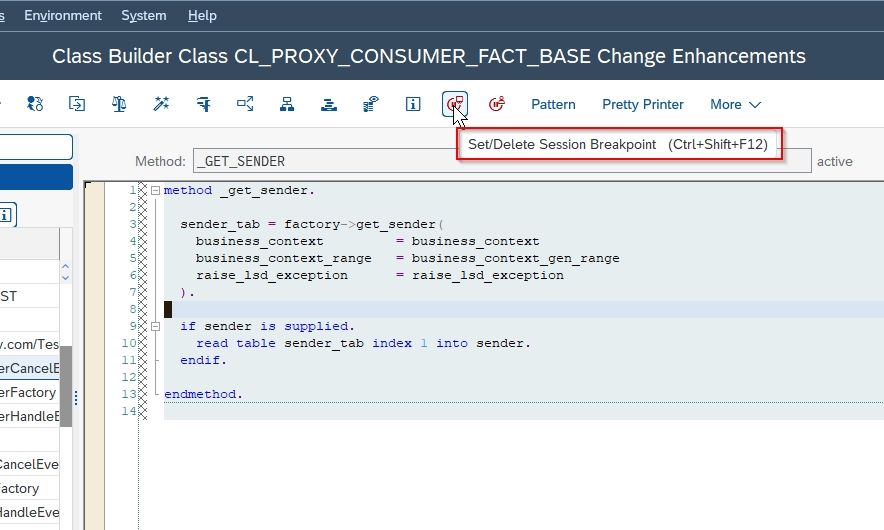
Next, click the Save Enhancements button to save the modified code
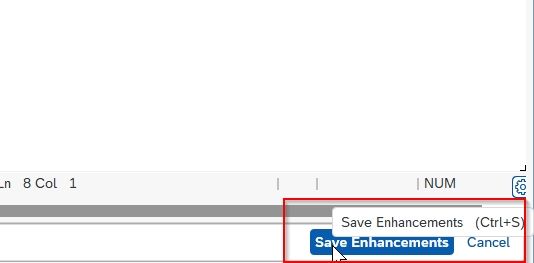
Note: This is optional an optional step as you can also set the debug option while running proxy but if you perform it then you would be directly taken to the required breakpoint.
Next, go back to the original SPROXY screen and choose the menu Proxy > Test or press F8.
.jpg)
Now in the popup set the flag for debug method and then select Generate initial Template data.
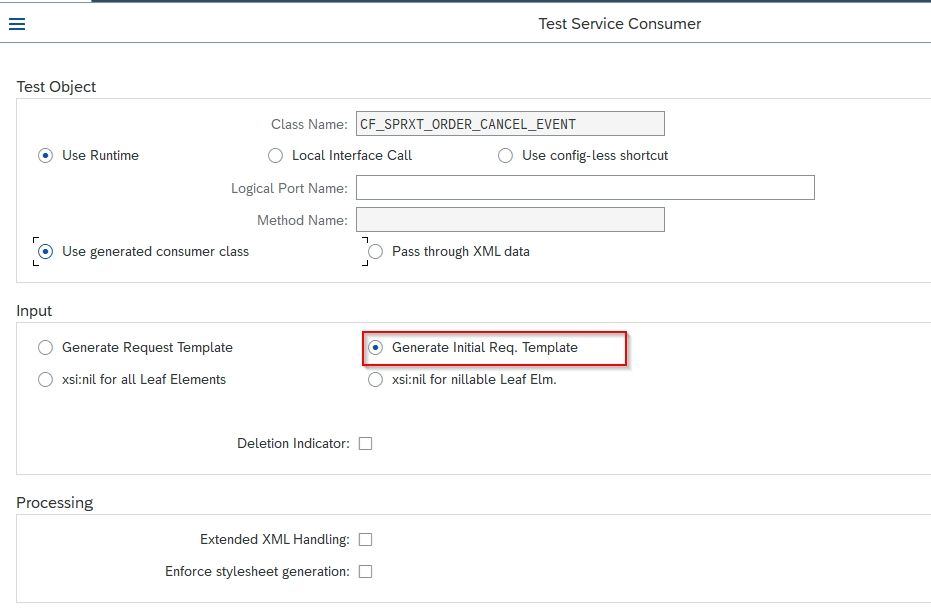
On the next screen, you can change the generated payload. In this screen there will be two possibilities for uploading data/files:
- Upload the XML file via button ie. give the file path that you got from PI persons
- Or you can also manually enter data using XML editor, for that Click on the Upload icon and manually enter the data:
Now click the Save button and input a proper description as asked by the system.
Now click the Execute button or press the F8 key to execute the call.
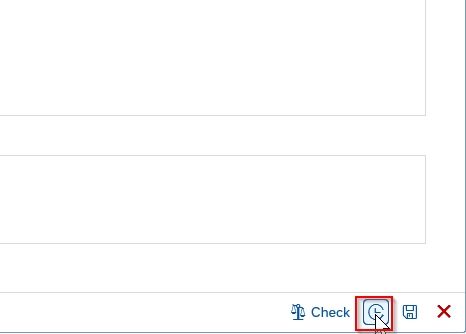
Execution results will take you to the debugging screen where you put your breakpoint.