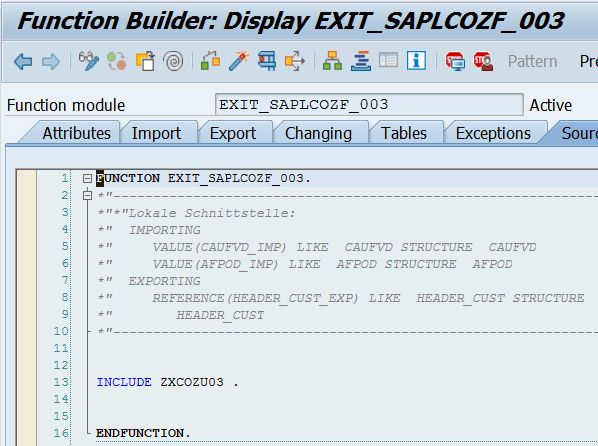How to find PP BADIs?
Please follow the steps below:
- First, you need to run t-code SE80.
- Then on the left panel select button 'Repository Information System'
- Now please double click on menu "Repository Information System" > "Enhancements" > "Business Add-Ins" > "Definition".
- Now in the field "Application Component" you need to enter "PP*"". Please enter a large number in the field "Maximum No. of Hits", eg. 2000.
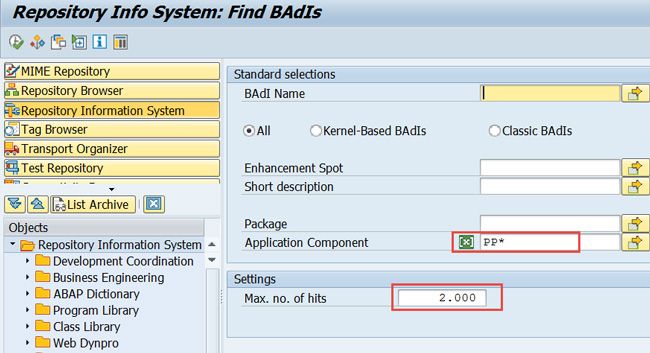
Note: Here the user can use the detailed component in order to search specific BADIs, for instance, you can use PP-MRP* component to search MRP BADIs, use PP-SFC* component to search production order related BADIs, use PP-REM* component to search REM-related BADIs, use PP-MP-DEM component to search PIR related BADIs.
- Now execute (F8).
- Now you will see that the list of PP BADIs is displayed as shown in the image below.
- Now please double-click on any one of the PP BADIs and you get the definition of the BADI and documentation. Or you can just navigate to the t-code SE18 in order to check BADI details.
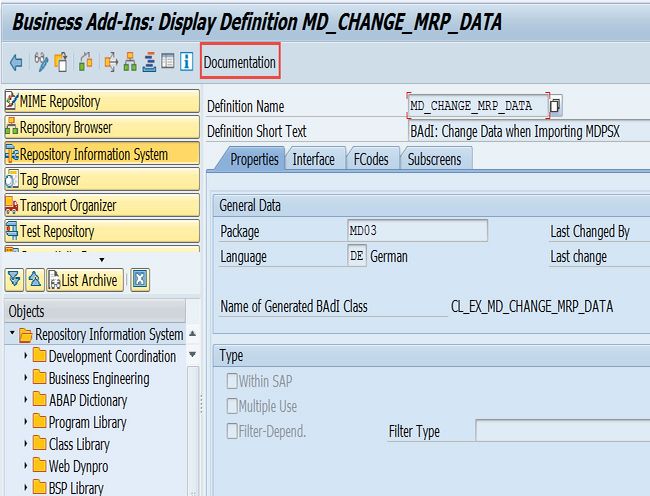
Here is the list of often used PP BADIs:
- MD_CHANGE_MRP_DATA
- WORKORDER_UPDATE
- WORKORDER_GOODSMVT
- WORKORDER_CONFIRM
- RM_BFLUSH_GOODSMVT
Note: List of MRP BADIs can be found in t-code SE18 by using F4 help with "PPH*" to search:
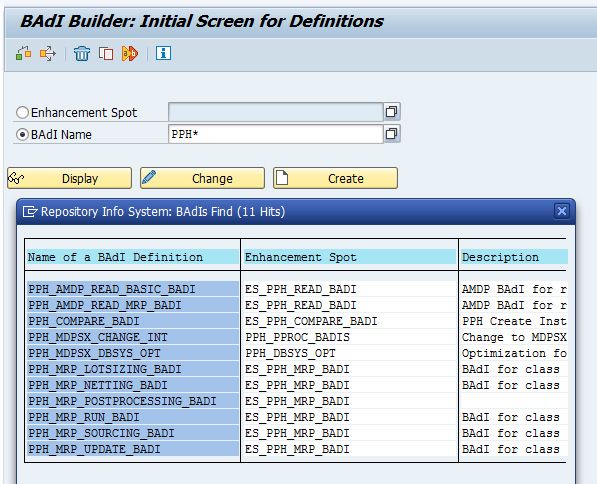
How to find PP user exits?
Method 1
Please follow the steps below:
- First, run t-code SE80.
- Then on the left panel select 'Repository Information System'.
- Now please double click on menu "Repository Information System" > "Enhancements" > "Customer exits" > "Enhancements"..
- Now in the field "Application Component" you need to enter "PP*". Please enter a large number in field "Maximum No. of Hits", eg. 2000.
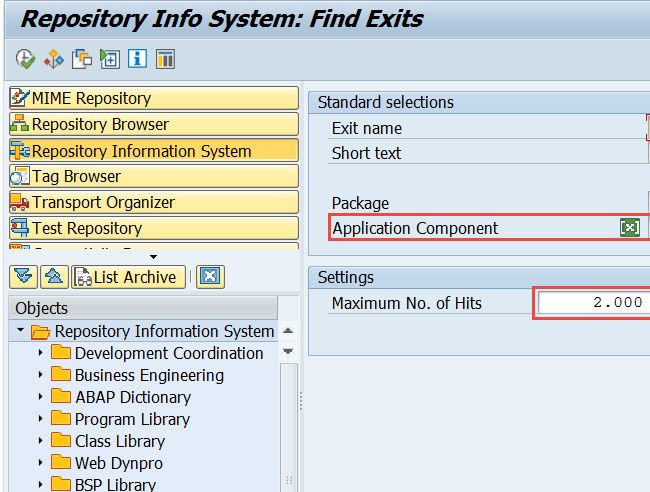
- Now execute (F8).
- Now you will see that the list of PP user exit is displayed.
- Now please double click anyone of the PP user exit. You'll see the components in the SAP Enhancement. You can also check sample code and documentation by clicking respective buttons.
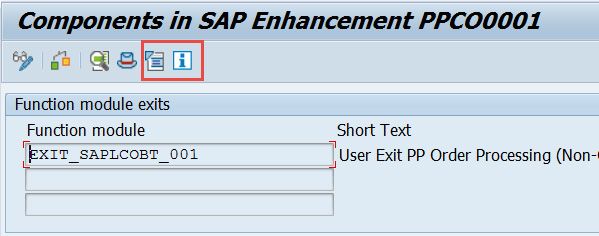
Method 2
- First, run t-code SMOD.
- Now please enter 'PPCO*' in field "Enhancement".
- Now click F4 help.
- You will see a list of production order related user exits are displayed.
- Please select any one of them and click the radio button "Attributes" or "Components" or "Documentation". Click button "Display" in order to check the details.
- The user can also use "M61X*" in order to search MRP related user exits and use "XMRM*" to search REM related.
Method 3 (In case if the user wants to find what user exits are called for a specific t-code.)
First enter the t-code, for example, CO01.
Now please set debugging mode by entering command "/h" in the command line.
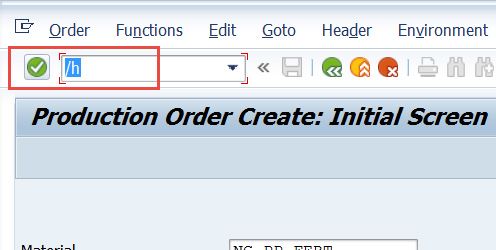
- And then press Enter.
- The debugger will open.
- Now please set a breakpoint at the statement 'call customer-function'.
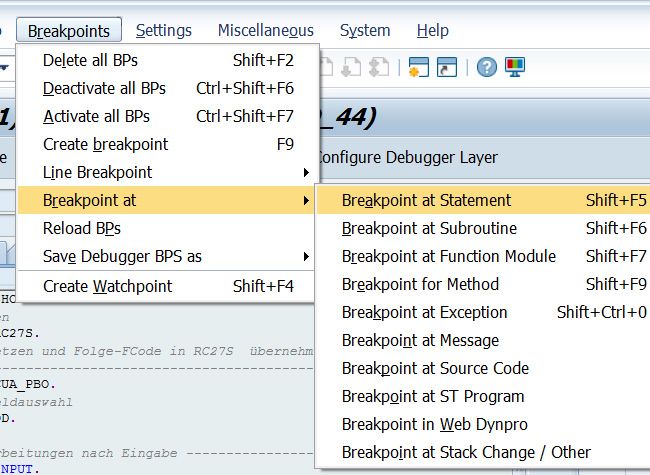
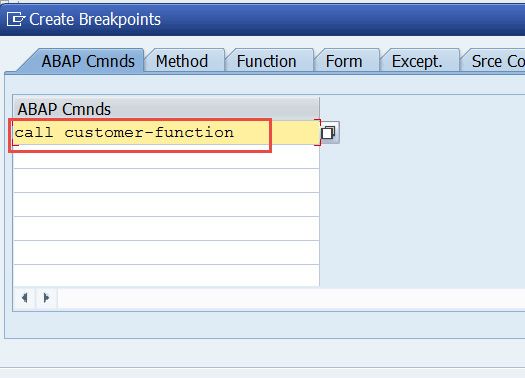
- Now Execute (F8).
- You will notice that the debugger will stop at every user exit.
- Now please click the program button. A new window will be opened to display the source code.
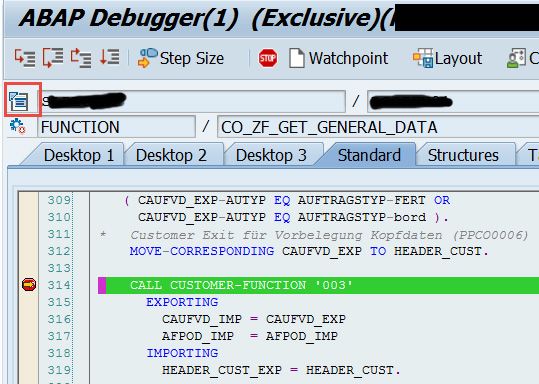
- Double click the user exit number.
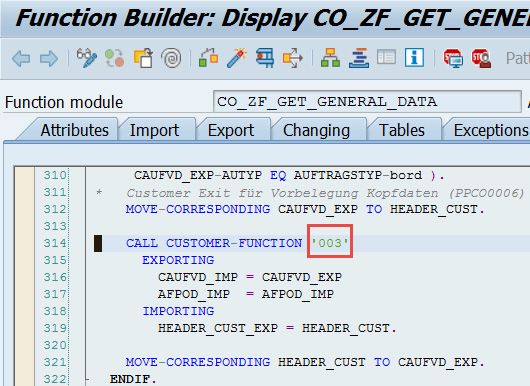
- The user exit definition will be displayed.