How to handle SPDD/SPAU during the Update/Upgrade
Following are the Steps to handle SPDD/SPAU during the Update/Upgrade.
I. General
- While upgrading or importing a Support Package, all the existing objects of the SAP standard are overwritten with the objects redelivered.
- In order to assist the customer in retaining the changes to SAP objects which have been done in a previous release, SAP now provides the list of all the objects which have been modified are redelivered.
- While upgrading the adjustment of transactions SPAU and SPDD. These transactions permit the customers in entering all the changes into the corresponding new objects being delivered at upgrade.
- For some object types the Modification Assistant offers extra support to make this process of adopting customer modifications far more easy than ever before.
- Use transactions SPDD and SPAU during an upgrade for selecting these objects and modifying them manually.
Transaction SPDD permits you to adjust the alterations to ABAP Dictionary objects during an upgrade.
- Data elements
- Domains
- Tables (structures, transparent tables, pooled and cluster tables including their technical settings, indexes of transparent tables)
- The following cannot result in the loss of data by any changes to other ABAP Dictionary objects, for example, table views, type groups, views, search helps and lock objects.
- These are typically not handled by transaction SPDD, but managed by the transaction SPAU in the postprocessing of the upgrade.
- You need to ensure that you complete all modification adjustments before continuing with the import. Incase this is not done then and changes made to dictionary objects will be lost resulting in loss of data.
After an upgrade the transaction SPAU permits the user to adjust function modules, screens, text elements, s, programs, screens, interfaces and documentation.
Before adjusting the rest of the modification, s have to be adjusted for ensuring that no errors are made in the implementation because of modifications.
The following options:
- Adjust all modifications before continuing with the import.
This is recommended if you only need to adjust a small number of objects.
- Perform the modification adjustment and the remaining phases in parallel.
This is recommended if you need to adjust a large number of objects.
II. Adjustments during SPAM/SAINT
Modification Adjustment on the, development system, the first system.
- The modification adjustment should always be done in the development system. Especially for object types without Modification Assistant provide support to the older versions of a modified object as these are required to check in the old release what and where the modification done.
- Versions are generally created at export not at import.SPAM/SAINT prompts in phase RUN_SPDD_? to adjust the Dictionary Objects (transaction SPDD) and in phase RUN_SPAU_? to adjust all other Repository objects (transaction SPAU)
- Prior to starting the adjustments, you need to create two Workbench request (SE01), one for SPDD and the other one for SPAU.
- Make sure you do the necessary adjustments (using transaction SE11 for SPDD, using SE24, SE37, SE38, SE80, ... for SPAU) and later save them in the particular request.
- For an automatic modification adjustment, Incase you like to include the created requests in the Support Package queue in the follow-on systems, you must mark it as an adjustment transport. For doing this you need to call transaction SPDD or SPAU and choose menu Utilities -> Assign Transport .
- This will add the CTS project SAP_ADJUST to the mentioned transport request (a prerequisite to later determine the request as adjustment request).
- The developers should release their tasks Once the adjustment is complete.
- Continue the import in SPAM/SAINT.
- You need to release the transport requests As the final step after SPAM/SAINT has been finished,
- There is no 14-days-period to adjust the objects without SSCR key!
Modification Adjustment on the next systems (Quality/Productive system)
- Once the queue has been defined, the system prompts you whether you want to include modification adjustment transports. You have to confirm that this is the case. (Prerequisite: choose SPAM/SAINT menu Extras -> Settings and mark "Include adjustment transports" or "Always ask" on the Tab Page: Defining a Queue)
- A dialog box will appear, which will include a list of existing modification adjustment transports. (You can also call this dialog box by choosing Display/Define on the Support Package Manager initial screen, and then select the Add Adjustment Transports to Queue in the dialog box of the current Support Package queue.) Incase no adjustment transports are displayed in the list, the you would be required to advise the system of the transports. For doing this, select Find -> Adjustment Transports. (You also have the option of calling the function for searching the adjustment transports from the menu on the primary screen of the Support Package Manager, under Support Package Find Adjustment Transports .)
- The system searches for adjustment transports in the Transport Management System import queue and in the transport directory on the application server. The system showcases all the lists the transport requests which you have chosen as modification adjustment transports and released in the export system. For each adjustment transport listed, the Status field will show if it matches the current Support Package queue and can therefore be included. Adjustment transports which match the queue are already selected in the table. An adjustment transport "matches" the queue if the target Support Package status of the current queue is the same as the one in the export system at the time when the modification adjustment transport is exported (see the transport attribute SAP_COMPONENT while displaying the transport in SE01).
- Incase you require then you can change the adjustment transport selection. You would not be able to select adjustment transports which do not match the queue. (To hide adjustment transports that do not match the queue, choose Activate Filter)
- For adding the adjustment transports to the Support Package queue, you need to choose Copy -> Selected Adjustment Transports.
- You will now be able to import this queue and the objects from the included transport requests will be adjusted automatically.
III. Adjustments during SUM
Modification Adjustment on the first system (Development system)
- In Phase ADJUSTCHK a list of objects ABAP Dictionary objects need to be adjusted is resolute (../SUM/abap/log/UMODPROT.<SAPSID>).
- In Phase ACT_UPG you will be impelled to do the SPDD adjustments. Depending on the chosen pre configuration mode, you have to do this either on the normal instance (SINGLE mode) or on the shadow instance (STANDARD and ADVANCED mode).
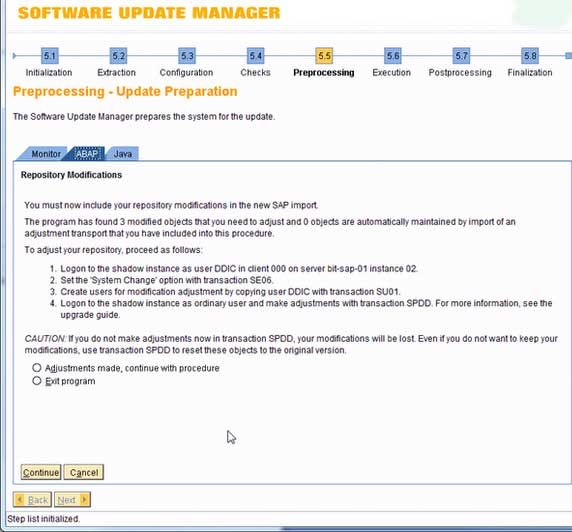
- The adjusted SPDD objects should be saved in a Workbench request (SE01)!
- You should not activate them in SE11 manually, only adjust the objects.
- You should release the tasks of the SPDD request, but NOT the transport request itself.
- you must flag the transport in transaction SPDD using button Assign Transport'.
- In case you are sure all ABAP Dictionary objects have been adjusted, then continue in SUM by choosing "Adjustments made, continue with procedure".
- In Phase SPAUINFO you will be advised to do the adjustment on the modified or enhanced repository objects along with the SAP s.
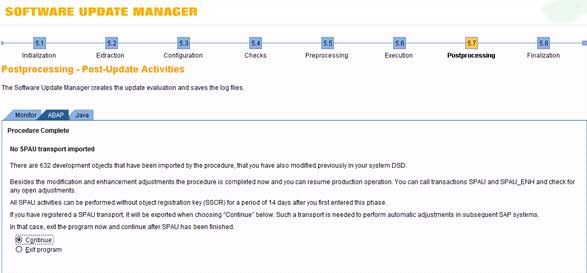
- All changes should be saved to a new Workbench request (SE01)!
- Towards the end of the update, the Software Update Manager exports the request (in phases UEXP_SPDD and UEXP_SPAU) to the transport directory DIR_TRANS, post which all the files are updated. file umodauto.lst.
- There is a 14-days-period to adjust the SPAU objects without a SSCR key. This period cannot be extended and is only applicable for objects which are touched by packages included in the current SUM! The Objects which where in SPAU before SUM started, do not have this benefit!
Modification Adjustment on the next systems (Quality/Productive system)
- In Phase ADJUSTPRP SUM automatically looks for adjustment transports from previous upgrades (<DIR_TRANS>/bin/umodauto.lst) . You can now select the proposed transport requests or add the SPDD and SPAU transport requests, manually.
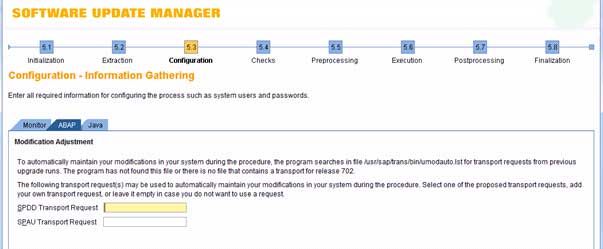
- In Phase ADJUSTCHK_TRANS or ADJUSTCHK_EHPI or ADJUSTCHK_UPG the Dictionary objects are required to be adjusted will be determined (see logfile UMODPROT.<SID>)
- In Phase ACT_TRANS or ACT_UPG the number of objects to be adjusted will be displayed, along with the number of automatically adjusted objects by your SPDD request.
Preconfiguration mode STANDARD and ADVANCED only:
Incase you missed to add an adjustment transport in ADJUSTPRP and you are already in ACT_UPG phase, you still a workaround to import a SPDD request (see SAP 610311).
*** WARNING *** Please make sure you read and understood the risks mentioned in 610311!
Use the following steps only in urgent cases but not in productive environment:
Stop SUM/SAPup and execute the below command:
> SAPup importshd <SPDD request>
Only after step 1 finished, logon to shadow system and execute SE38 -> report UPGACTKORR (with parameter the<SPDD request>)
You need to Double-check transaction SPDD, to enure that all objects are correctly adjusted! If its does happen that you continue as described above under "Modification Adjustment on the first system (Development system)"
Continue in SUM ... until Phase SPAUINFO. You will be able to see the number of modified repository objects to be adjusted.
Also Double-check transaction SPAU to make sure that all objects are correctly adjusted! Incase not then continue as described above under "Modification Adjustment on the first system (Development system)"