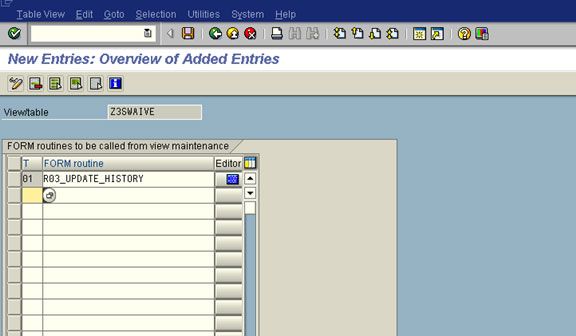There are 39 events for Table Maintenance Generator, follow this:
Then you will get the below events:
- 01 Before saving the data in the database
- 02 After saving the data in the database
- 03 Before deleting the data displayed
- 04 After deleting the data displayed
- 05 Creating a new entry
- 06 After completely performing the function 'Get original'
- 07 Before correcting the contents of a selected field
- 08 After correcting the contents of a selected field
- 09 After getting the original of an entry
- 10 After creating the header entries for the change task (E071)
- 11 After changing a key entry for the change task (E071K)
- 12 After changing the key entries for the change task (E071K)
- 13 Exit editing (exit main function module)
- 14 After lock/unlock in the main function module
- 15 Before retrieving deleted entries
- 16 After retrieving deleted entries
- 17 Do not use. Before print: Event 26
- 18 After checking whether the data has changed
- 19 After initializing global variables, field symbols, etc.
- 20 After input in date subscreen (time-dep. tab./views)
- 21 Fill hidden fields
- 22 Go to long text maintenance for other languages
- 23 Before calling address maintenance screen
- 24 After restricting an entry (time-dep. tab./views)
- 25 Individual authorization checks
- 26 Before creating a list
- 27 After creation or copying a GUID (not a key field)
- 28 After entering a date restriction for time-dep. views
- AA Instead of the standard data read routine
- AB Instead of the standard database change routine
- AC Instead of the standard 'Get original' routine
- AD Instead of the standard RO field read routine
- AE Instead of standard positioning coding
- AF Instead of reading texts in other languages
- AG Instead of 'Get original' for texts in other languages
- AH Instead of DB change for texts in other languages
- ST GUI menu main program name
- AI Internal use only
Steps:
- Take an example of the DEVACCESS table to implement Events in the Table Maintenance Generator (TMG) in SAP.
- Go to Utilities Table Maintenance Generator in order to fill the Required data of this Screen Environment Modification Events.
- To Select the Particular event based on the logic that will write a code.
- This is More squire do not disturb the SAP data.
- To find an Event then create include and write a code of your logic.
Example:
Table Name - DEVACCESS
Execute t-code SE11 in the SAP Command field.
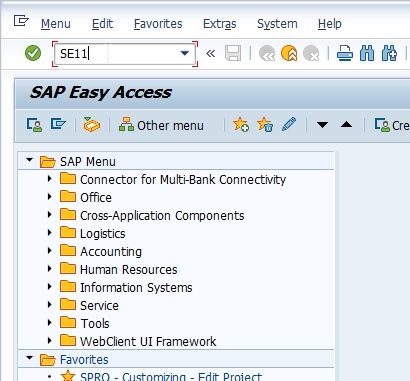
Enter the Database table name and click the Create button
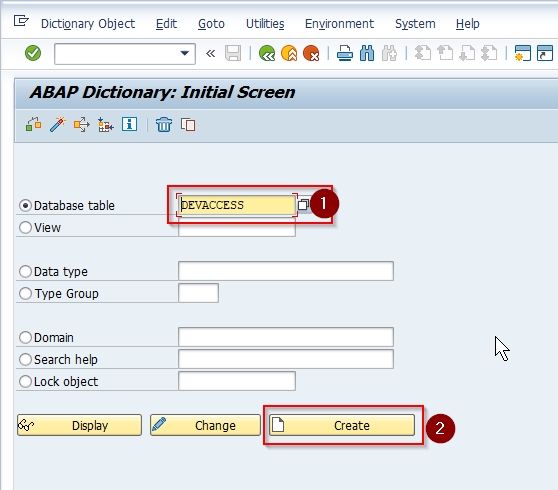
Enter the Short Description, Delivery Class & the goto Field tab
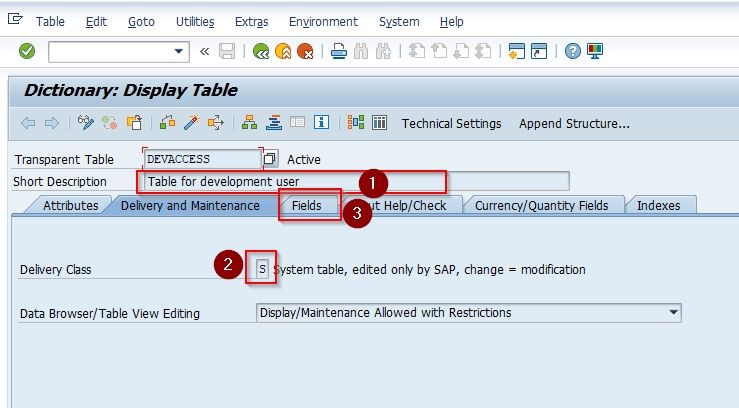
Enter the required fields of the table.
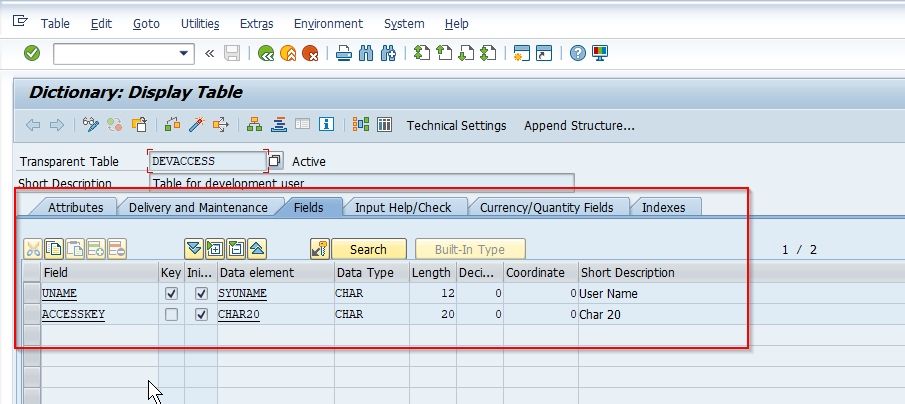
Next, go to Table -> Activate to activate the table.
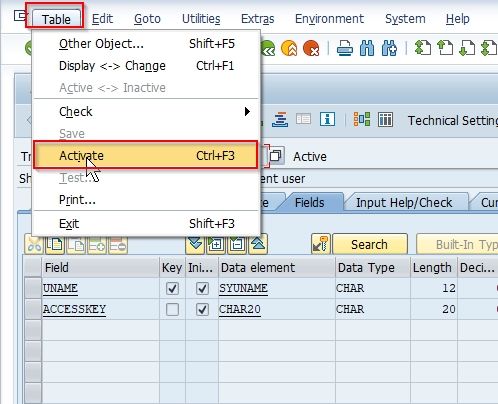
Now go to Utilities-> Table Maintenence Generator
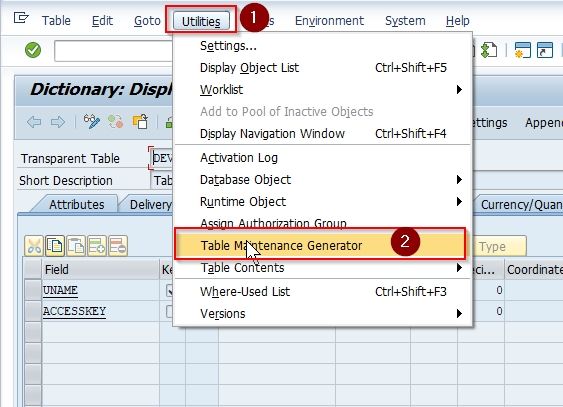
In Table Maintenance Generator screen to fill all required data and Save
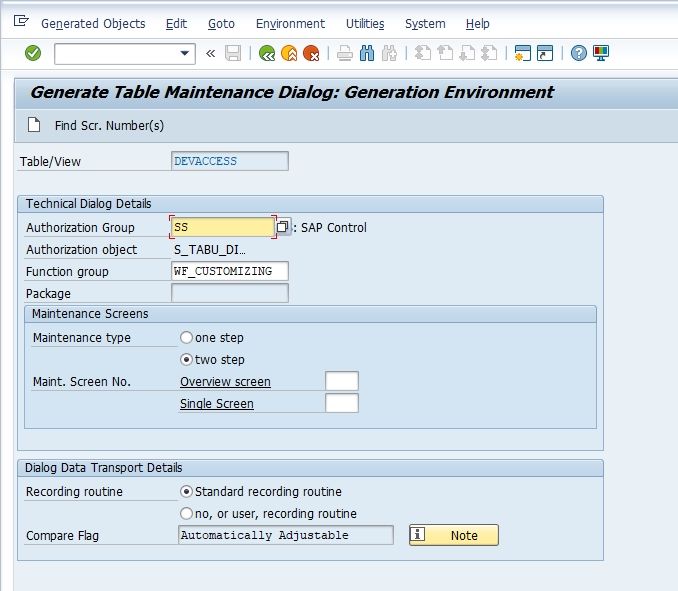
Go to Environment -> Modification -> Events
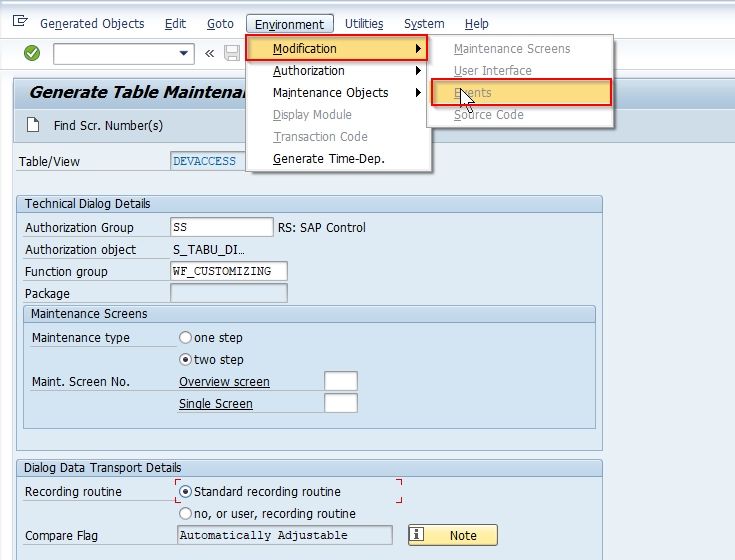
To POP-UP the Information box “Do not make any changes (SAP data)”. Accept it.
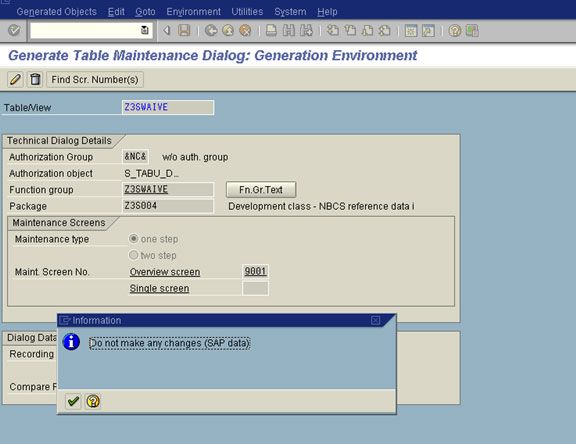
Next, click on the New Entries button.
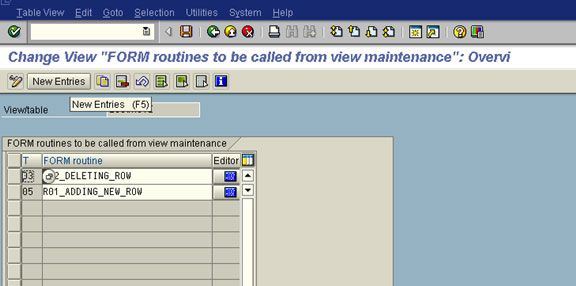
To POP-UP the window and select the particular Event based on the logic.
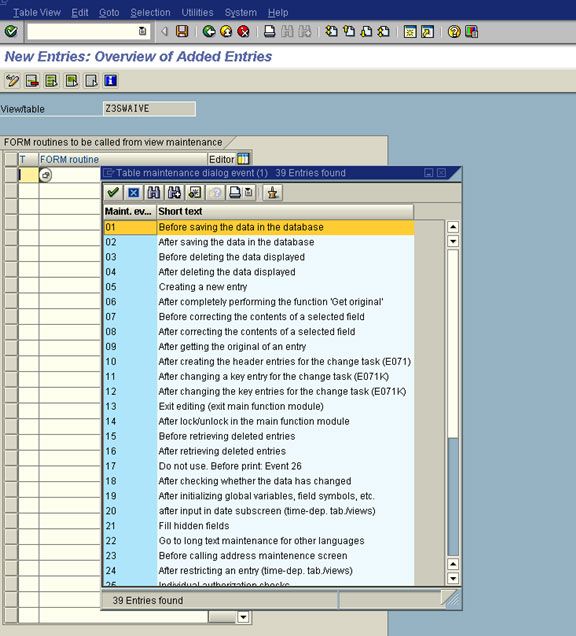
After you select the event to Save then to click on the Editor button.
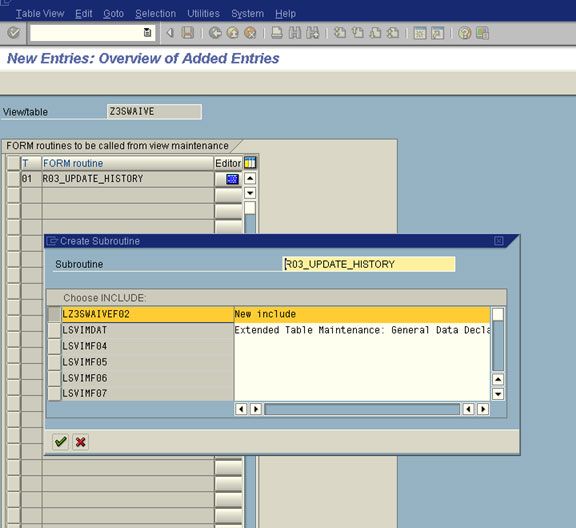
Select a New Include to particular of this table.