This SAP tutorial explains step by step process to activate synchronization options in the SAP system. Once the PPO Requests are activated for Platform Object the next thing the user needs to do is to activate synch options.
You can specify the SAP synchronization options by using the following navigation methods
Transaction code used: SPRO
How to Activate Synchronization Options in SAP?
Please follow the steps below to activate the synchronization option in SAP:
Enter t-code SPRO in the SAP command field and Execute it.
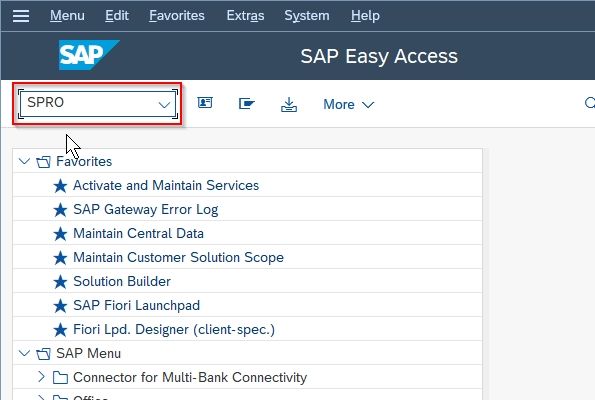
On the next screen click on the SAP Reference IMG button.
.jpg)
Now go to the following SAP Menu Path:
IMG Menu Path: SAP Customizing Implementation Guide > Cross-Application Components > Master Data Synchronization > Synchronization Control -> Synchronization Control -> Activate Synchronization Options
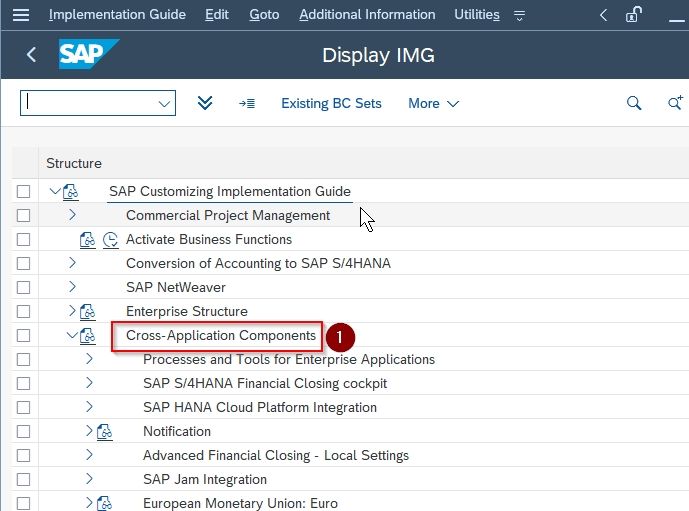
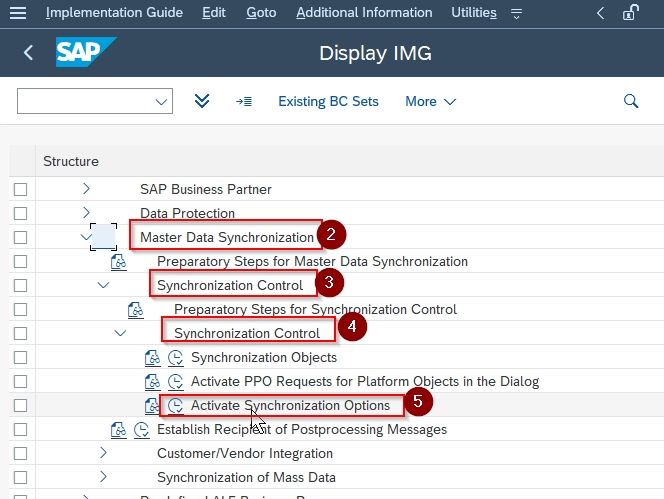
Next in the Activate Synchronization Options screen, click the New Entries button to activate the synchronization options.
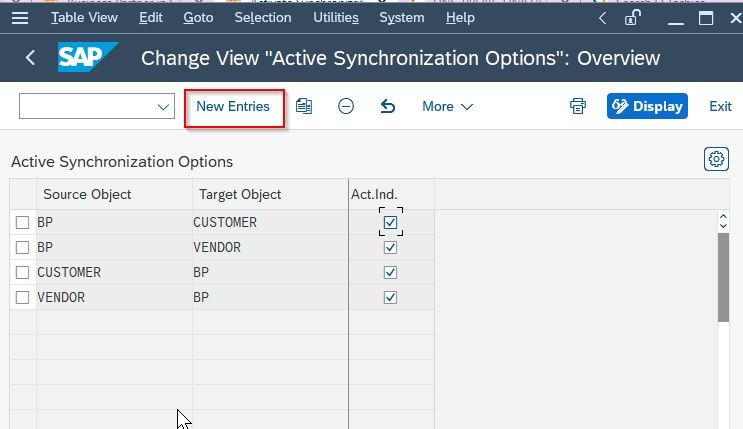
Now on the new entries screen enter the following details:
- Source Object: Choose the source synchronization object along with the Target object
- Activate indicator: Check the Act. Ind. option to activate the synchronization options
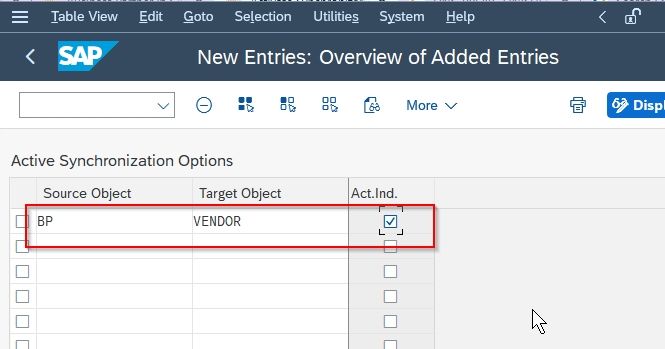
At last click the Save button to save the synchronization option details in SAP.
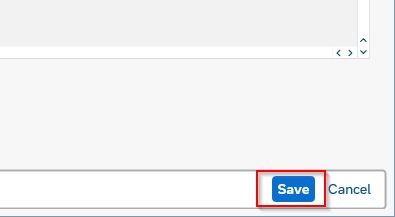
You have successfully activated the synchronization options in the SAP system.