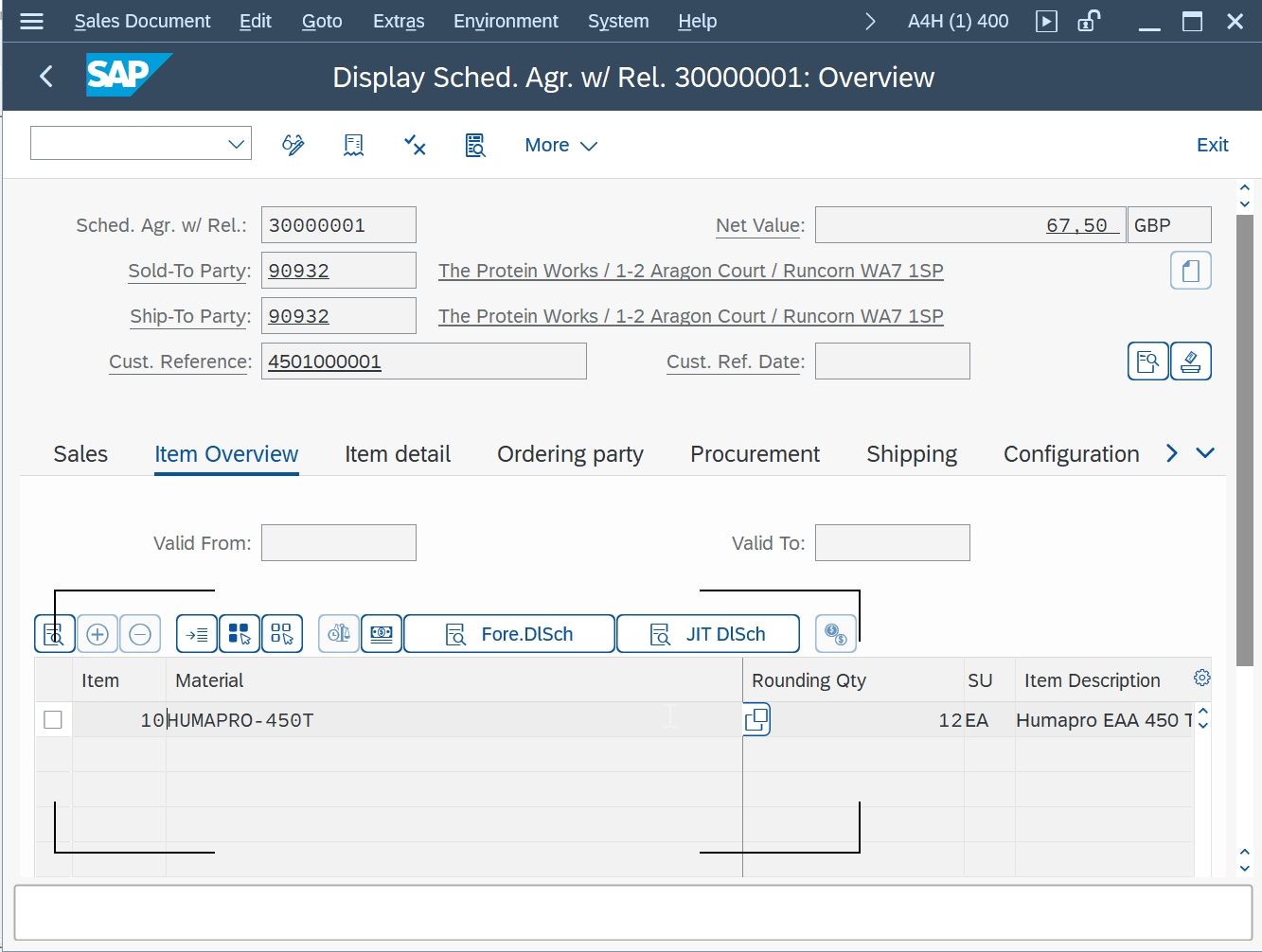What is a Scheduling Agreement?
A scheduling agreement is a type of outline agreement or a long-term purchasing agreement between the vendor and the company for the supply of predefined items for a predefined time period. In other words, a scheduling agreement is a delivery schedule of the delivery of material at regular intervals.
In a Scheduling Agreement, the product quantity and delivery date are fixed. These dates are mentioned in the scheduled line for the scheduling agreement. On the due date of the scheduling agreement the product can be delivered either normally or through the delivery duelist. The conditions mentioned in the scheduling agreement are not to be changed. A scheduling agreement is created either through purchase requisition or it can be created directly through MRP or one can create it manually.
When the user enters the schedule line for the product in scheduling agreement the system adds up to the quantity already entered and compares it with both the target quantity and the quantity already shipped. If the target quantity exceeds the scheduled line, the system generates an error message.
The vendor can deliver the material in partial quantities at the scheduled date as mentioned in the scheduling agreement instead of delivering the entire product at once.
For example, we have created a scheduling agreement with our vendor for 10,000 shoes. Now our vendor can deliver these quantities as per these dates mentioned in the scheduling agreement:
| Quantity | Date |
|---|---|
| 1000 | 1/1/21 |
| 1500 | 10/1/21 |
| 2000 | 15/1/21 |
| 1500 | 22/1/21 |
| 2500 | 26/1/21 |
| 1500 | 29/1/21 |
As per the customer's requirement, invoices can be processed periodically.
For example, once a week or once a month. A collective invoice is made for all of the deliveries due for the billing document.
Benefits of Scheduling Agreement
- It reduces the cost of inventory management as the material is delivered by the vendor as and when required.
- It reduces the processing time and paperwork as the orders are delivered as per the scheduling agreement and there is no need to create traditional POs or any contract release orders.
- There is also a possibility of negotiation while deciding the terms and conditions for the scheduling agreement.
Steps to create Scheduling Agreement
Step1: Enter T.Code VA31 for creating Scheduling Agreement
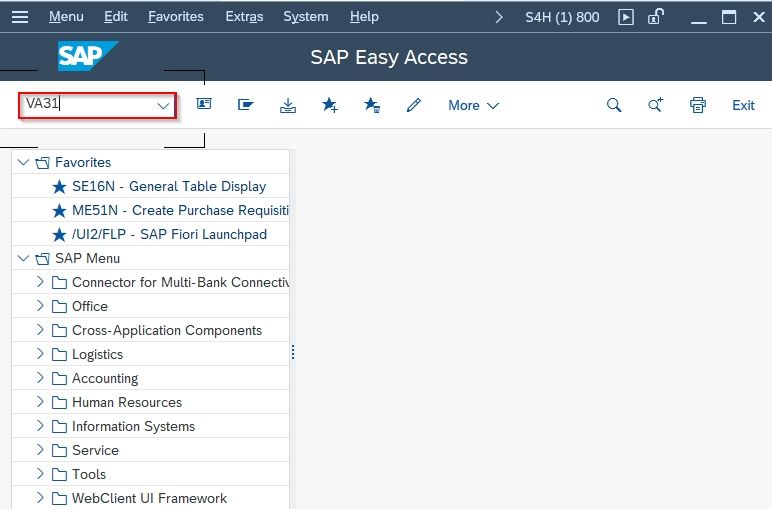
or
Goto: SAP Menu-> Logistics-> Sales and Distribution-> Sales-> Scheduling Agreement-> VA31 - Create
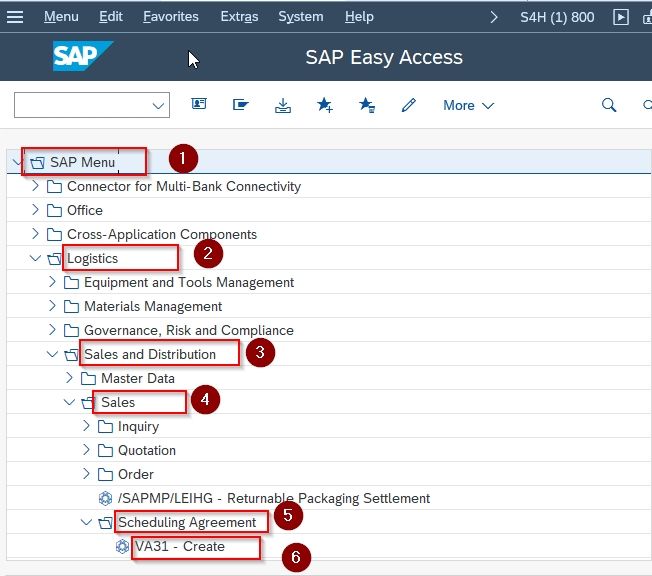
Step2: On the Create Scheduling Agreements Screen:
Select Sched. Agreement Type: as LP which is the standard one for scheduling agreements or LK( Sched. Agreement ExAg) and the relevant Organizational Data. Only Scheduling Agreement types relevant for the selected Sales Organization, Distribution Channel and Division will be displayed in LoVs.
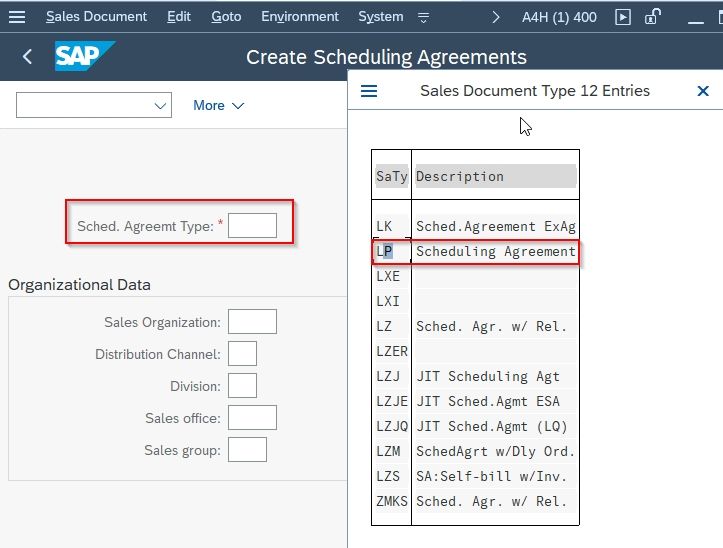
In case of another sales document like a sales order or quotation in the system that we use for reference, then select the Create with Reference button.
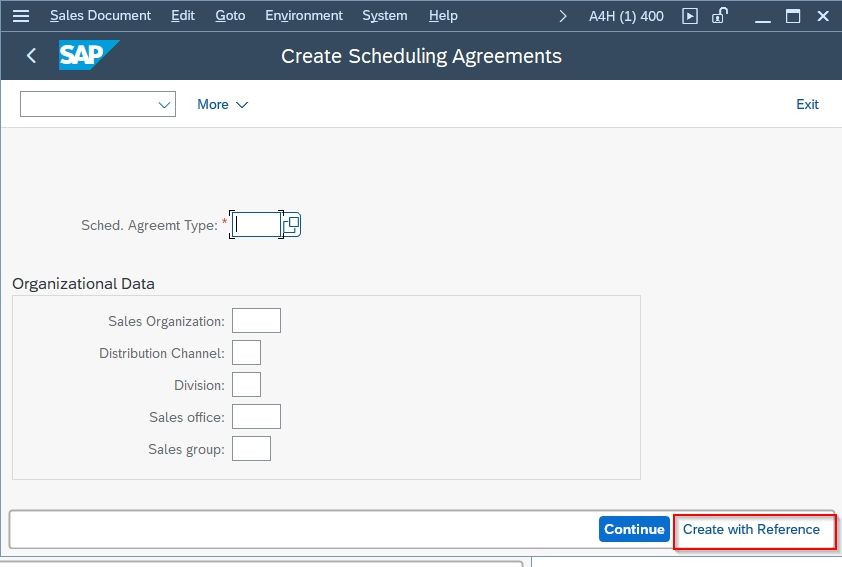
In this case we're going to create scheduling agreement without reference, so fill the required information on the Organizational Data with your relevant Sales Organization, Distribution Channel and Division. After submitting all the details, pressthe Continue button.
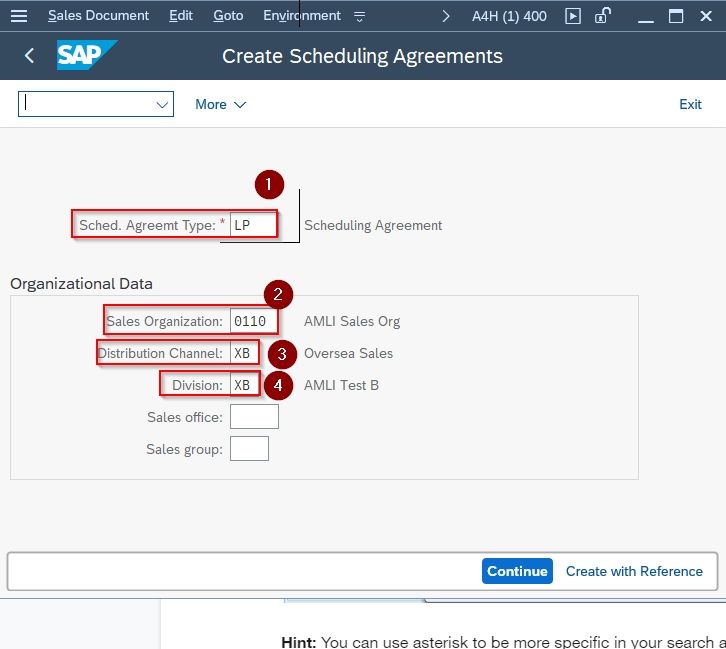
Once you have selected the relevant Sched Agreement Type and Sales Area which is combination of Sales Organization, Distribution Channel and Division, the initial screen of Scheduling Agreement appears.
Step3: On the Create Scheduling Agreement: Overview screen
Enter the following data:
Sold-to or ship-to party number
This screen is similar to the sales order, click the search button on the the right of Sold-to Party field to search for your relevant Sold-to Party. Select Sold-To Party: and Ship-To Party field.
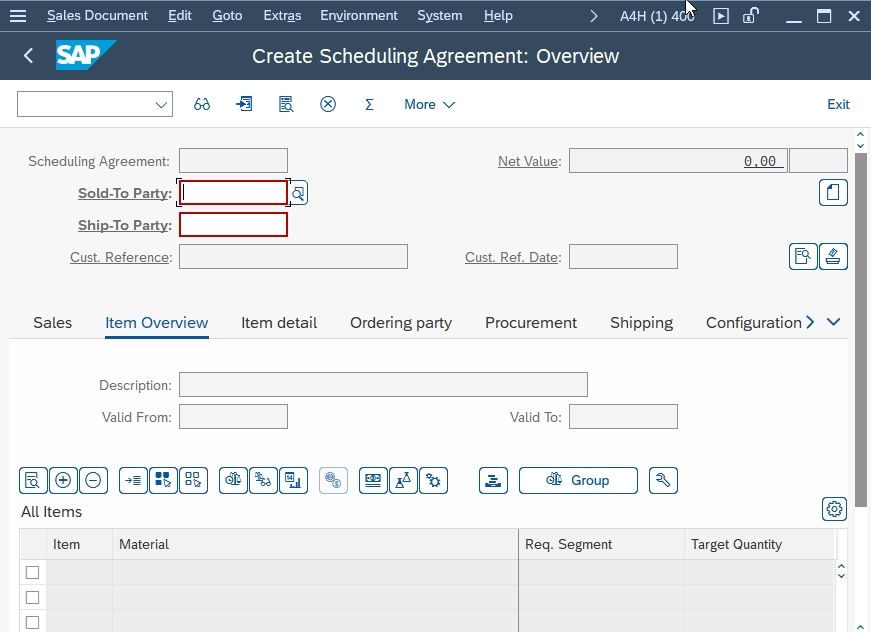
One Sold-to Party can have multiple Ship-to Parties. A popup dialog box appears in the scheduling agreement screen, If there are many Ship-to parties associated with one Sold-to Party. Double click to select the required one.
You can ship the product to the Ship-to Party selected as per the instructions given by the Sold-to Party.
After selecting the Sold-to Party, press Enter Ship-to Party will automatically get populated in case If there’s only one Ship-to Party assigned to the Sold-to Party button then press Enter.
In the Description field you can give information about the scheduling agreement. For example, for a particular production series of cycles you can mention the model year.
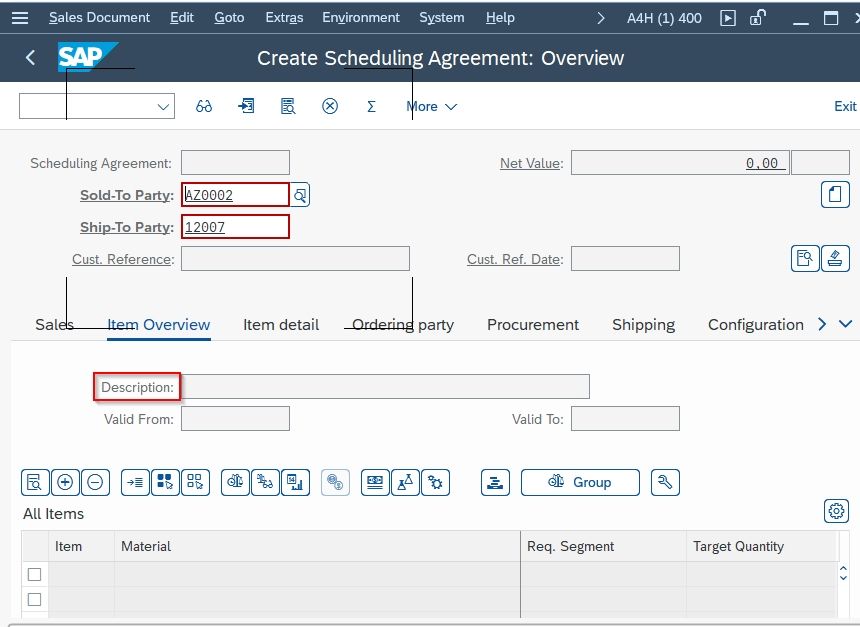
It's important to Enter the Validity dates of Scheduling Agreement. Enter the date in the Valid From and Valid To textbox.
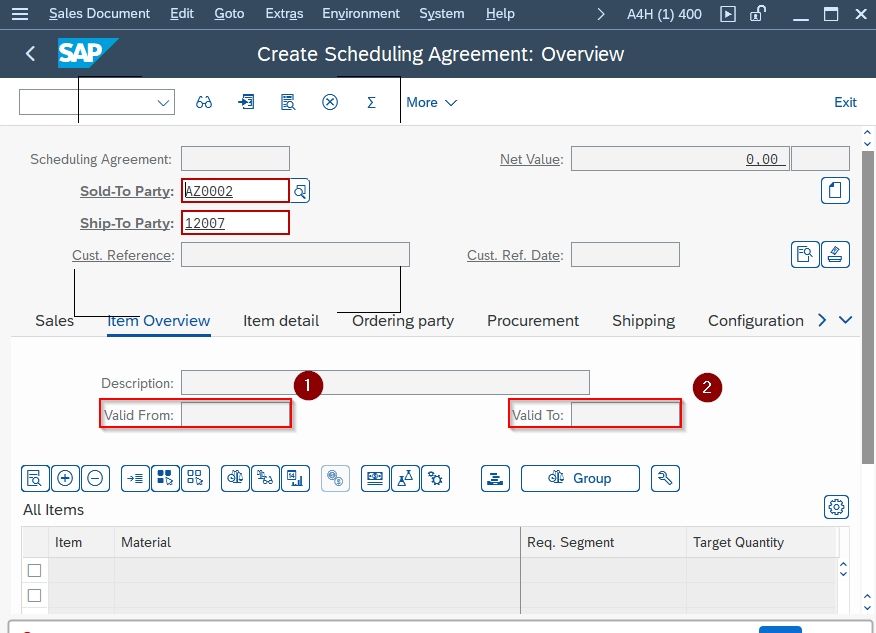
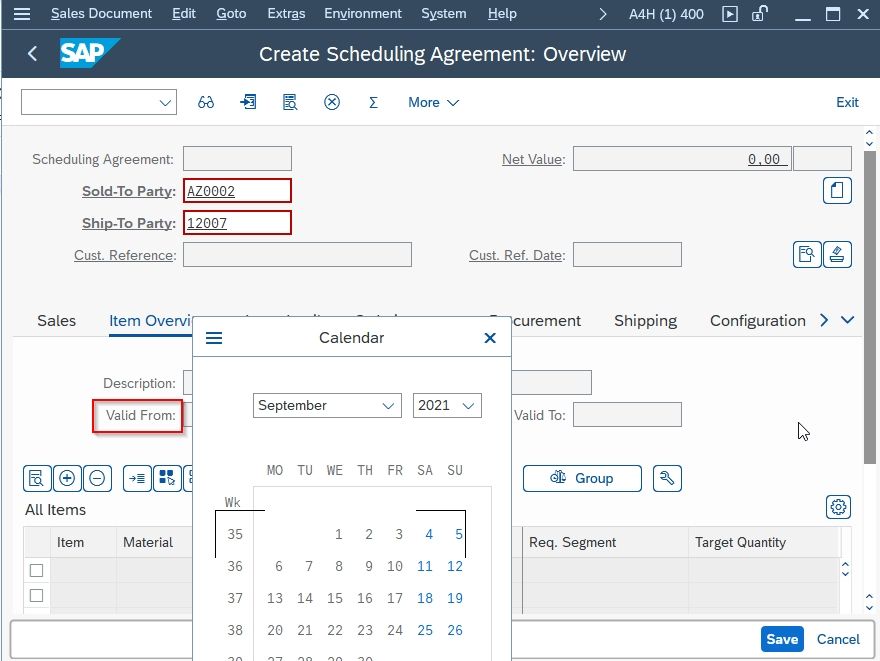
Step4: On Create Scheduling Agreement: Overview screen:
Create a delivery schedule:
Mark an item in the scheduling agreement and choose Goto-> Item -> Delivery schedule-> Enter:
The following data is displayed in the delivery schedule tabstrip:
- A delivery schedule number and date
- The cumulative quantity received by the customer
- The last delivery confirmed by the customer
- A schedule line with date, time, and quantity
To display deliveries for the delivery schedule, choose Deliveries on the delivery schedule tabstrip.
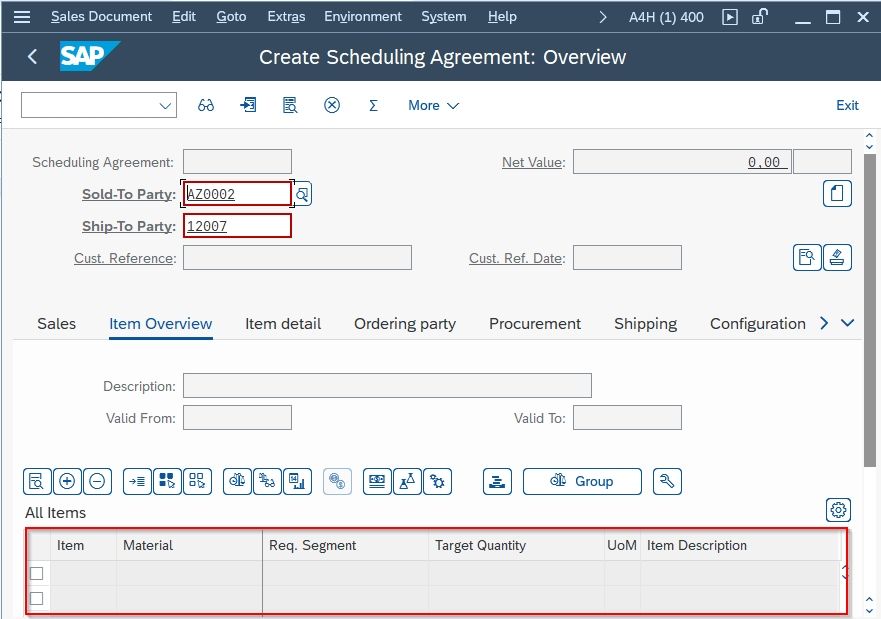
Step5: After submitting all the details press the Save button to save the Scheduling Agreement.
Important T.Codes for Scheduling Agreements in SAPSD.
1. T.code VA35, VA35N-> List of Scheduling Agreements
Click on the Search icon as shown in the image to list all Scheduled Agreements.
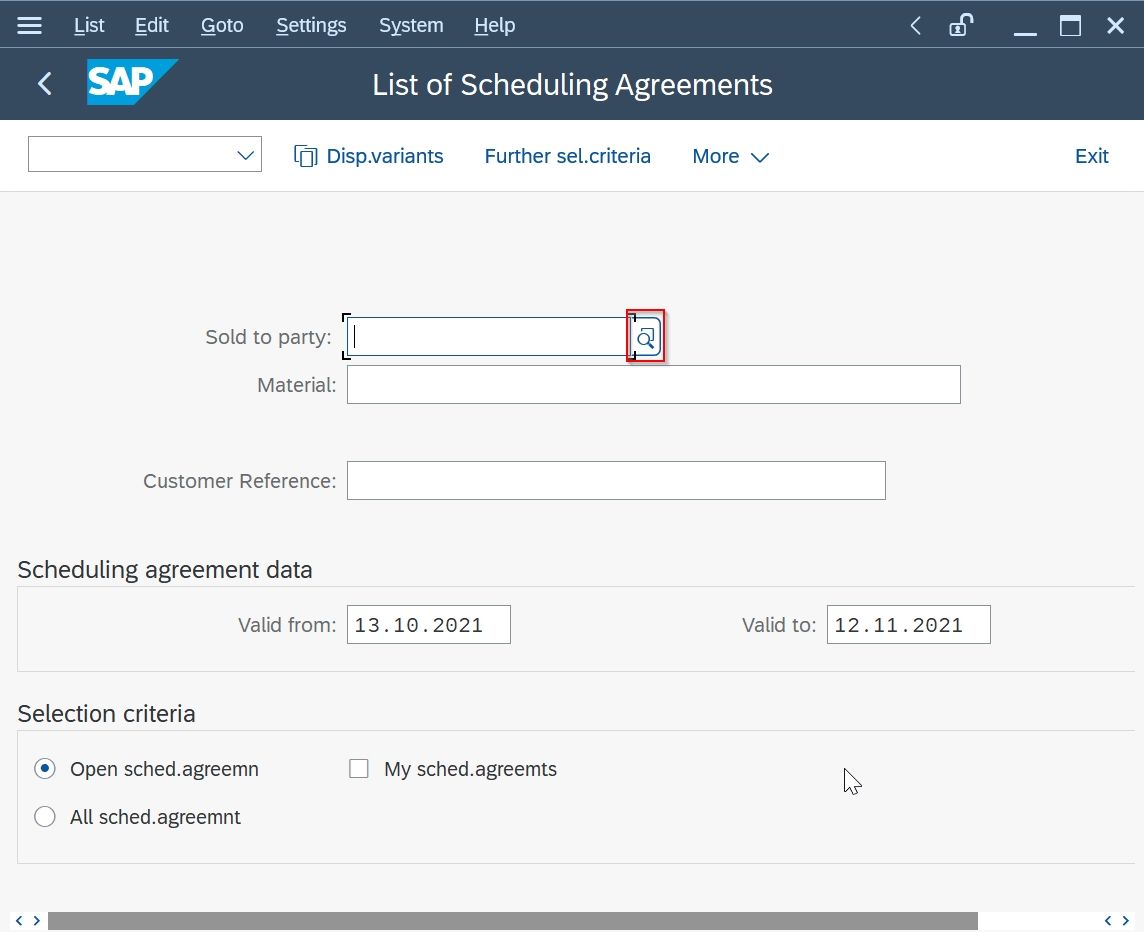
In the next screen click on the OK button to list all created Scheduled Agreements
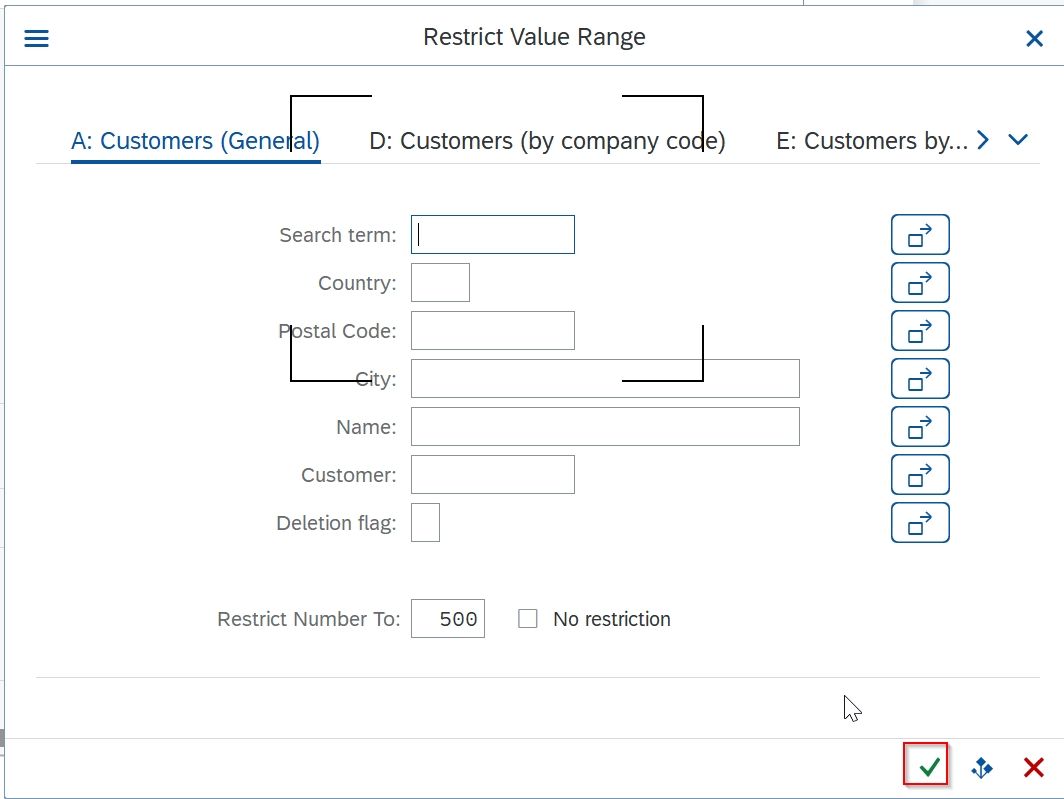
This will list all created Scheduled Agreements
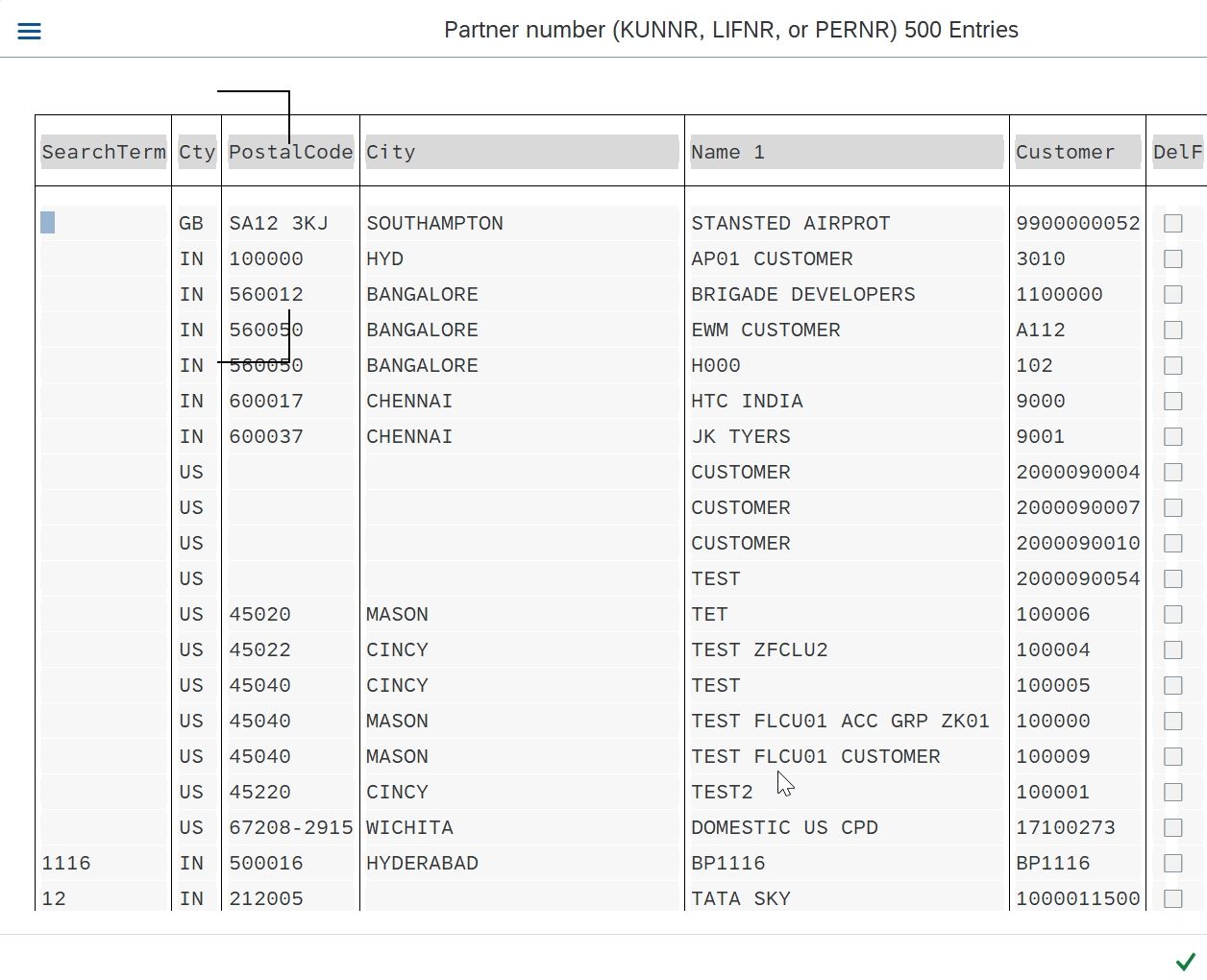
Select anyScheduled Agreements of which you want to check details.
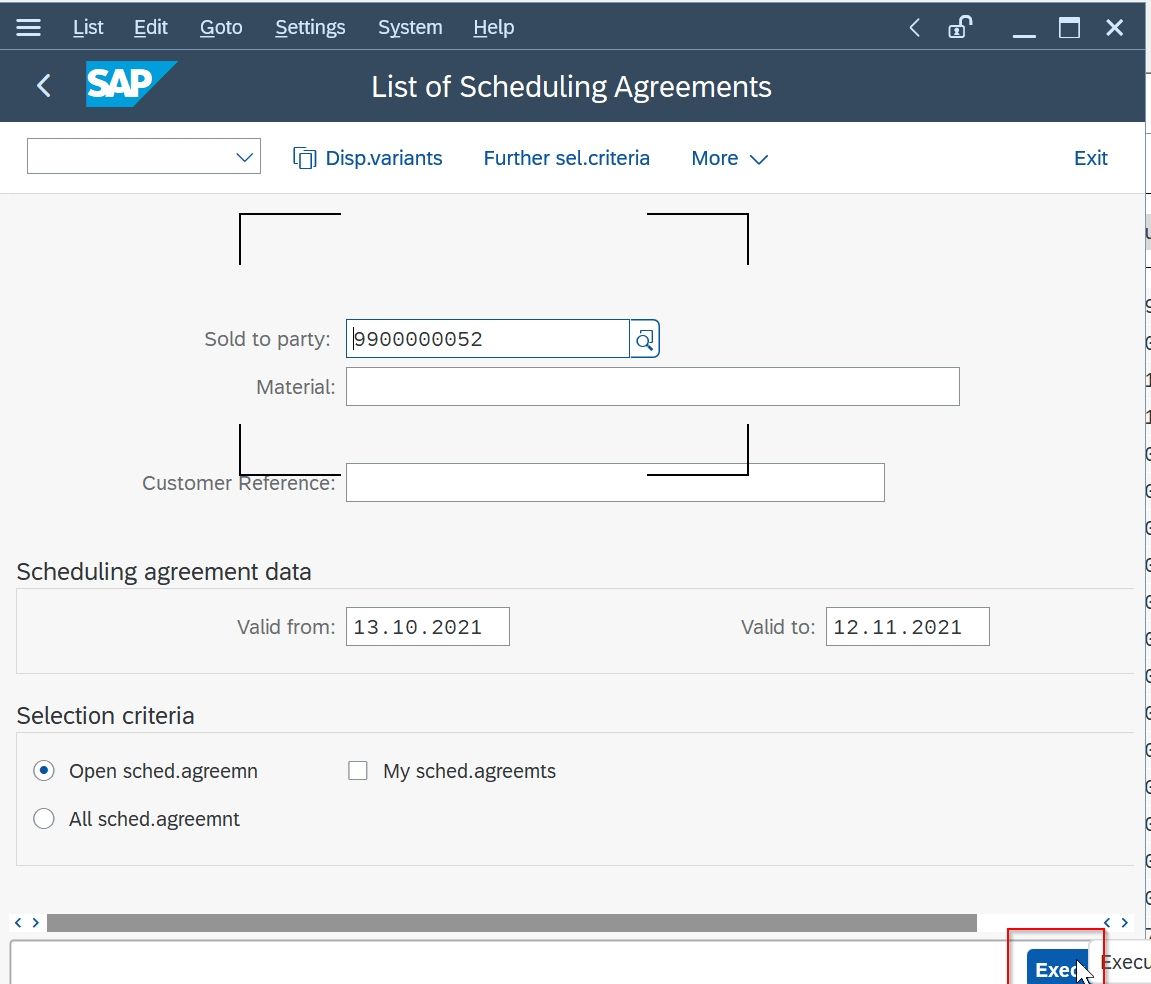
In the next screen it will ask for the Sales Organization
2. T.Code VA32-> Change Scheduling Agreements
To do any change on the created Scheduling Agreements run T-Code VA32 this will list all previously created Scheduling Agreements in edit mode
1. Click on the Search icon to list all Scheduling Agreements
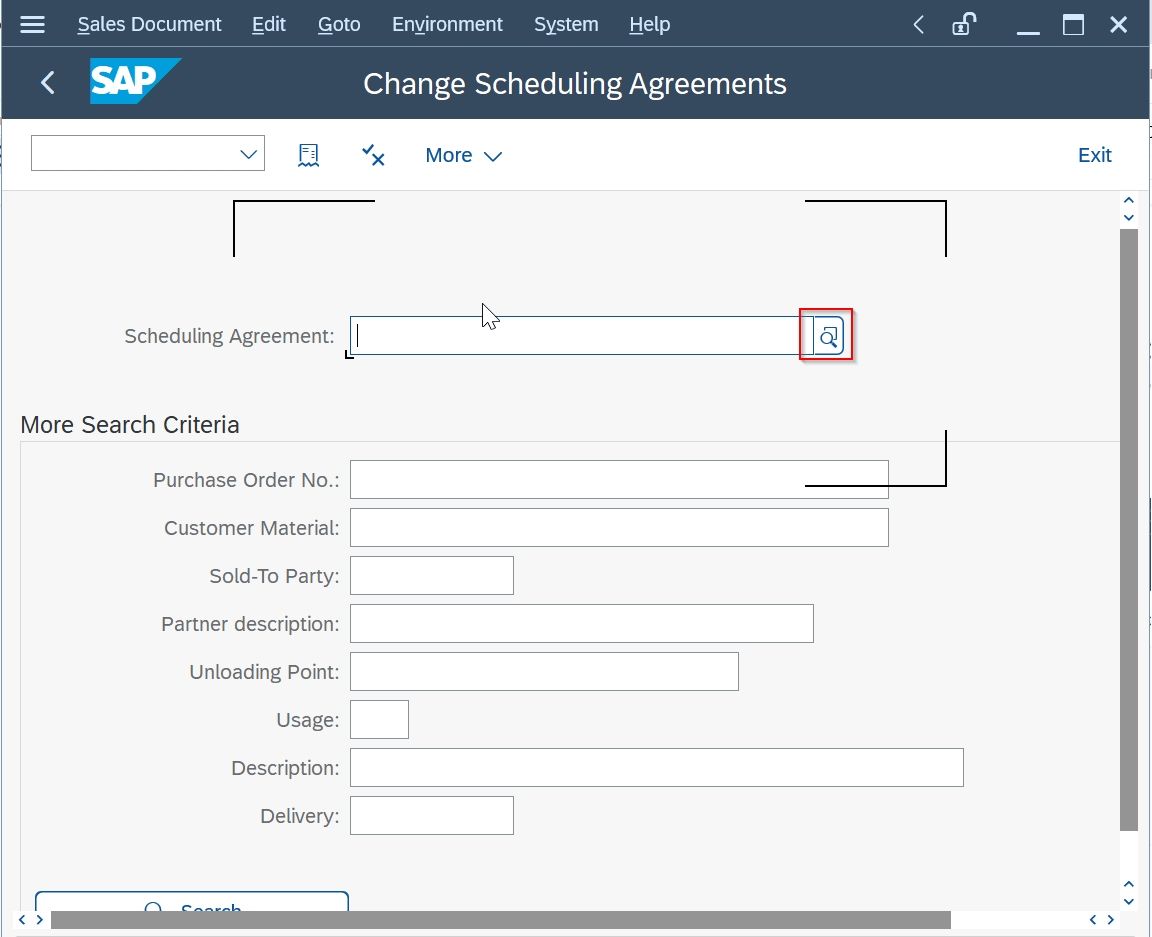
2. Now click on OK button
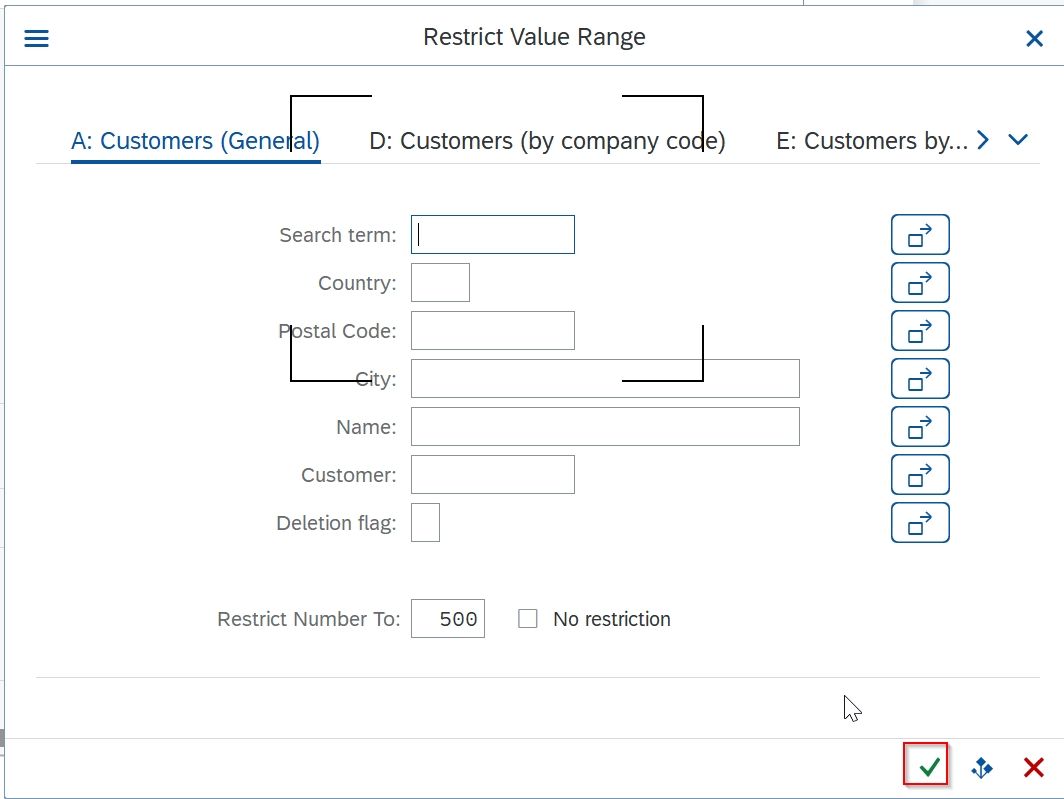
3. Now it will list all Scheduling Agreements that you have created because system will allow to edit only Scheduling Agreements
that you have created.
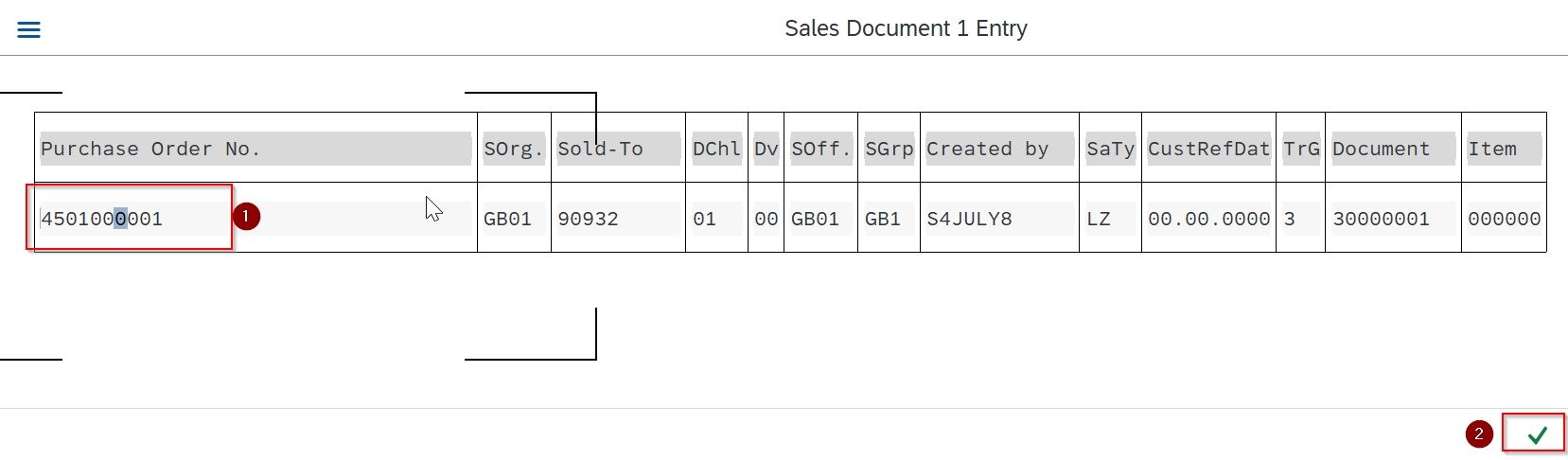
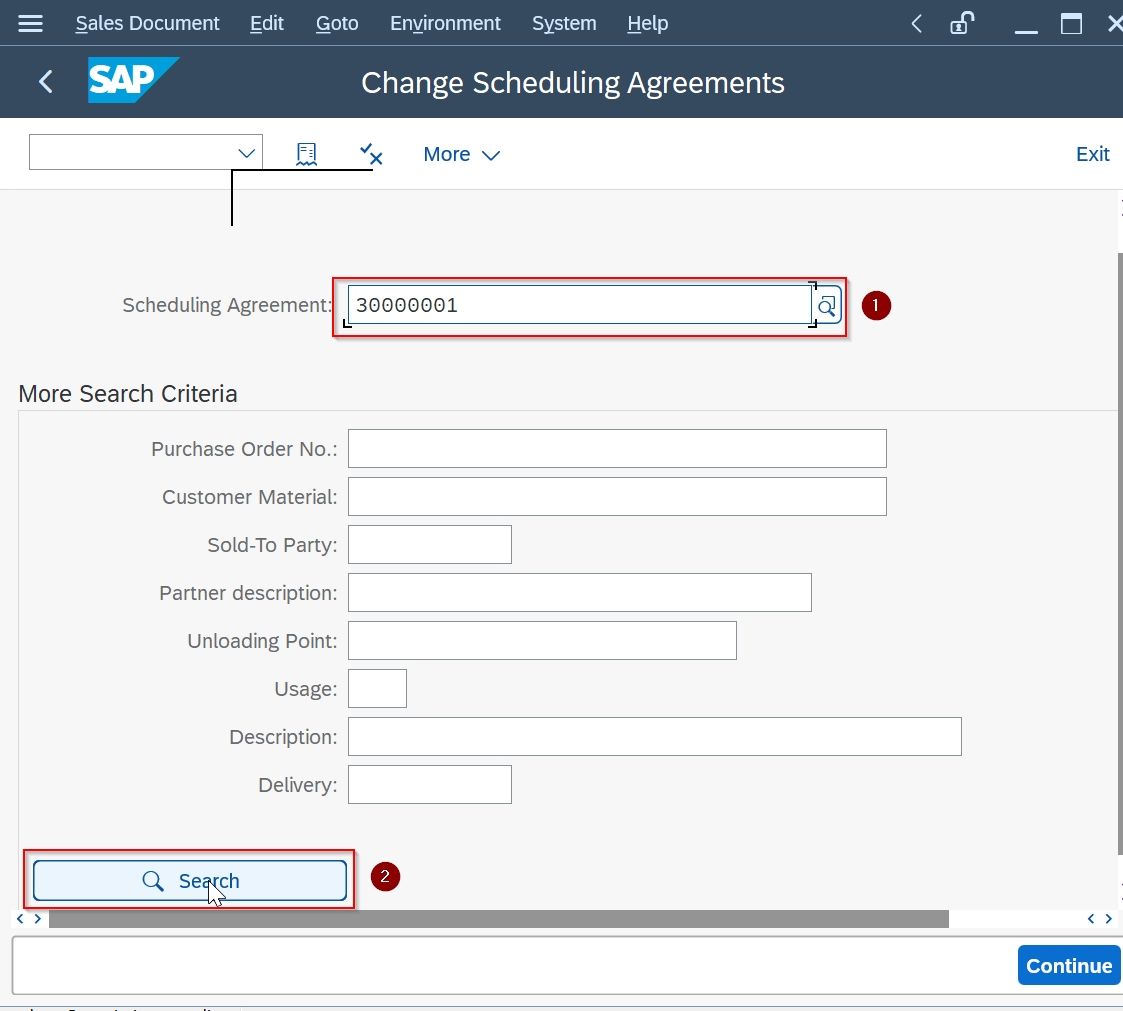
4. In the next screen it will open Scheduling Agreements in edit mode as you can see in the given image
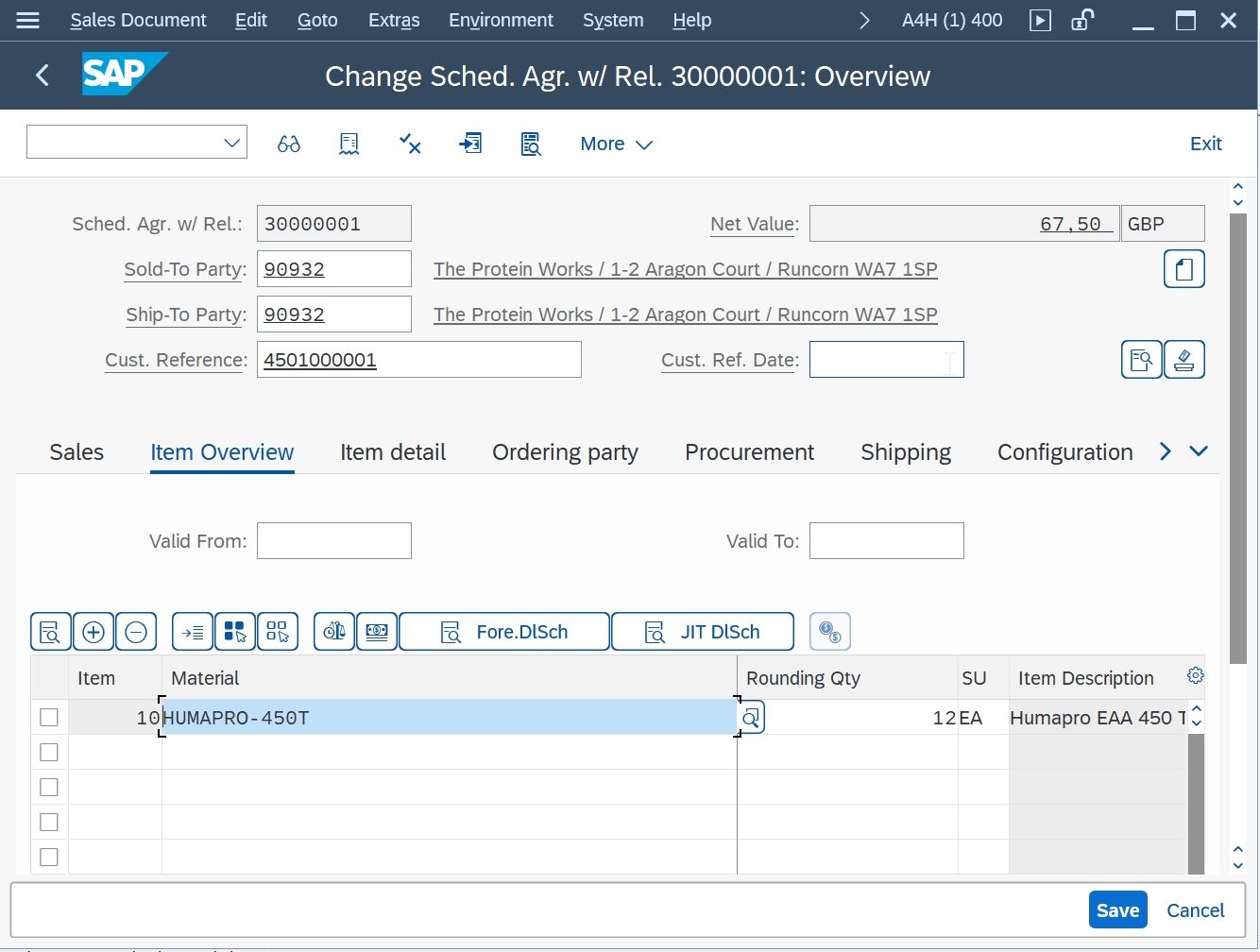
3. T.Code VA33-> Display Scheduling Agreements
To view Scheduling Agreements run T-Code VA33 and enter the Scheduling Agreement number you want to view
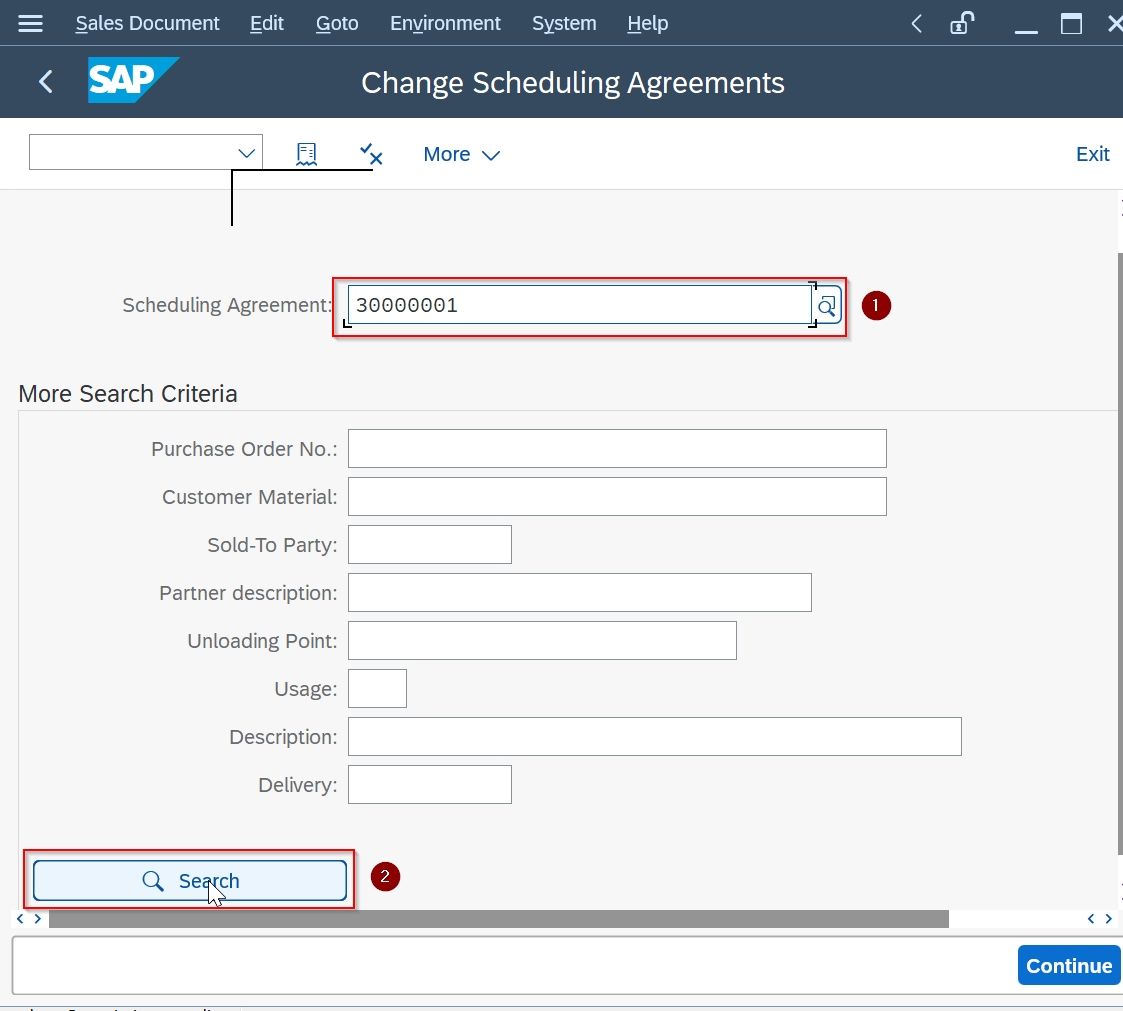
It will open the details of the Scheduling Agreements.