What is PGI Means?
PGI Concept: PGI stands for Post Good Issue. PGI is done when the delivery is complete and the goods are issued to the customer. In other words, when the physical stocks are delivered from the storage location PGI is done to reduce that delivered stock from the present stock.
Example:
Suppose a customer demands 100 qty of some material. At first, you will check whether you have the stock of that material or not. When you see in the system you will have a stock of 110. So now you can deliver the 100 qty from the stock.
Next when a new customer comes in and requests for 50 qty of the same material. Again you will check the system. Well, now the system should show you the stock as 10.
The update in the stock from 110 to 10 is done through PGI. We do PGI to update the stock so that if you have delivered some stock that delivered stock should be removed from the present stock.
How to Preform PGI?
Please follow the steps below to perform PGI
Execute t-code VL02N in the SAP Command field.
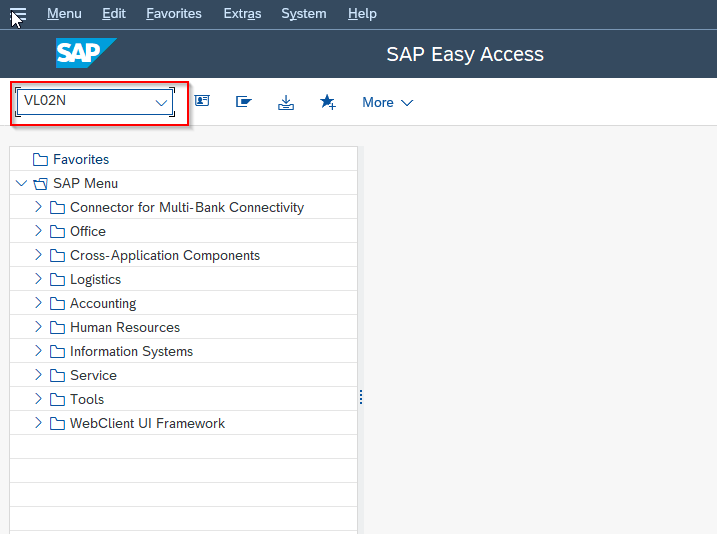
Enter the delivery number in Outbound Delivery field
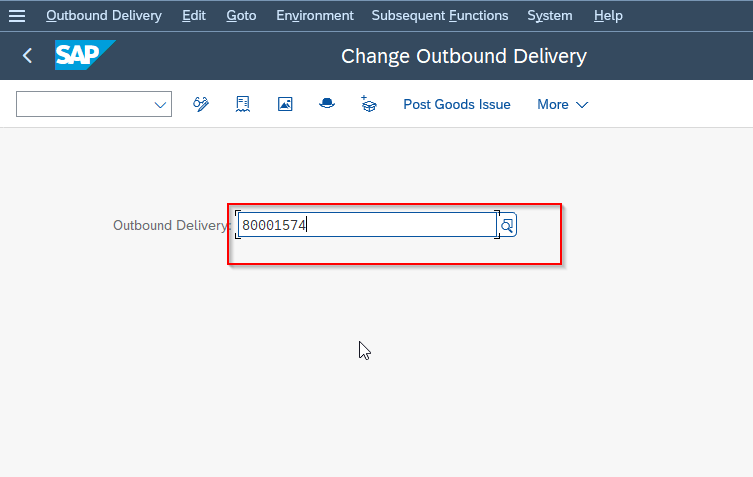
Click the Post Goods Issue button on top to perform post goods issue.
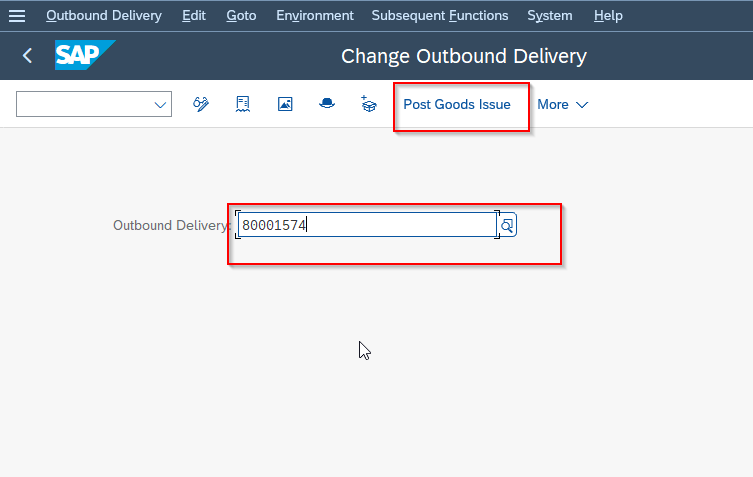
PGI Creates an accounting entry:
- Change of Inventory A/c Dr
- To Inventory Account
PGI has following effects in SAP:
1. Billing Due list is updated.
2. Inventory quantity / valuation is updated, material planning is updated.
3. LIS is updated
4. Updated the Document flow in Sales Documents.
How to Reverse a PGI?
Yes, you can reverse a PGI by using t.code VL09 you can reverse the entire quantity but partial quantity reversal is not possible. In other words, you can't reverse the PGI for one item/partial qty in the delivery document.
Please follow the steps below for reverse PGI:
Execute t-code VL09 in the SAP Command field.
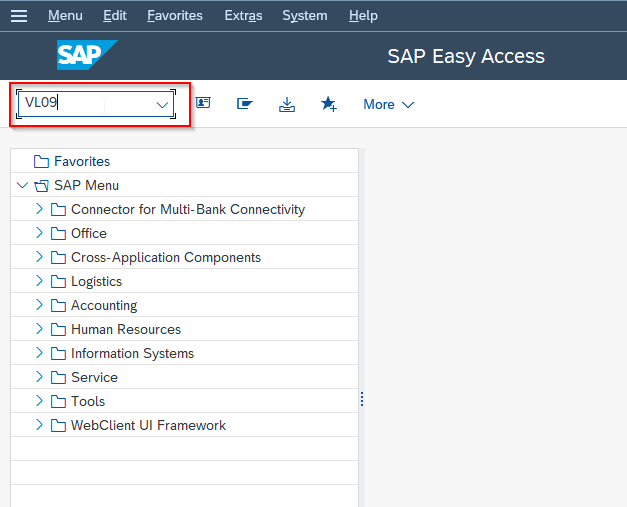
Next on the Reverse Goods Movement screen enter the appropriate delivery number as shown in the image below
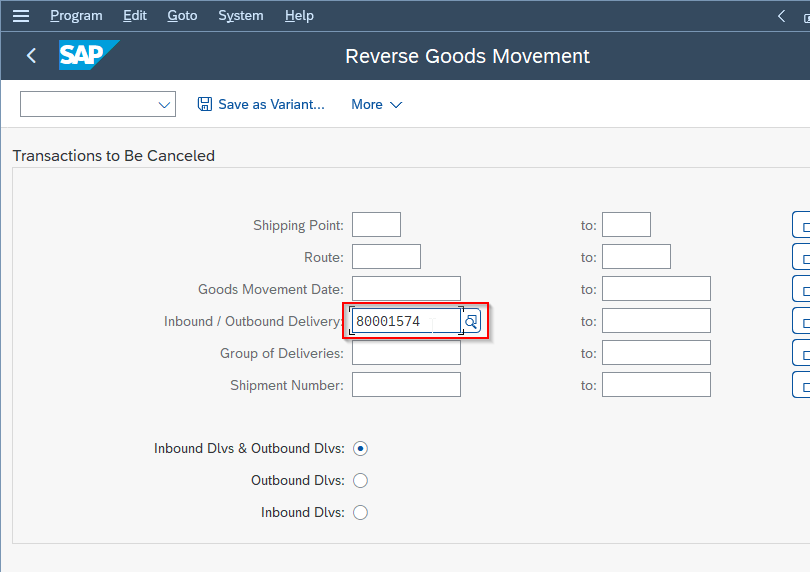
Next click on the Execute button.
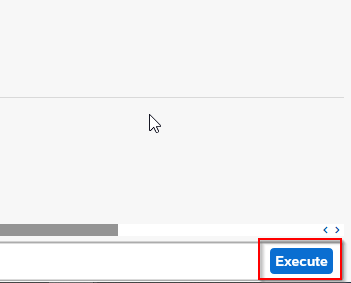
Now choose the line with the delivery you want to reverse.
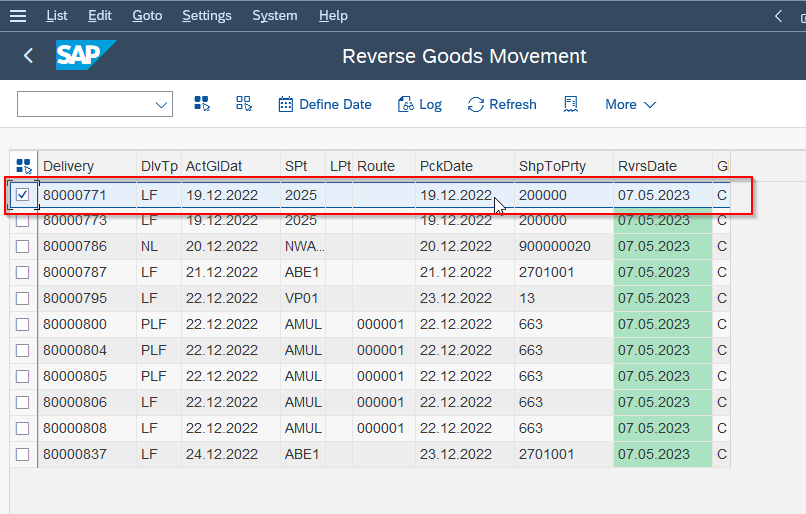
Click the Reverse button to reverse the PGI.
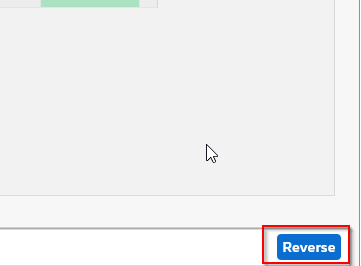
Click the yes button on the Confirmation popup
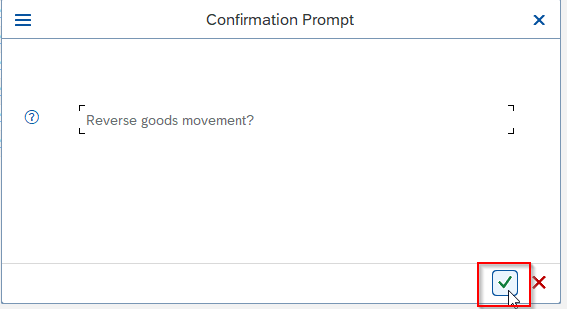
A message goods issue is reversed successfully will be displayed on the bottom of your screen
Note: Once done you can again click post goods issue or you can reverse the entire delivery & then delete the delivery & then create fresh delivery.