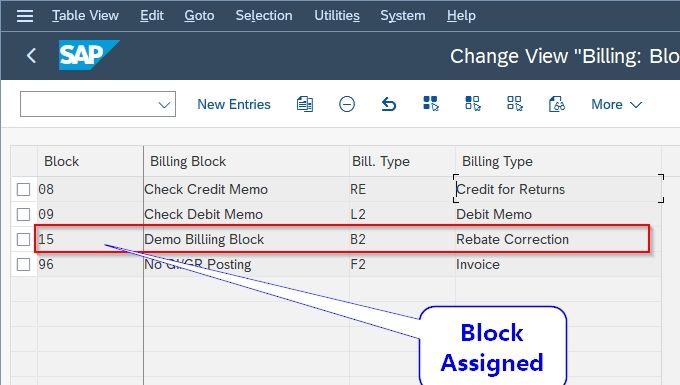This tutorial explains step by step process to define & assign blocking reasons in SAP (S_ALR_87007670), but before that let us take a look at what is blocking reason and why we need it.
What is the Blocking Reason?
Blocking reason is a method to block bill creation for a customer. It is defined as per the requirements of your business. Once you create a blocking reason, you need to assign it to its corresponding document types to be able to use it in document processing. You can also block customers in Customer Master
Blocking reason involves two things:
- Creating Blocking Reason
- Assigning Blocking reason
Why Do We Need To Block Customers?
We block customers, for the following reasons
- Customers are involved in unlawful activities.
- Customer defaulted payment.
- Old customers
How to Create Blocking Reason?
Please follow the steps below to create a new blocking reason:
Execute t-code S_ALR_87007670 in the SAP command field.
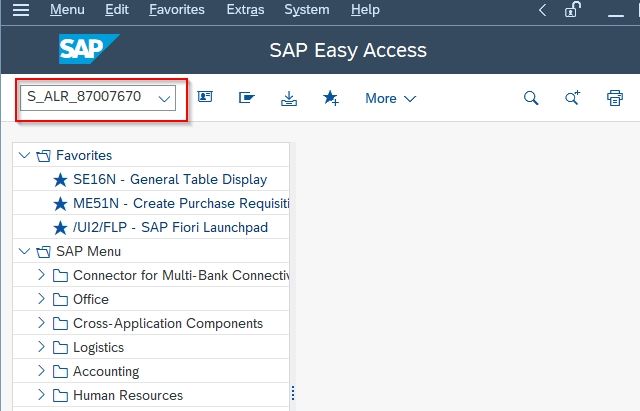
Next, double-click the Define Blocking Reason for Billing option.
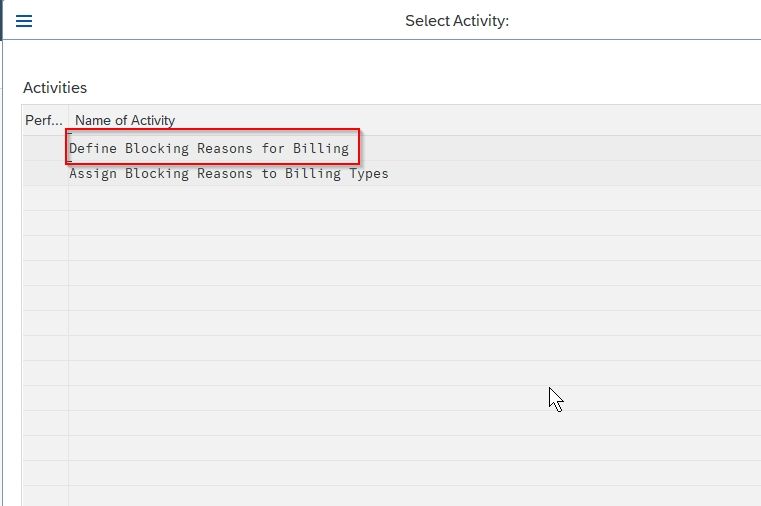
On the next screen, you will see the list of all the blocking reasons previously created on your SAP System
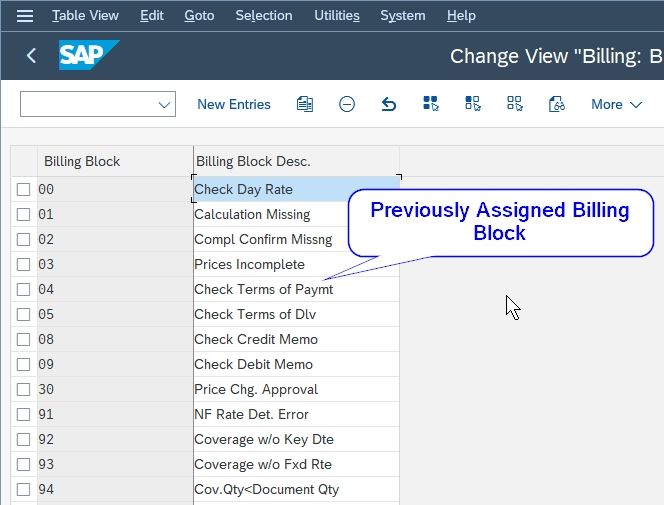
Next, click on the New Entries button to create new billing blocking reason.
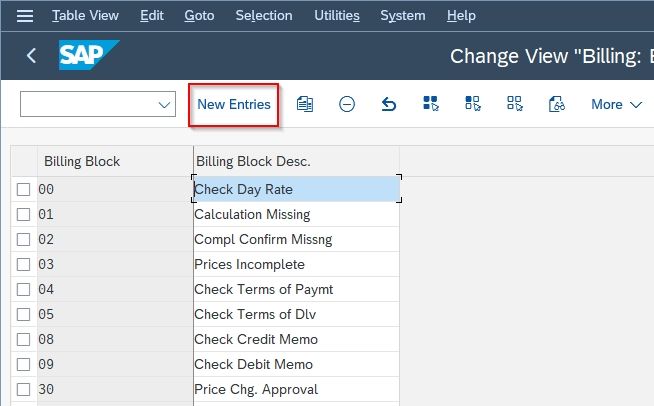
Now enter the Block Code and a small Description for the billing block.
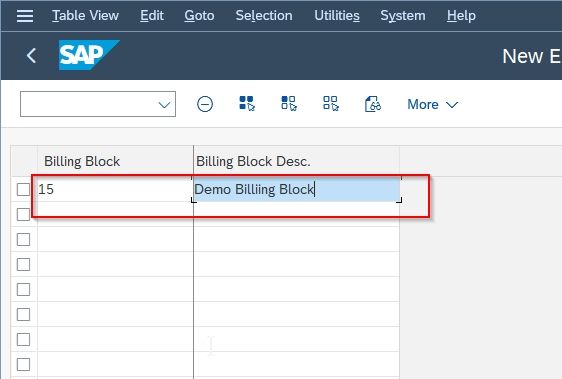
Next, click the Save button to save the new billing block.
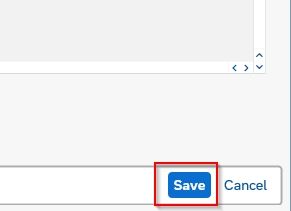
Now select your Customization Request and press Enter to proceed
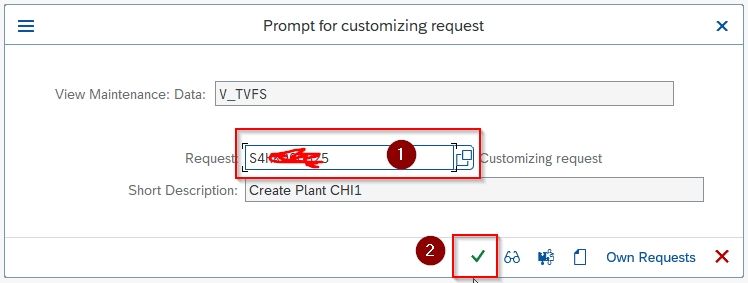
A message Data was saved will be displayed on the bottom of your screen.
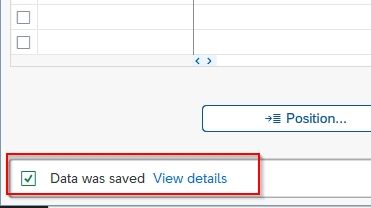
A new block reason 15 is created on your SAP system
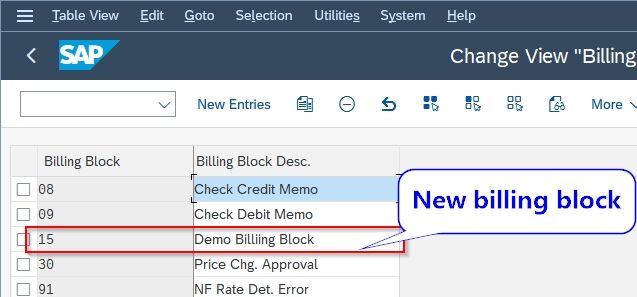
How to Assign Blocking Reason?
Once you created a blocking reason, you need to assign it to its corresponding document types to use in document processing.
Please follow the steps below to assign the blocking reason:
Execute t-code S_ALR_87007670 in the SAP command field.
.jpg)
Now double-click the Assign Blocking Reason to Billing Types option.
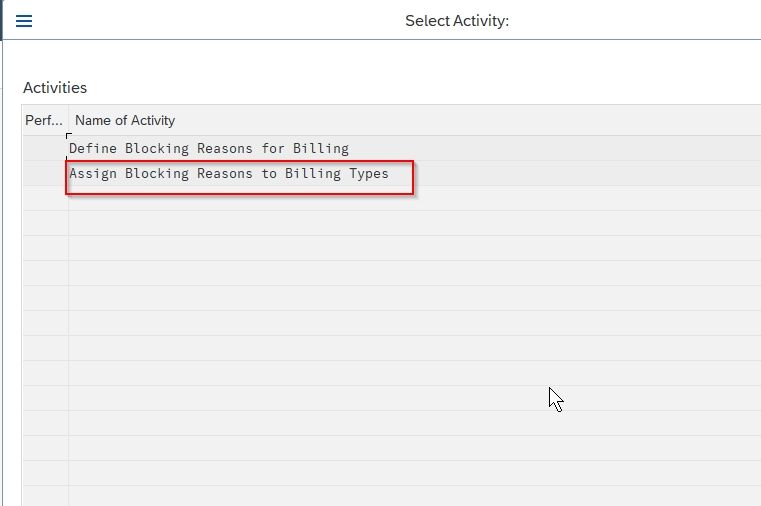
Now click on the New Entries button.
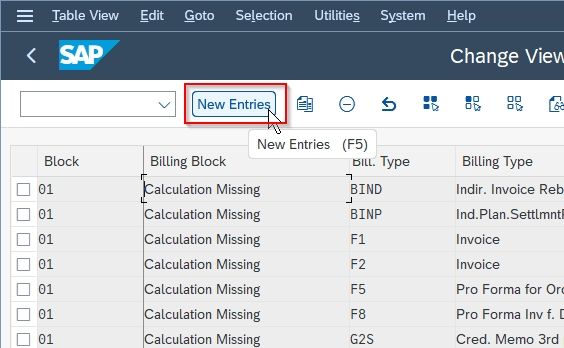
Now enter Blocking code & Billing type in their respective fields.
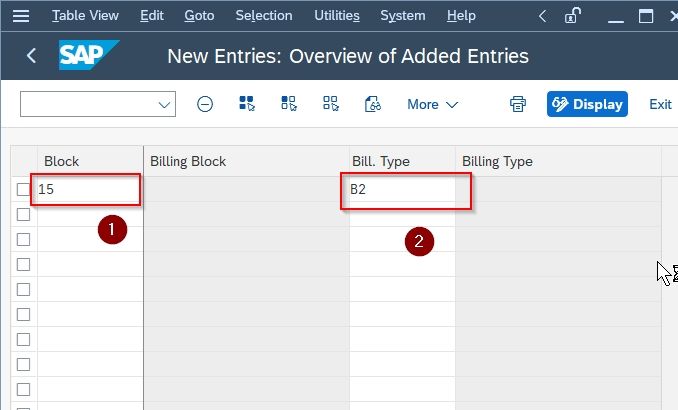
Now click the Save button to save the record.
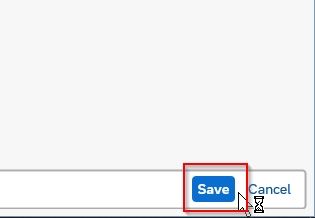
A message Data was saved is displayed on the bottom of your screen.
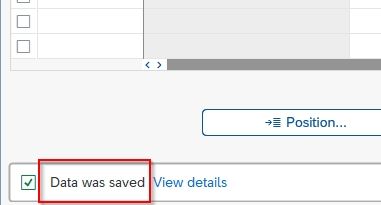
Blocking reason 15 has been assigned to its corresponding document types.