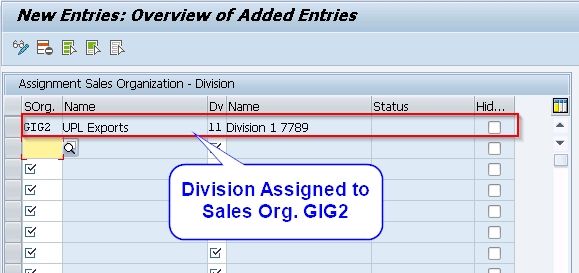What is a Division in SAP SD?
Division in SAP SD is a method of dividing products and services into different categories. In other words, the division is the method to group the same type of products on the basis of their similar characteristics. SAP SD divisions method is used to group different types of products and services.
For example, we can divide the services of mobile companies into three groups:
- Handset
- Accessories
- Maintenance
How to Define New Division in SAP SD?
Please follow the steps below to create a new division in SAP SD:
Step 1) Enter T-code OVXB in the SAP command and press Enter to execute it
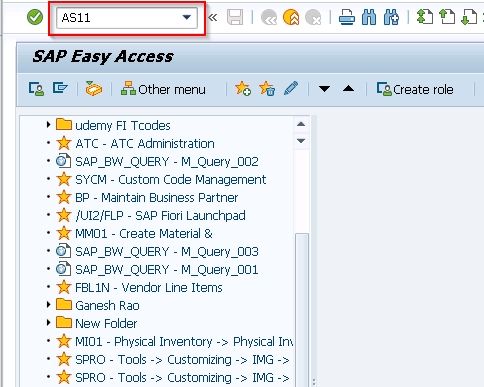
OR (SAP Menu Method)
Execute the t-code SPRO in the SAP command field
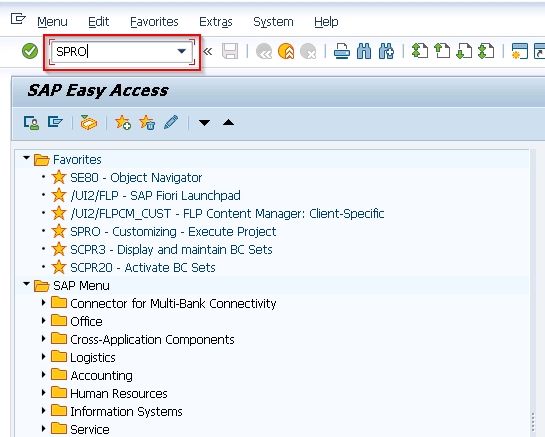
Next, click the SAP Reference IMG button.
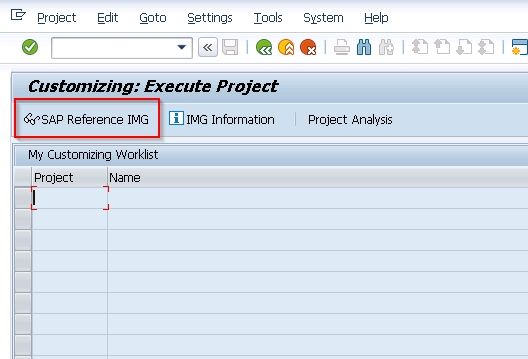
Navigate to the following SAP Menu:
SAP Customizing Implementation Guide → Enterprise Structure → Definition → Logistic - General → Define, copy, delete, check, division
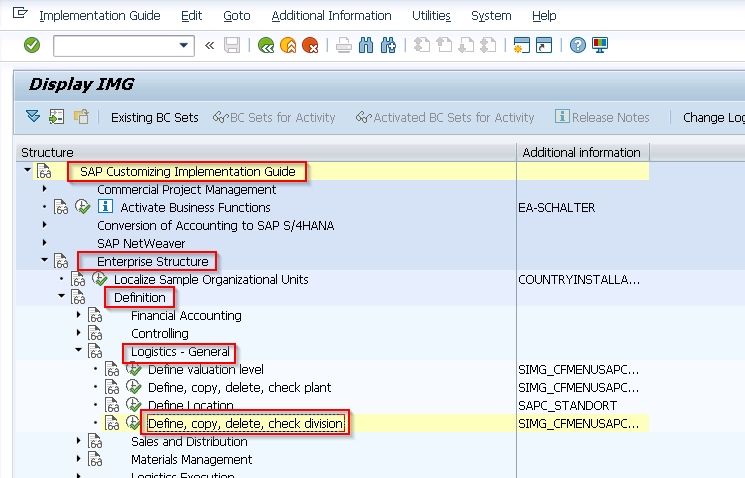
Step 2) Next on the Change view divisions overview screen, select the Define Division option
.jpg)
Step 3) Now, click the New Entries button to create a new division
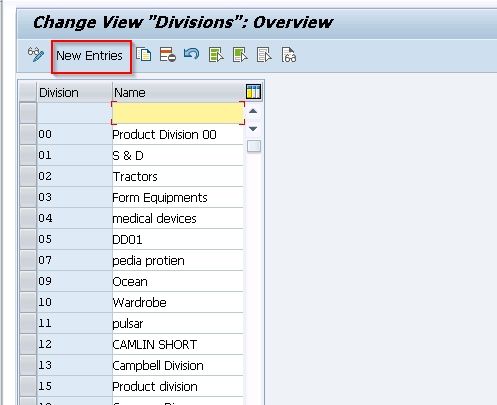
Step 4) Now enter the following detail:
- Division: – Enter two digits alphanumeric key unique code.
- Name: – Enter the description of the division.
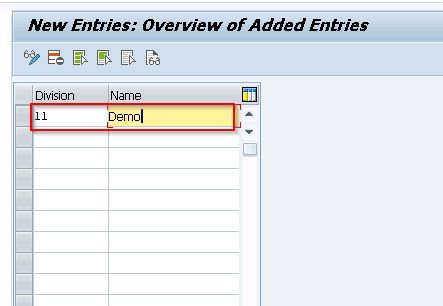
Step 5) Next click the Save icon or press Cntrl+S to save the new division.
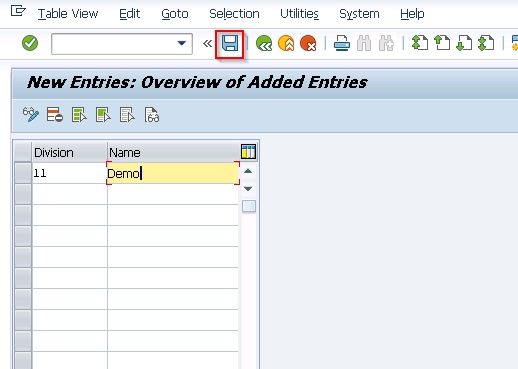
Step 6) Lastly, Enter your customizing request code in the Prompt for Customizing request poopup and then press Enter
.jpg)
A new division (11) is successfully created.
How to Assign a Division to Sales Organization?
Multiple Divisions can be assigned to any single Sales organization and vice versa. Assigning division to a sales organization establishes a link between both.
Please follow the steps below to assign division to sales org:
Step 1) Enter the t-code OVXAN in the SAP command field and press Enter to execute it.
.jpg)
OR (SAP Menu Method)
Step 2) Execute the t-code SPRO in the SAP command field
.jpg)
Next, click the SAP Reference IMG button.
.jpg)
Navigate to the following SAP menu:
SAP Customizing Implementation Guide → Enterprise Structure → Assignment → Sales and Distribution → Assign division to the sales organization.
Step 2): Next, on the next window, click the New Entries button to assign a new division.

Step 3) Now, enter the following details.
- SOrg - Enter sales organization code to which you want to assign division
- Dv - Enter two-digit division code that you wanna assign to the sales org.
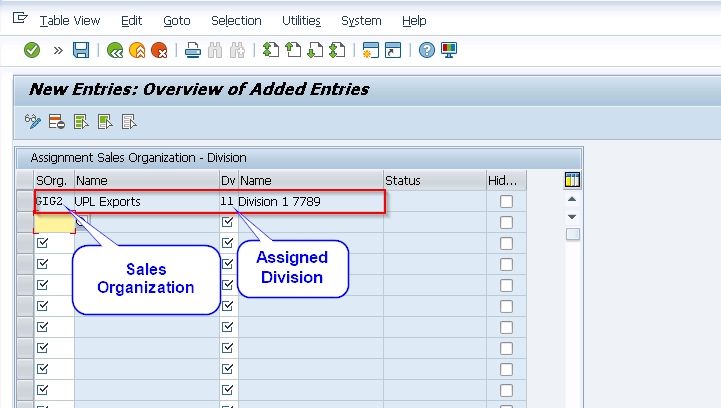
Step 4) Once all the details entered, click on the Save icon or press Cntrl+S to save the details.
Step 5) Now in the Prompt for Customizing request popup, enter your customizing request code and then click on the green tick mark to proceed.
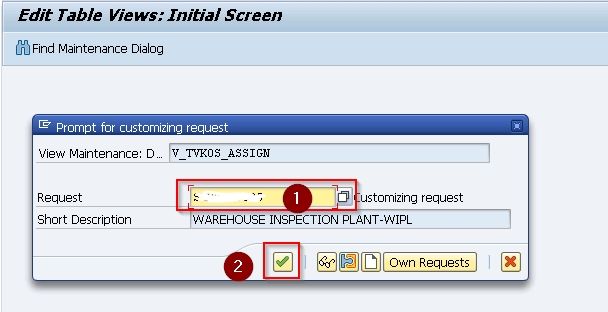
Step 6) Now the Division code(11) is successfully assigned to the Sales Organization (GIG2).