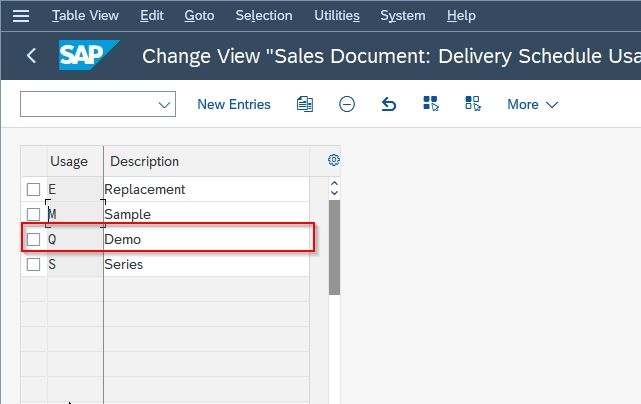This SAP Sales Distribution tutorial, explains the step-by-step procedure to define Usage Indicator in the SAP system with the proper screenshots.
How to Define Usage Indicator in SAP?
Please follow the steps below to define usage indicators in your SAP system:
Enter t-code SPRO in the SAP command field and Execute it.
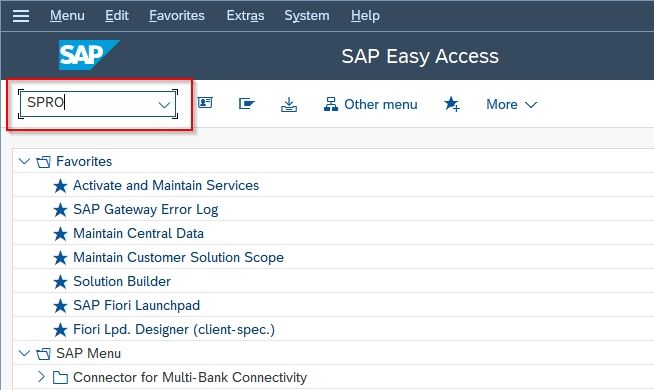
Now on Customizing: Execute Project screen click the SAP Reference IMG button to proceed.
.jpg)
Next, navigate to the following SAP IMG path:
SPRO > IMG > Sales and Distribution > Sales > Sales Documents > Sales Document Header > Define Usage Indicator
.jpg)
On the Change View "Sales Document: Delivery Schedule Usage ID": Overview screen, you will see the list of the previously defined Usage Indicator on your SAP system.
.jpg)
Next click on the New Entries button to define a new Usage Indicator in your SAP system.
.jpg)
Now, provide the following details about the new purchase order type:
- Usage: Input a unique alphanumeric key that identifies the new usage indicator in your SAP system.
Description: Enter the short description for the new usage indicator.
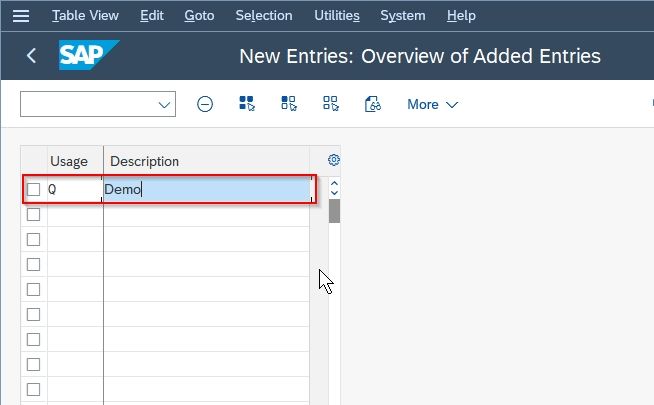
Once all the details are entered click the Save button to save the new configuration.
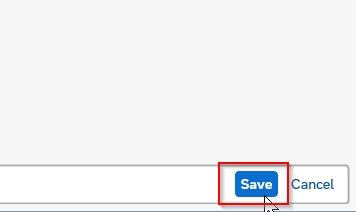
Next, select your Customization Request id and press Enter to proceed.
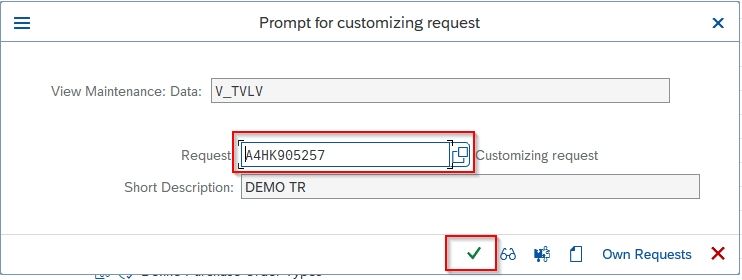
A message Data was saved will be displayed on the bottom of your screen.
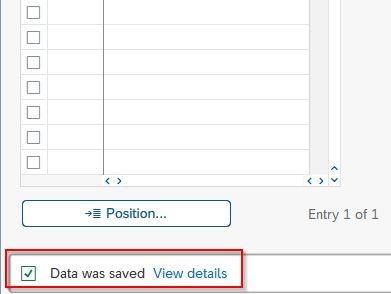
You have successfully created a new Usage Indicator Qin your SAP SD system.