Check SAP Version from System Status window
1. To check SAP Version, from the top navigation menu click on System >> Status
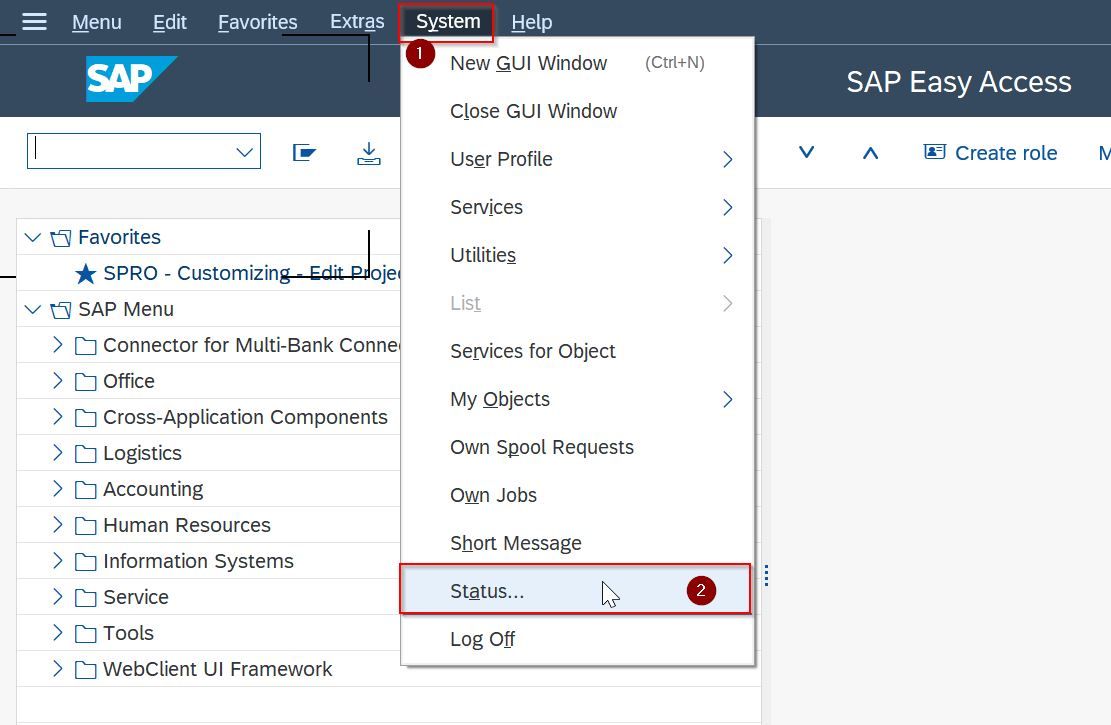
System: Status window will open
2. Now click on the Other Kernel Information icon at the bottom right of the screen or press Shift + F5
.jpg)
System Kernel Information window will open
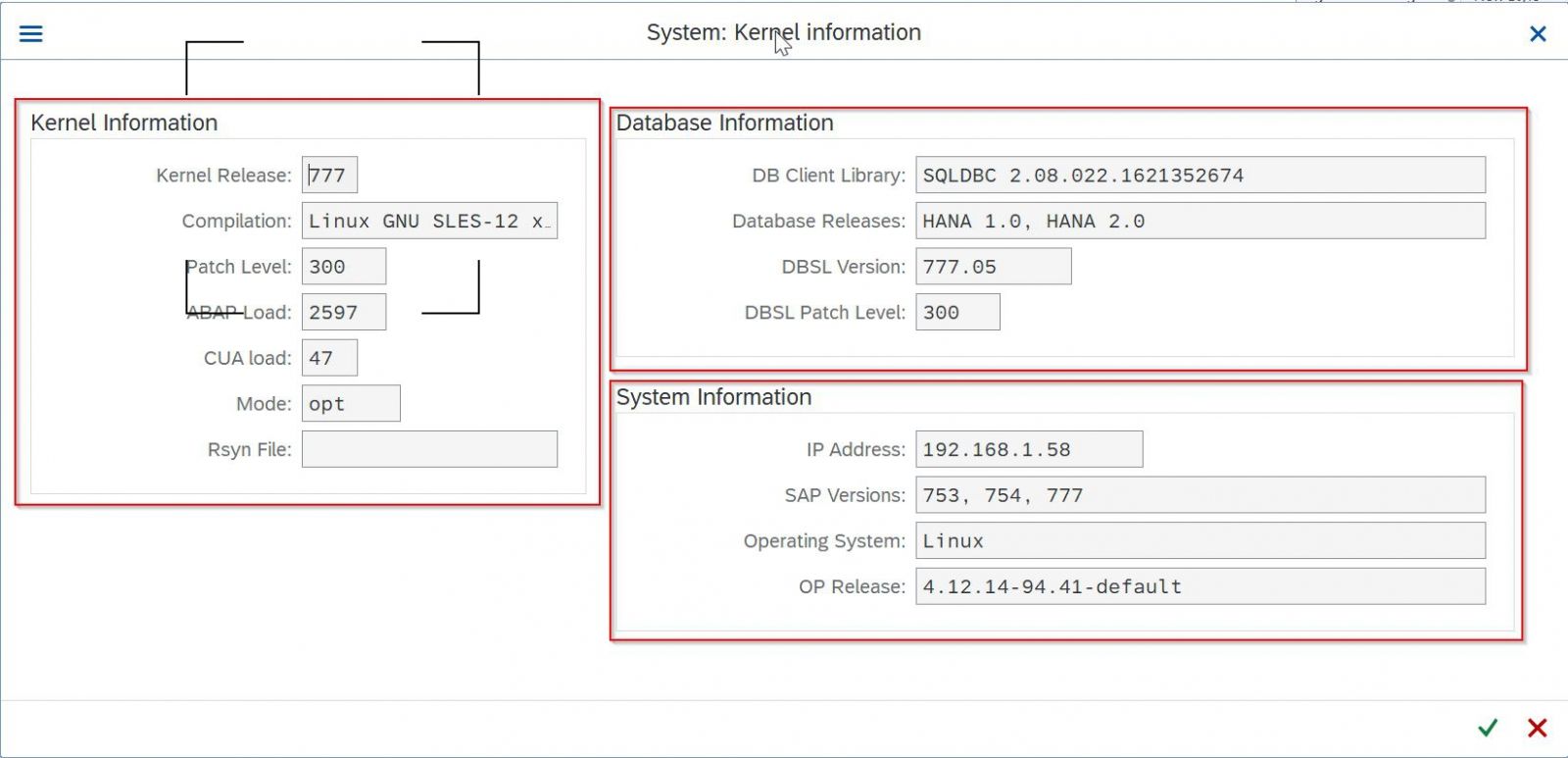
In this window, you can find
- Kernel Information
- Database Information
- System Information
Using T-Code SM51
1. Run T-Code SM51
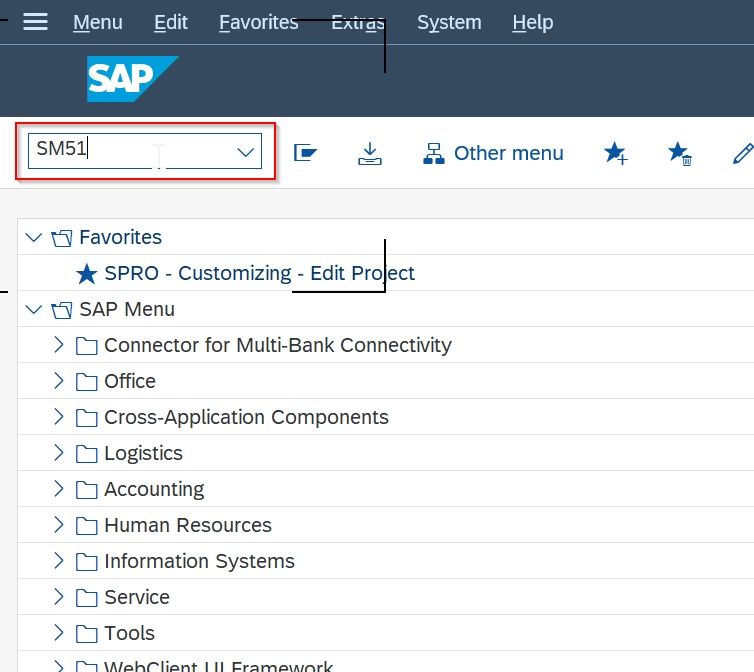
SAP Instance Information window will open
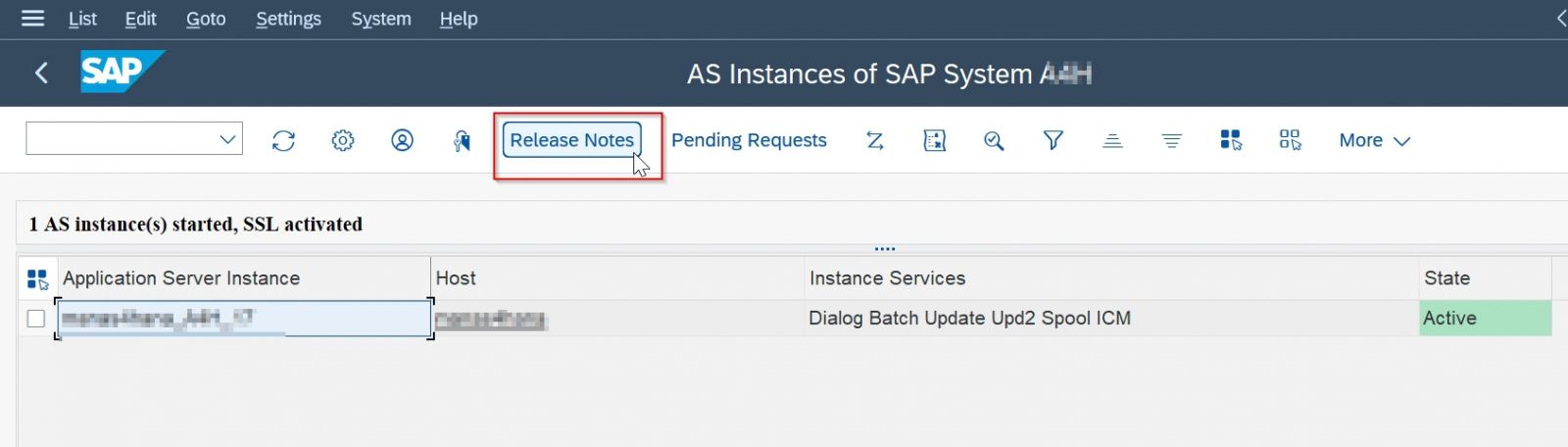
2. Now click on Release Note Button from top navigation or Press Ctrl+Shif+F11
SAP Release Information window will open
.jpg)
In this window, you will find all information related to SAP system including their patch levels
Hi
This is Vijay goto menu bar after login into the client then click on status.
There you can find the VERSION, What is the DB, patch Levels and Kernel version also.
Read more here SAP Full Form