What is SAP Distribution Channel?
First, we need to understand what is a Distribution Channel. It is an efficient chain of multiple businesses or intermediaries that carry the goods or services. In simple words, it is a platform/channel by which a business can sell Goods or materials to customers. This channel directly works to maintain the sales report to help the business owners for analyzing their sales channel.
Every business can create multiple distribution channels according to the types of sales. For example, if a business has online, direct, wholesale sales, these sales will have different MRP and taxation processes.
So they will have given below distribution channels:
- Direct (for direct sale)
- Online (for online sale through e-commerce portal)
- Wholesale (for all business to business sale)
The distribution channel depends on the sales reporting structure of a business. This channel is based on the type of sales conducted by a business.
How to Define Distribution Channel in SAP?
Please follow the steps below to define Distribution Channel in SAP:
The Distribution Channel is definable more efficiently through a transaction bar. One can type SPRO t-code in the transaction bar:
.jpg)
Note: One can also access it through the SAP Easy Access menu way: Tools > Customization > IMG > SPRO – Execute Project.
Then, one needs to press F5 or SAP Reference IMG button on the next screen.
.jpg)
An innovative SAP distribution channel is also effective nowadays, and is accessible in the following menu path through customizing:
SPRO > Enterprise Structure > Definition > Sales and Distribution > Define, copy, delete, check distribution channel
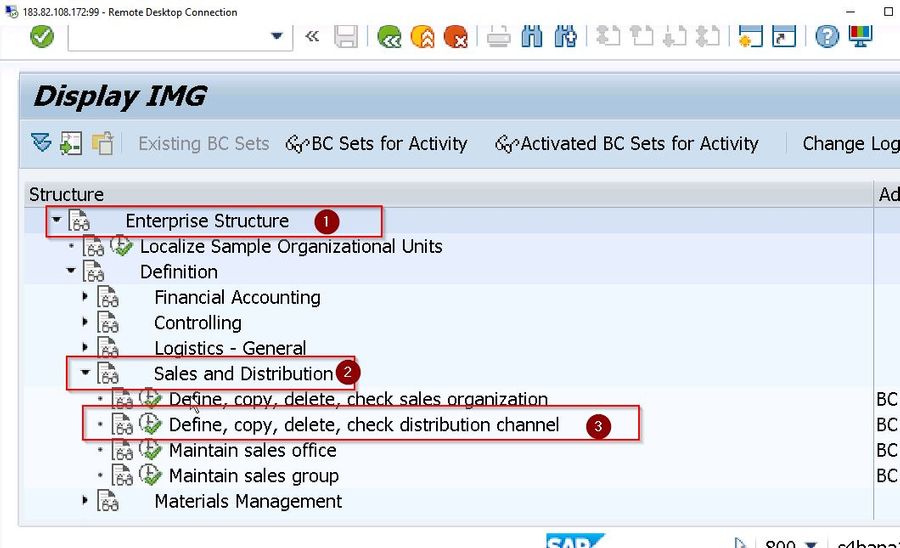
Next, right-click on the Define Distribution Channel and select Edit Activity.
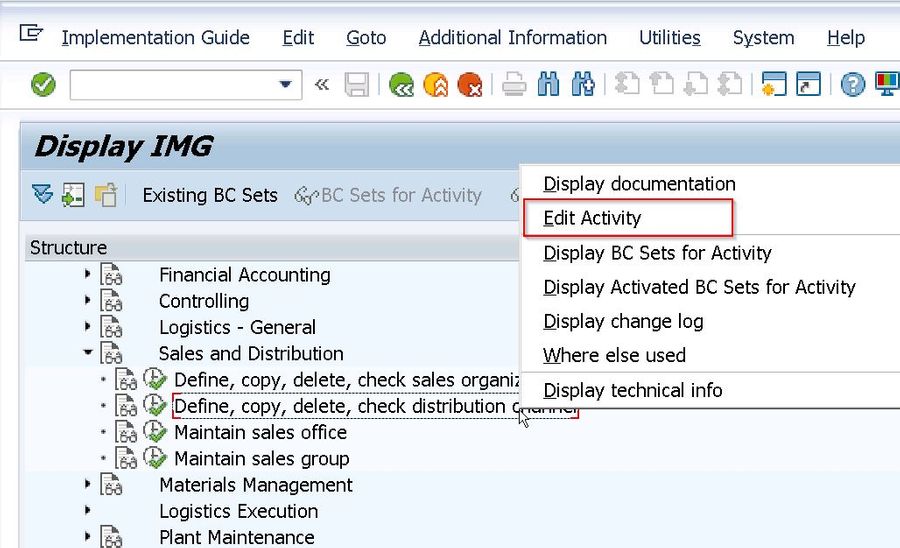
One can then see the Select Activity window, on which they should either double click or bring the cursor on the Define Distribution Channel and then press Choose button.
.jpg)
Then in Change View “Distribution Channel”: Overview window press the F5 function key on the keyboard or New Entries button.
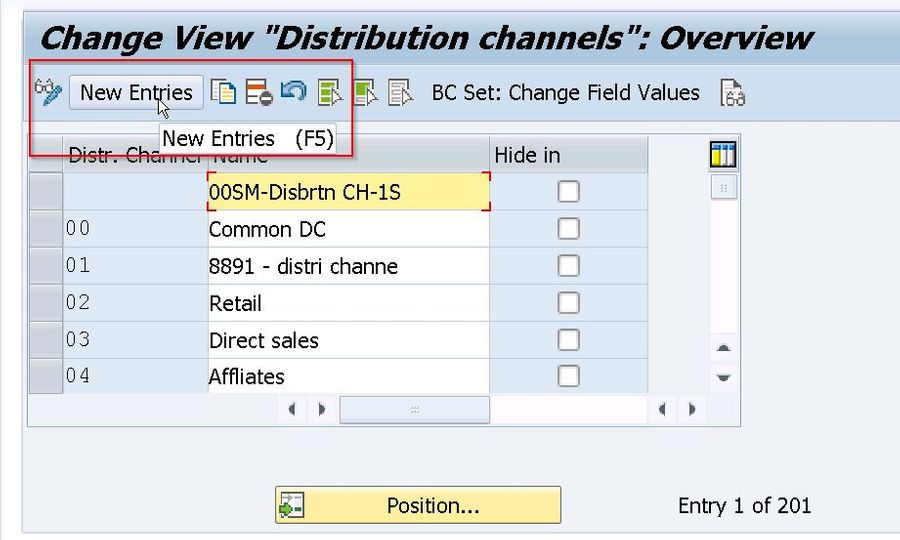
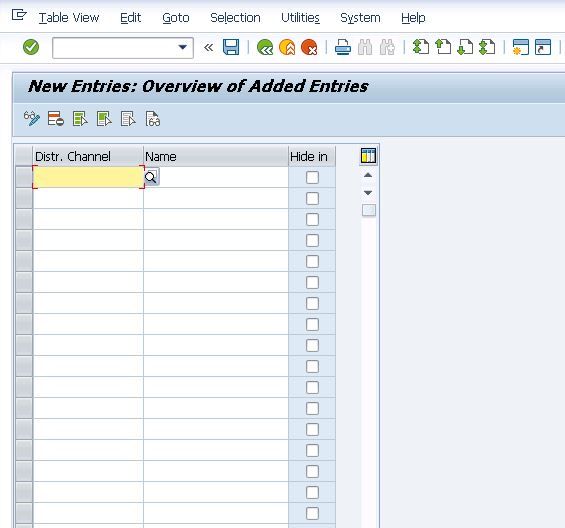
Next, enter the respective Distribution Channels with the predefined codes and description that is finalized in the Business Blueprint Phase.
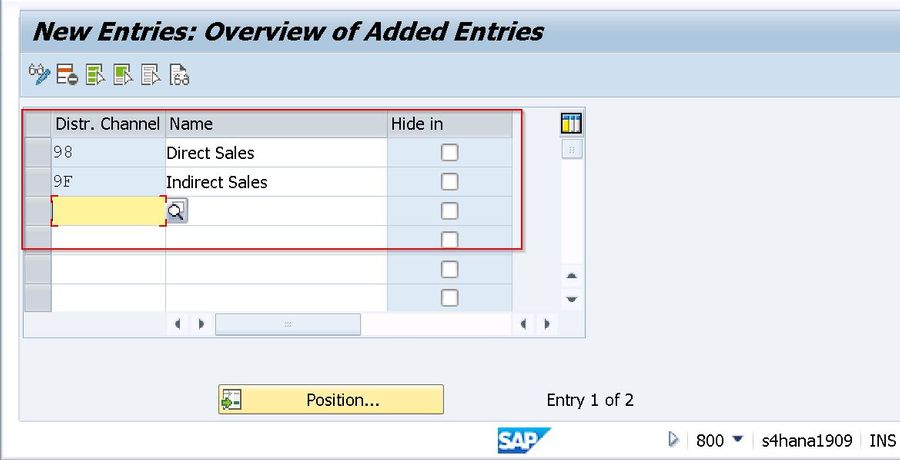 Then Next, press Ctrl+S or Save button to save the distribution channel(s). Once we try to save, you may see a pop-up that will have a customizing request.
Then Next, press Ctrl+S or Save button to save the distribution channel(s). Once we try to save, you may see a pop-up that will have a customizing request.
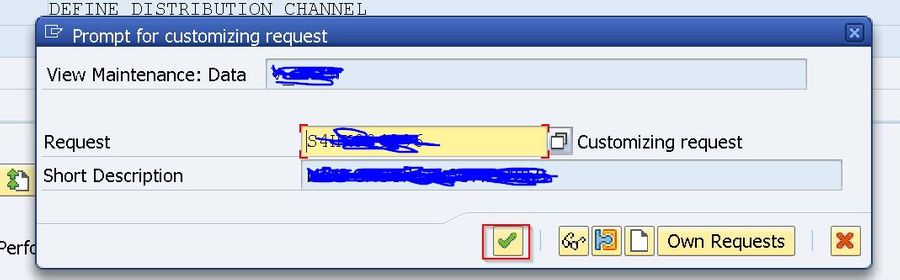
Depending on the requirements of the person, one can store it according to the previous request or then create a new file. It solely depends on the transport request methodology that the SAP project follows. One should press the Enter or click the check button to continue the process and the SAP system will efficiently story confirm that it has saved the data.
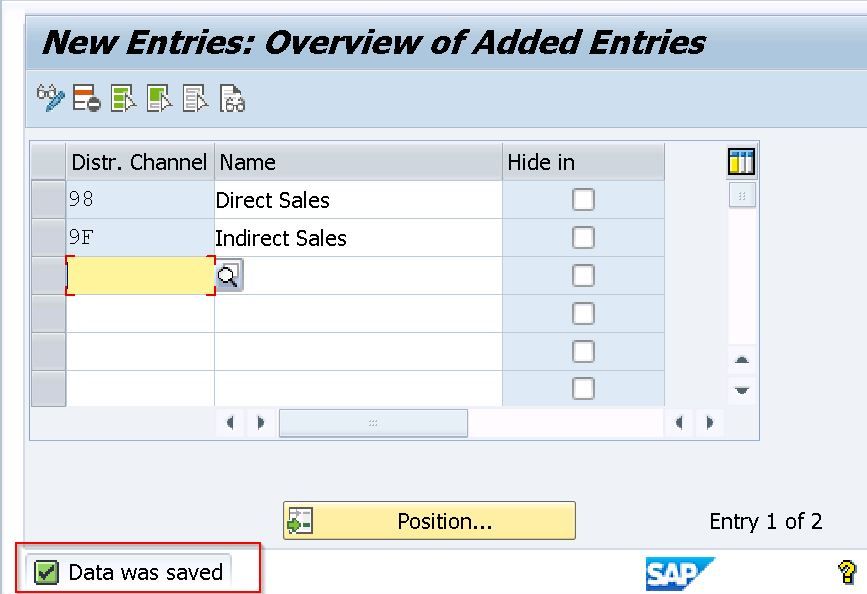
How to Assign Distribution Channel in SAP?
The next step to this process to delegate the distribution channel(s) at the initial step to a prospective sales organization as finalized in the Business Blueprint document.
One needs to go through the following menu process:
Type SPRO t-code in the transaction bar and press Enter to execute it
.jpg)
Then click on SAP Reference IMG button
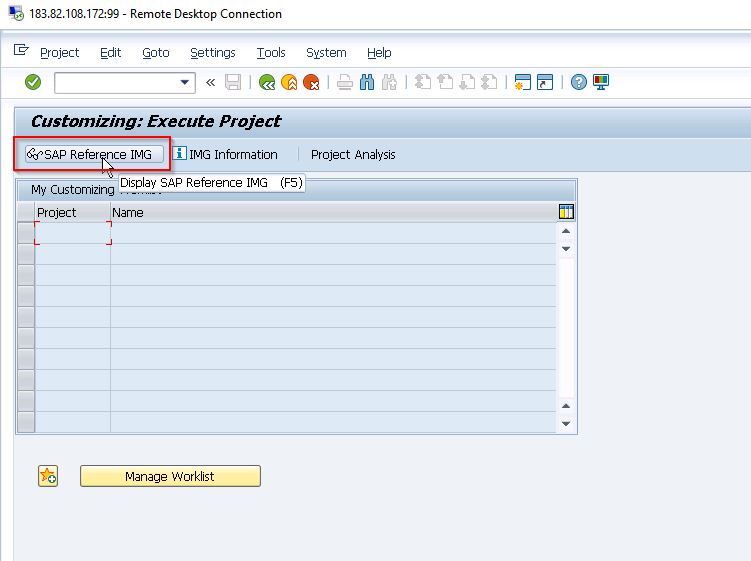
Next, navigate to Enterprise Structure > Assignment > Sales and Distribution > Assign distribution channel to sales organization
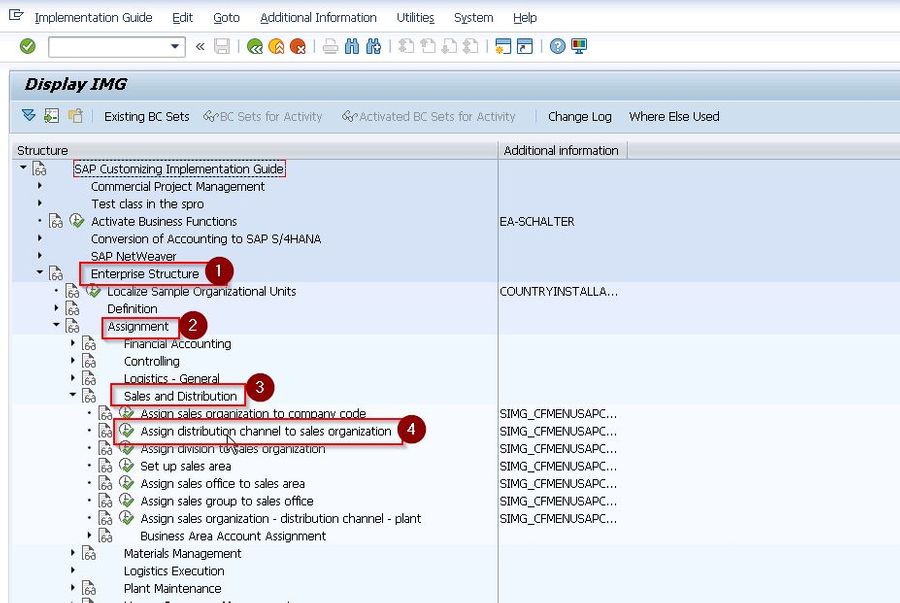
Now right click on Assign distribution channel to sales organization and select Edit Activity
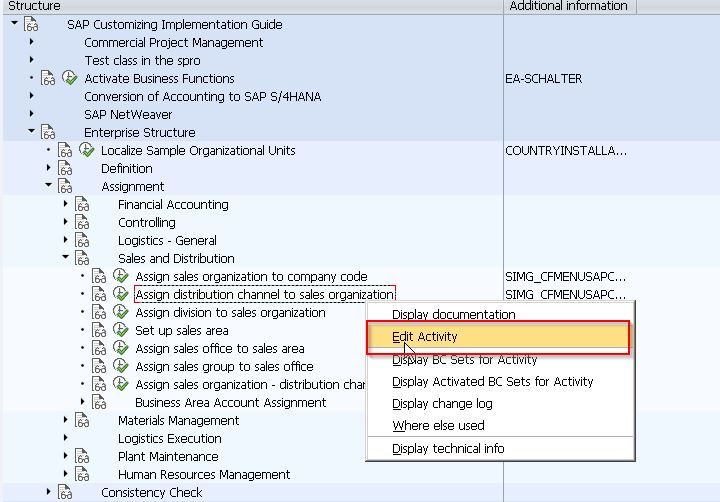
Then one needs to press the F5 key or click on the New Entries button.
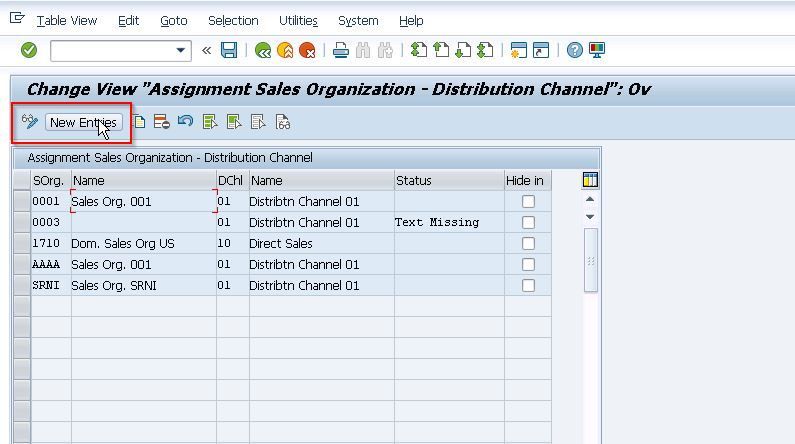
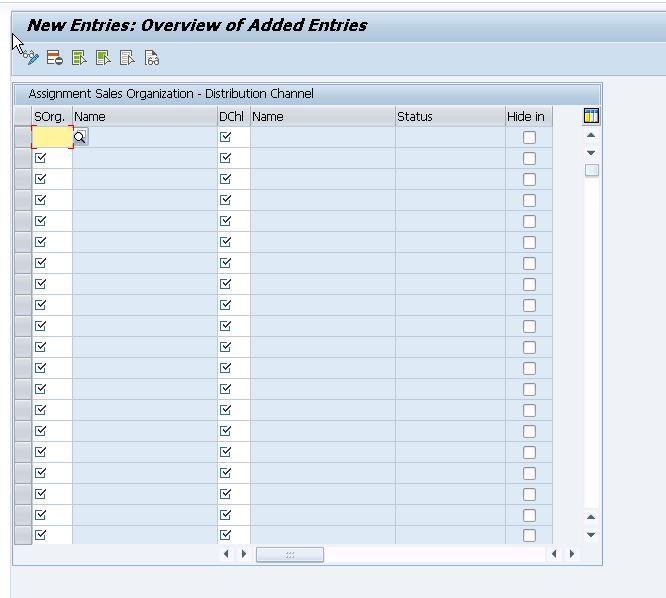
Then enter a prospective sales organization and the distribution channel(s).
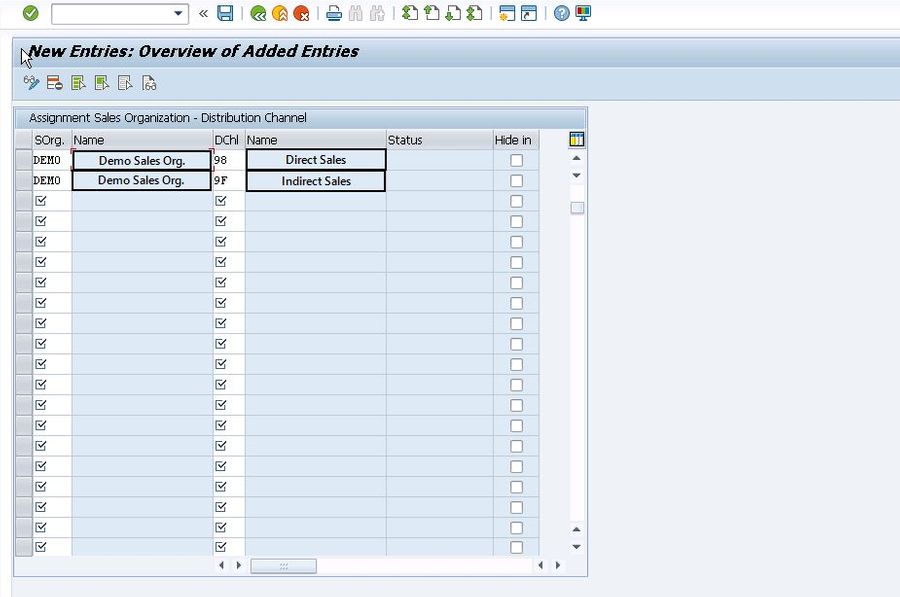
Then one needs to press Ctrl+S or Save button to save the assignment of the distribution channels to a specific sales organization. The system will then pop up a dialog box button that will have a customizing request.
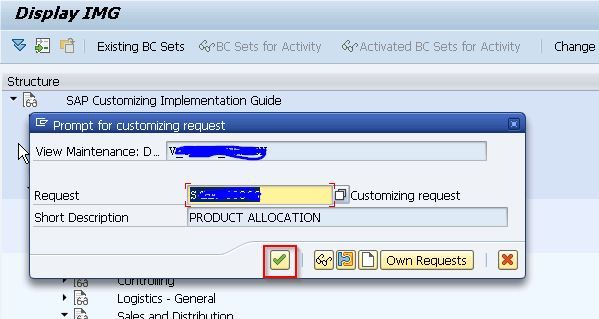
Depending on the preferences, you can either store it according to the previous request or also create a new one as per the transport request methodology that is followed throughout the project.
One should press the Enter or the Check button to continue the process and the SAP system will efficiently confirm that it has saved the data.
Significance of SAP Distribution Channel:
Distribution Channels are important to bring profits to any business. Distribution channels allow for the smooth delivery of goods and services from the source to a customer. Suppose the process involved in distributing the goods or services from the warehouse to the customer is inefficient and cumbersome. In that case, it will create unhappy customers and lead to losses for the organization.
With SAP Distribution Channel, data is maintained at one central location, i.e., business data is centralized and shared with other departments. The other departments have access to information or data from other departments. It eliminates the duplication of data, provides better inventory management, and ensures an efficient supply chain that ensures an increase in order fulfillment rates. It also enhances productivity, promotes work quality, and reduces material cost. It, in turn, leads to better customer interaction and thus improves customer service.
Conclusion
So, SAP becomes necessary for large businesses and small and medium-sized businesses to integrate all business data effectively. This integration of data reduces the duplication of data and any errors or mismanagement. It develops customer satisfaction through an upgraded and improved business operation.