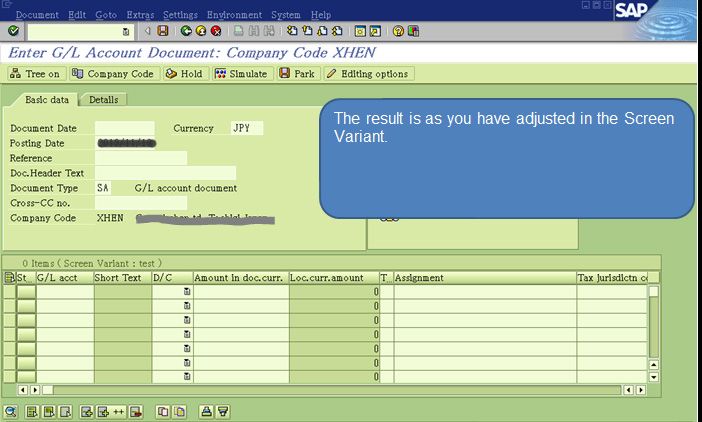Configuration button missing in Enjoy t-code FB50, FB60, FB70
A user cannot find button 'configuration' which is used for table setting is missing. in ENJOY T-codes: FB50,FB60,FB70. Therefore he/she cannot use this button to adjust the field position and field length.
The button "configuration" does not anymore exist in ENJOY transactions as per the change in standard design via SAP document 1660466. Therefore you can adjust field position and field length us transaction variant function.
SOLUTION
Please follow the steps below in order to create transaction variants with T-code: SHD0:
- Define and create a Screen Variant.
- Define a name for the Transaction Variant, and then assign the Screen Variant to the Transaction Variant.
- Activate the Transaction Variant.
The following is an example for creating Transaction Variant for T-code: FB50.
First, execute T-code: FB50, the current screen status is shown in the image below. Now we want to move field Assignment to the position behind of Tax Code, and then increase the length for field Assignment.
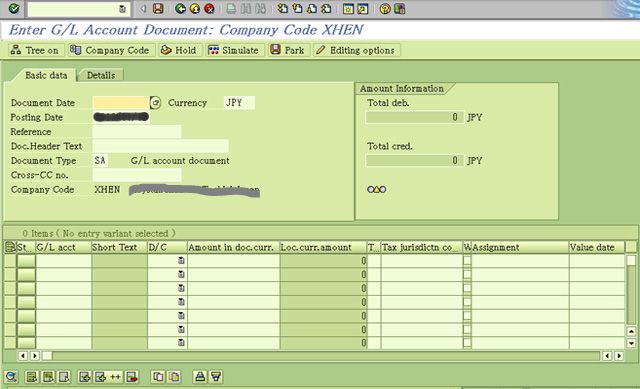
Define and create a Screen Variant.
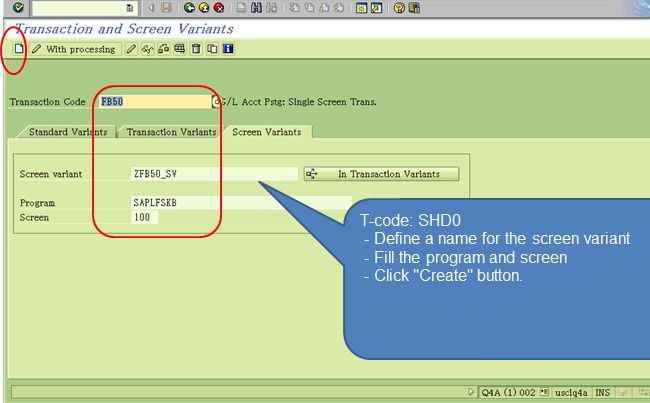
Now please move the field position: select the column-> drag it to the position you want to put.
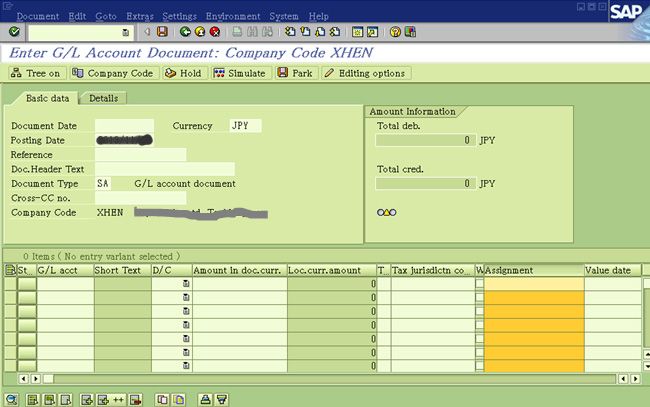
Field Assignment is moved behind to Tax code.
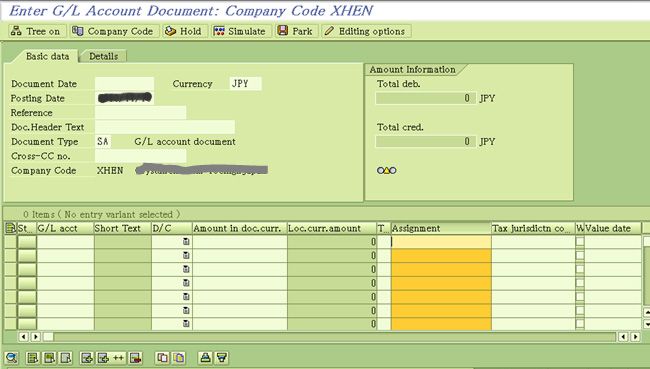
Adjust field length: draw out or draw back the field length.
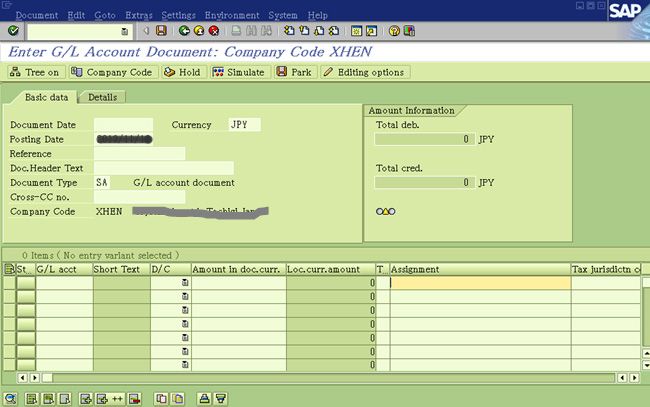
Now please click ENTER after completing the adjustment. The screenshot below will come out. You should set the two flags "Adopt column sequence" and "Adopt column width" as ON.
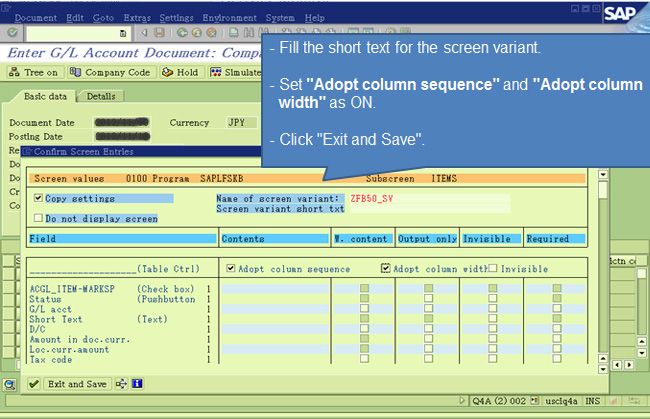
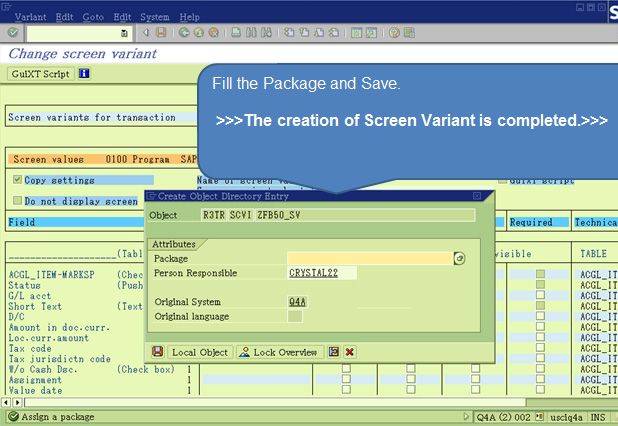
Now define a name for the Transaction Variant, and assign the Screen Variant to the Transaction Variant.
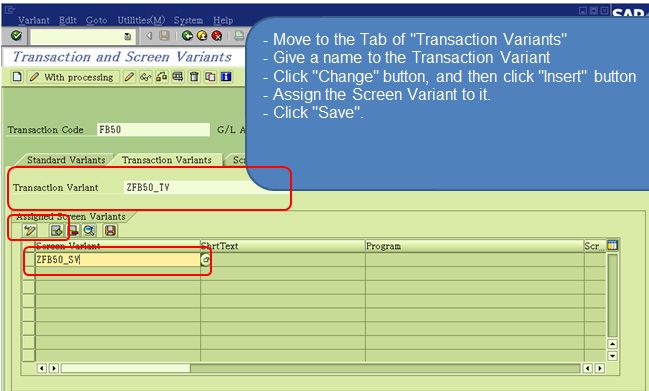
Activate the Transaction Variant.
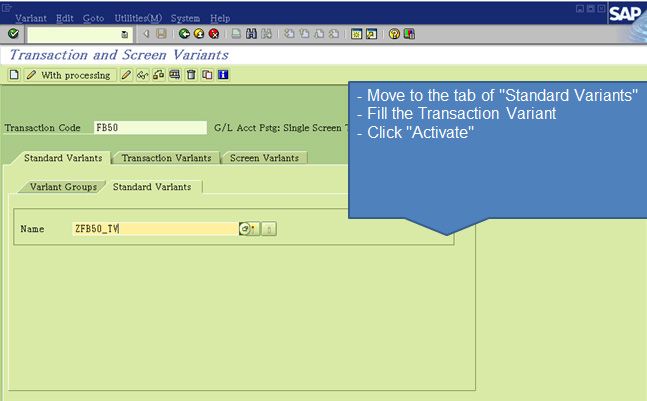
While executing T-code: FB50, you will find the created screen variant is used.