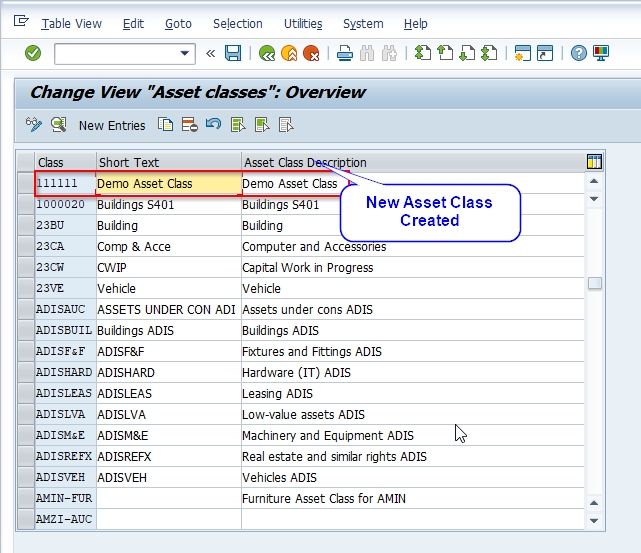What is Asset Classes
Fixed assets like Plants, Machines, Land, Buildings, Furniture, Vehicles etc are categorized into asset classes in SAP. It means you have asset classes for Land, Building, Plants etc. When we create an asset class for an asset the properties of the asset class are derived by that asset.
For example suppose we create one asset class for Land asset class category then all the properties of that asset class are derived to the same asset Land. One asset belongs to one asset class only but in one asset class, you have different assets.
For example in the Machines asset class, you can create so many different types of Machines asset master records. Asset classes are created at the client level. It means all the company code in the client can use the same asset class.
Step by Step Procedure to define Asset Classes
Step 1: Run T-Code OAOA in the SAP command field.
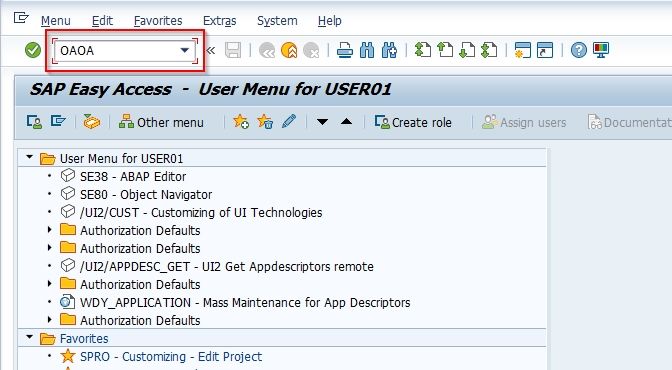
OR
Navigate to following SAP menu Path:
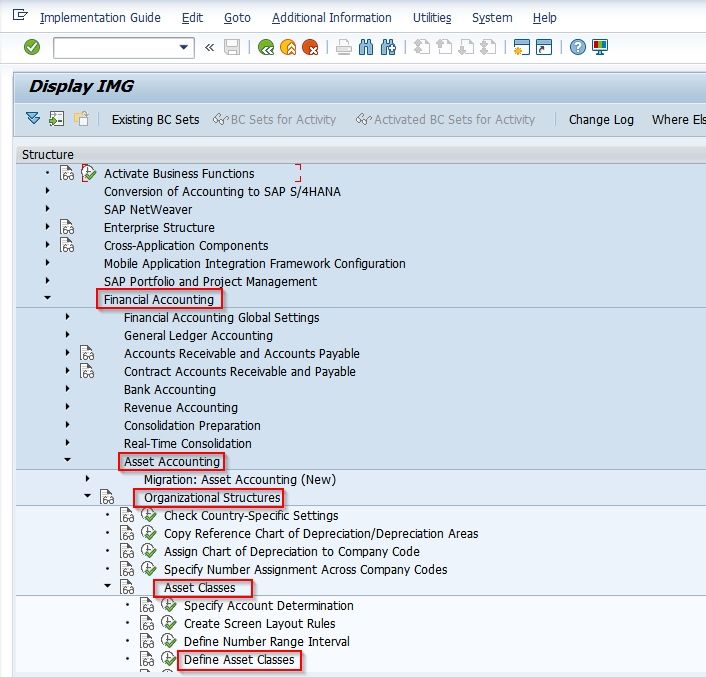
T-code SPRO > SAP Reference IMG > Financial Accounting > Asset Accounting > Organizational structure > Asset classes > Define Asset classes.
Change View Asset classes Overview Window will come,
In this window, you will see the list of all previously created asset classes in the SAP System
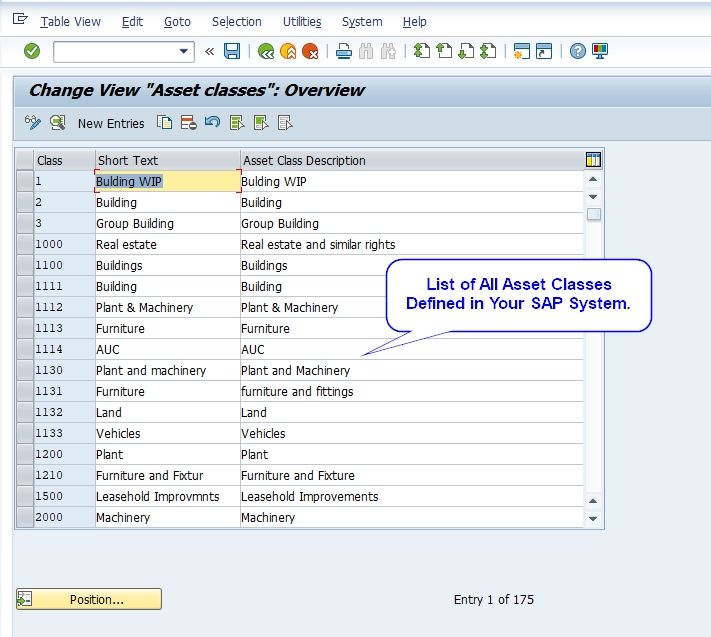
Step 2: Now click on New Entries Next, click the new entries icon in order to create a new asset class in your SAP System.
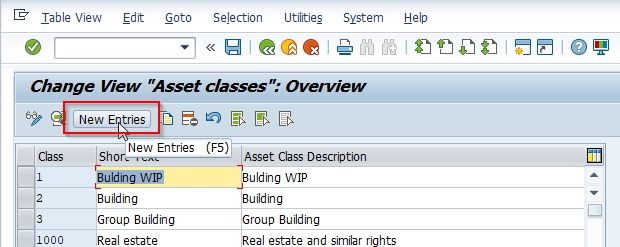
Step 3: “New Entries: Details of Added Entries” windows will open
Please enter the given below details.
-
Asset Class: Enter 6 digit unique numeric key for the new asset class.
-
Short text: Enter description.
-
Asset Type: Enter
- Account determination key
- Screen layout rule key
- Number Assignment: Enter Number assignment range value
-
In case if you want to maintain a sub-number externally select the external check box.
-
Select: No AuC or summary management of Auc for all asset classes.
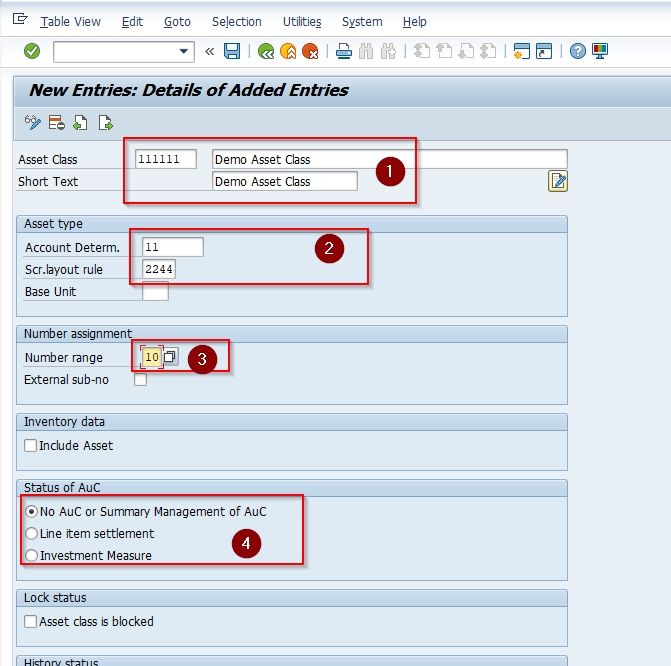
Now click on Save icon on top of the screen as shown in the image it will save all required information.
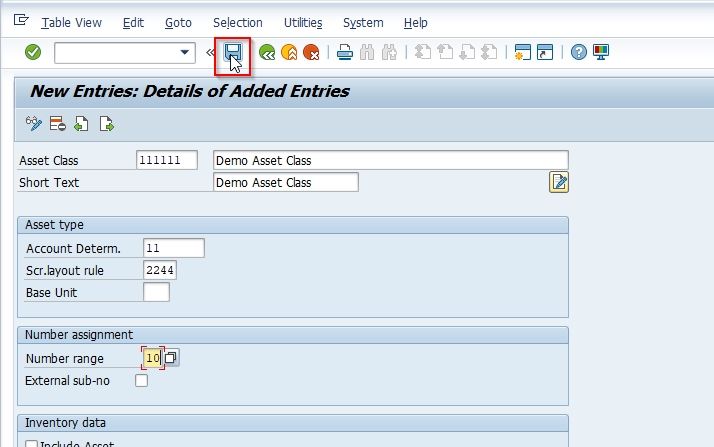
Select your customization request-id and then press Enter to proceed.
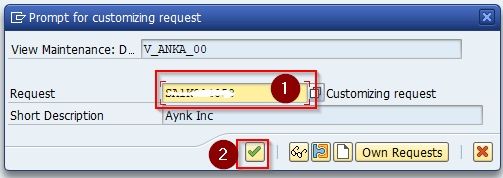
All the pieces of information for our new Asset class have been saved
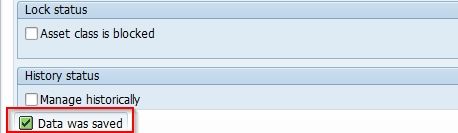
Now you have created a new Asset Class (111) in your SAP system.