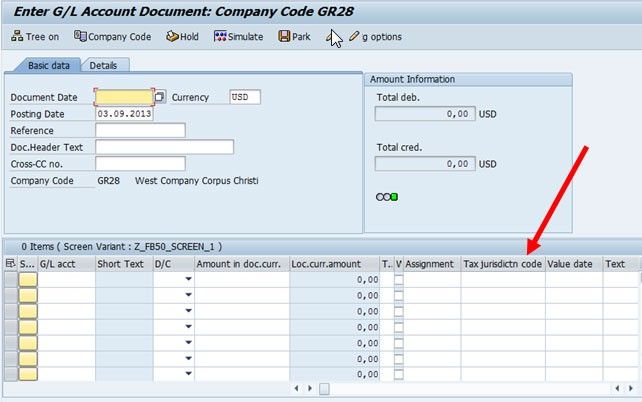Maintaining Screen Variants via Transaction SHD0
This tutorial gives a detailed step by step description on how to create and maintain screen variants via transaction SHD0.
Importance of Screen Variants
Screen Variants are preferred for transparency and clearness. A system administration must create a screen variants according to the requirements of users and give them to the users as a pool, who will then assign explicit screen variant to their personal work file.
Note: Before creating the screen variant please check table 'TCVIEW', that there should be no entries in 'TCVIEW' table for TCPROGRAM='SAPLFSKB'
Creating Screen Variant
Please follow the steps in transaction SHD0 for creating new screen variants:
1) First, run the transaction SHD0.
2) Now please choose the transaction for which you want to create a variant, let say you choose FB50 (program SAPLFSKB) now go to the screen variant tab and choose a name for the screen variant to select the program and the screen.
3) And then select create (white page icon) which will make the system redirect you to the transaction.
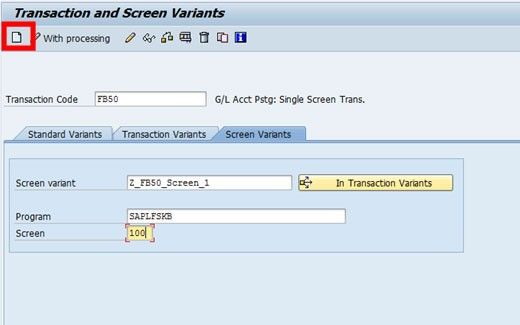
4) Now please Insert the minimum required entries (for example, document date in FB50 ).
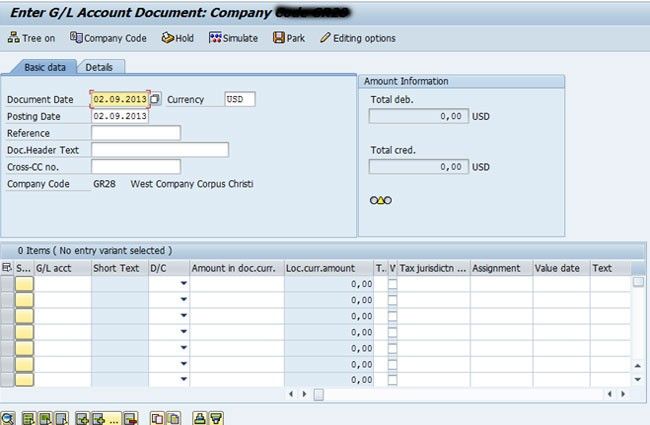
5) Now determine the desired layout by moving the columns and setting its width in the line item block (SAPLFSKB 0100), for example, move column “Tax Jurisdiction”. We can also enter some values if we want to preset this values.
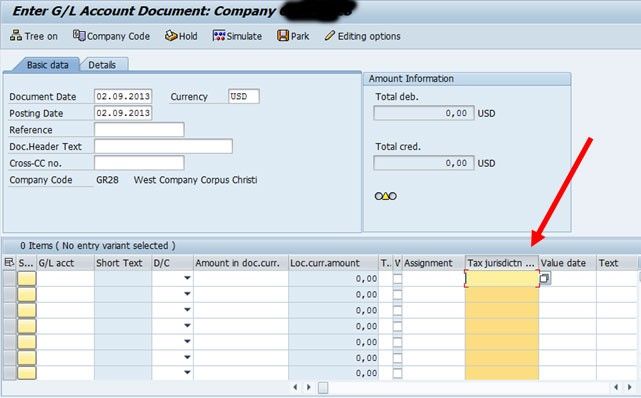
6) Press enter after finishing the desired changes.
7) Now we will have to choose a name and a short text for the variant and flag fields “Copy settings”, “Adopt column sequence” and “Adopt column width”.
8) Select Exit and Save.
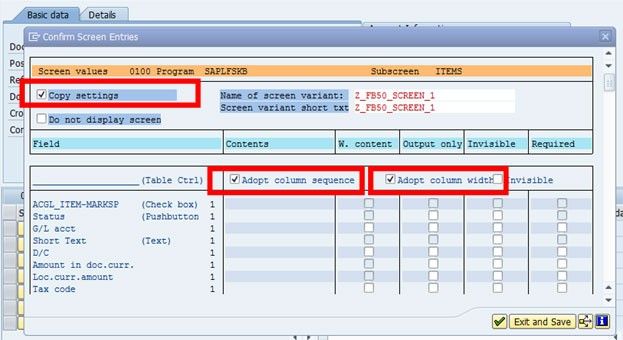
9) Now click on save button when the screen variant will be displayed for review.
10) Now a request for a package will appear, select the package and click save.
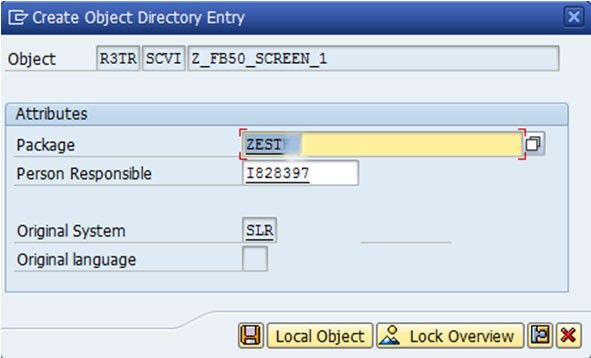
11) Now the screen variant had being created
12) Now for selecting the created screen variant in transaction FB50 please go to menu Edit -> Screen variant -> Select screen variant.
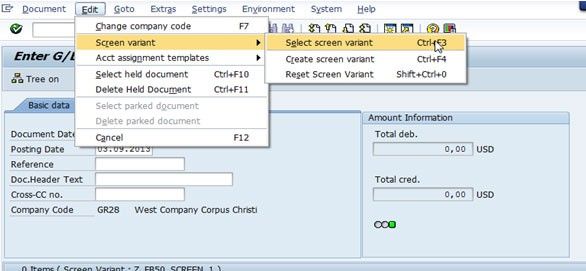
13) According to the layout configured for the selected screen variant the line item block (SAPLFSKB 0100) will be displayed