This SAP FICO tutorial will guide you to step-by-step process maintain a new Depreciation Key in your SAP system with proper screenshots.
What is the Depreciation Key?
The depreciation key in SAP contains the value settings that are important for calculating depreciation amounts. In other words, we can say it represents a combination of calculation rules used for the automatically calculated depreciation types
- Ordinary depreciation
- Special depreciation
- Imputed interest
How to Mantain Depreciation Key in SAP?
Please follow the steps below to maintain the depreciation key in your SAP system:
Execute t-code SPRO in the SAP Command Field and press Enter to execute it.
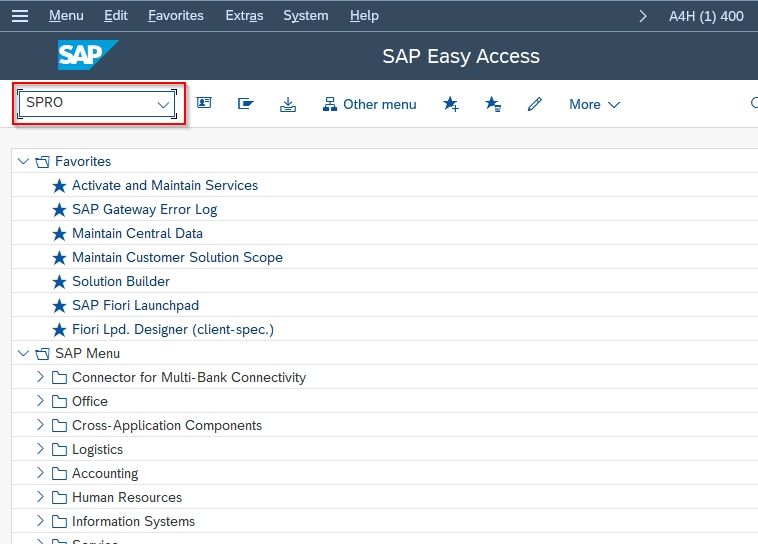
On the next screen click the SAP Reference IMG button to proceed to the next screen.
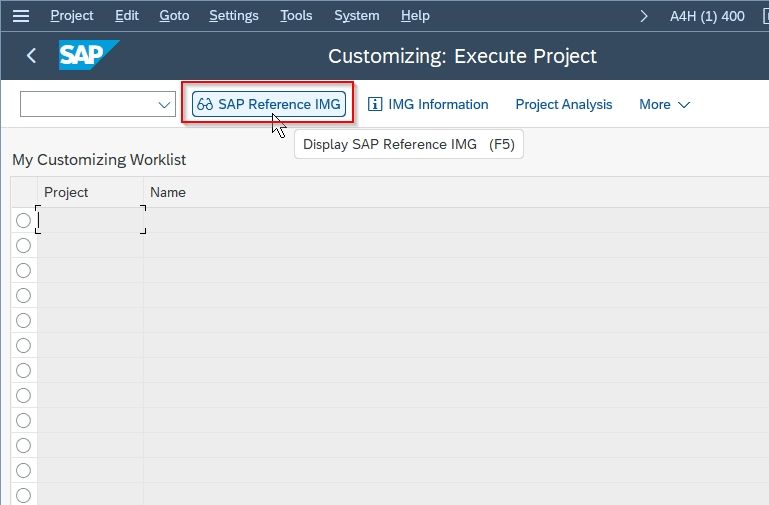
Now navigate to the following SAP IMG path:
Financial Accounting > Asset Accounting > Depreciation > Valuation Methods > Depreciation Key > Maintain Depreciation Key
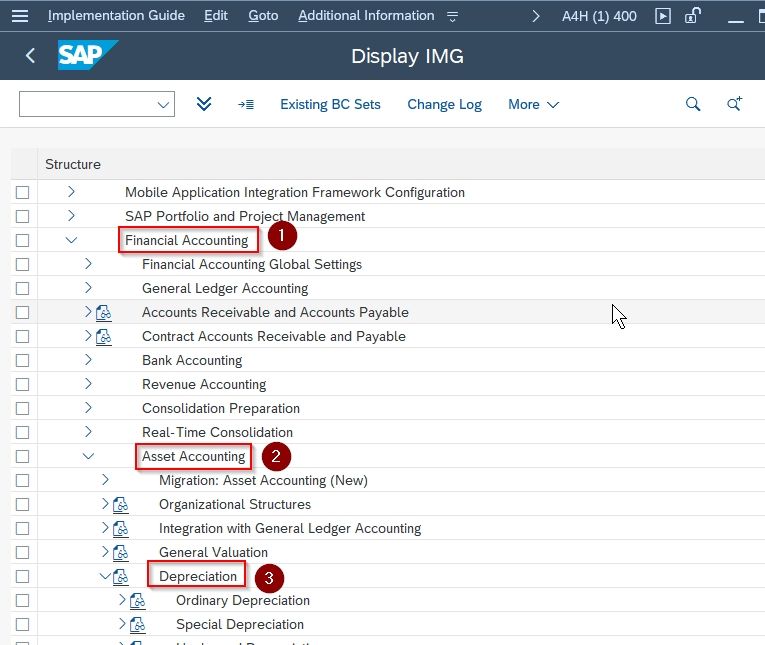
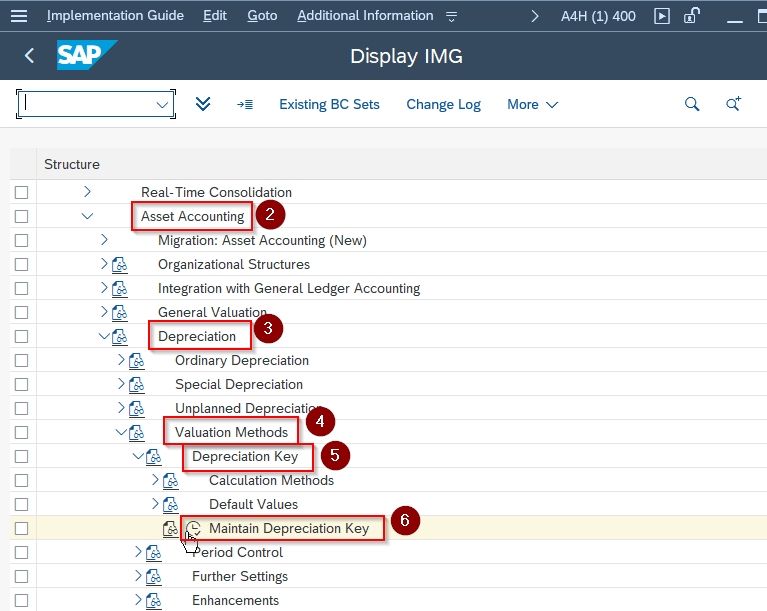
Next, choose Chart of Depreciation and click the Tick icon to proceed
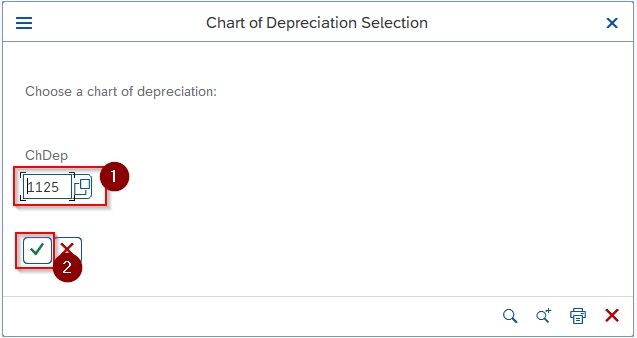
Next on the Change View "Depreciation Key": Overview screen you will see a list of previously maintained Depreciation Key on your SAP system.
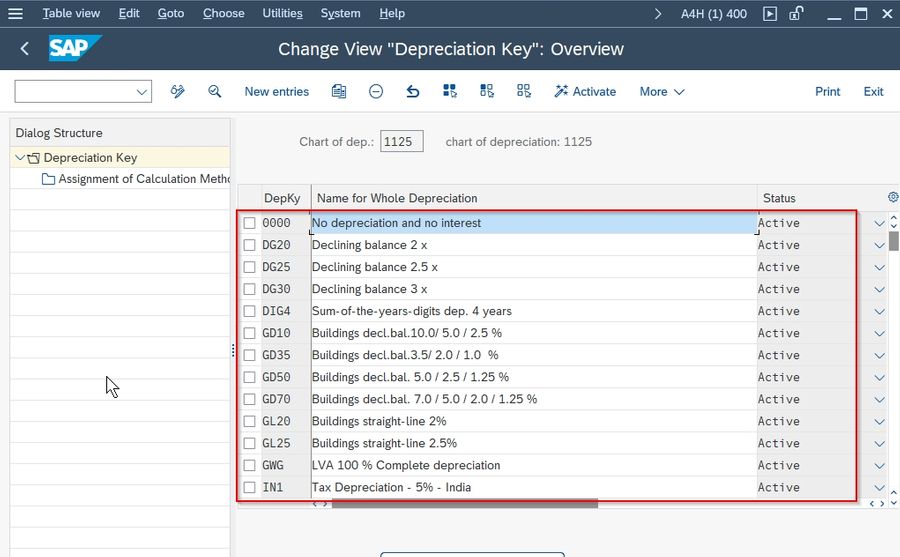
Next, click the New Entries button to maintain the Depreciation Key in your SAP FICO
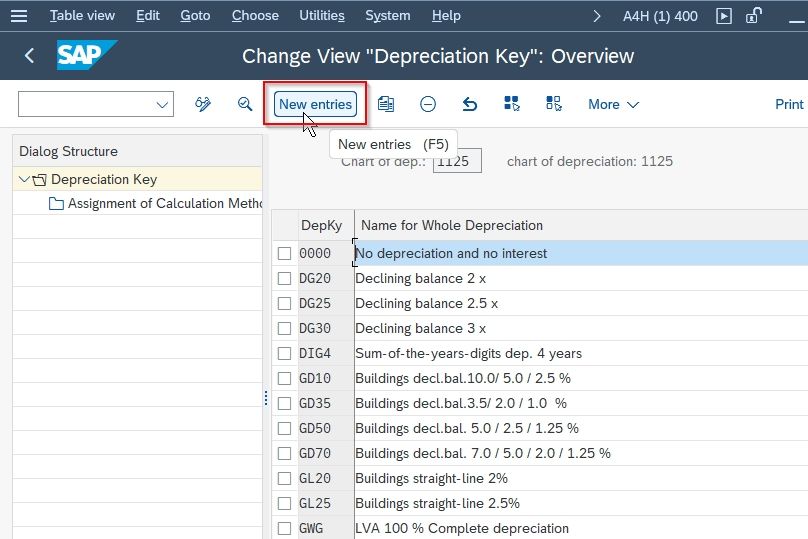
On the next screen enter the code for Depreciation Key and its Description
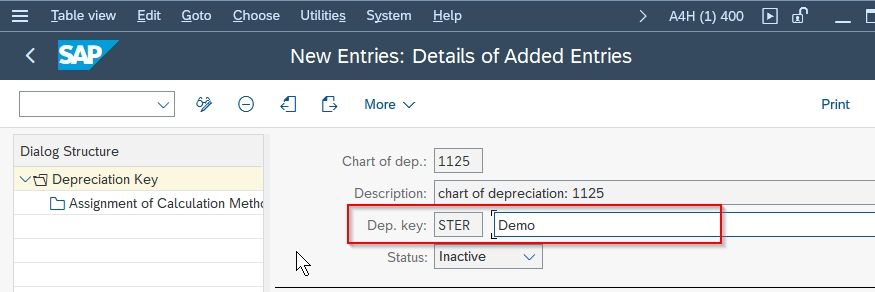
Now, enter the following other details Maximum Amount, Cutoff Val. Key etc as shown below in the image:
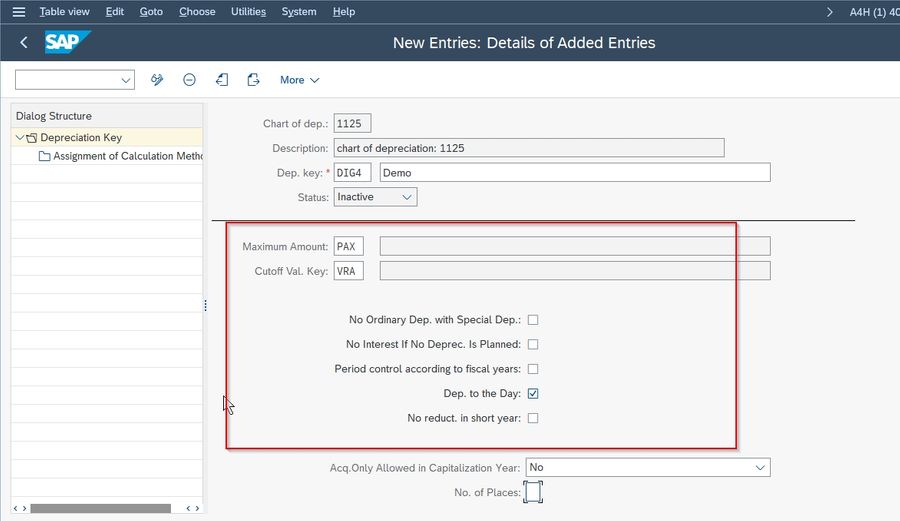
Once all the details have been entered click the Save button to maintain the configuration of the new depreciation key.
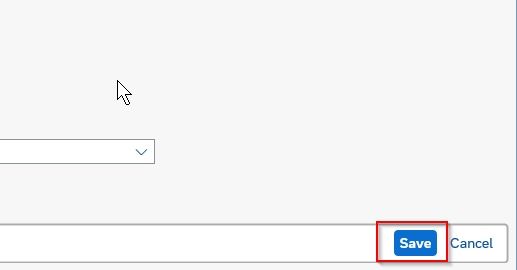
Now select your Customization Request id and press Enter to go to the next screen.
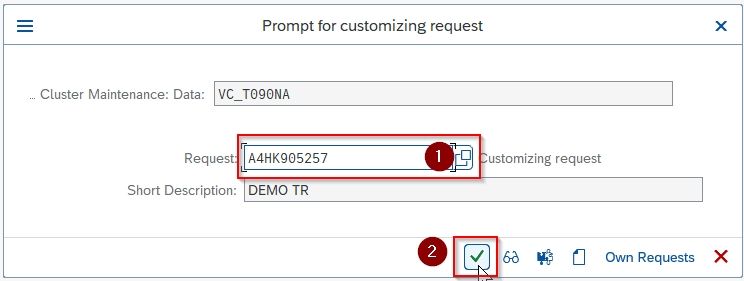
Next, a message Data was saved will be displayed on the bottom of your screen.

You have successfully maintained a new Depreciation Key STER in your SAP system.
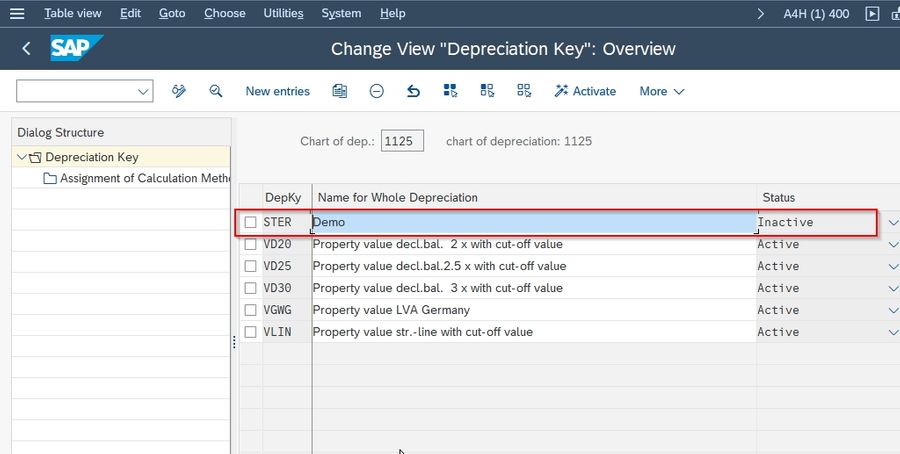
Next in order to activate the newly created Depreciation Key just select the checkbox for STER and click the Activate button